Removing shark™ iad firmware, Firmware removal steps, Monitoring functions – Verilink XEL XSP-100 SHARK IAP (9SA-USRS-9.0R1.02) Product Manual User Manual
Page 191: Removing shark™ iad firmware -7, Firmware removal steps -7, Onitoring, Unctions
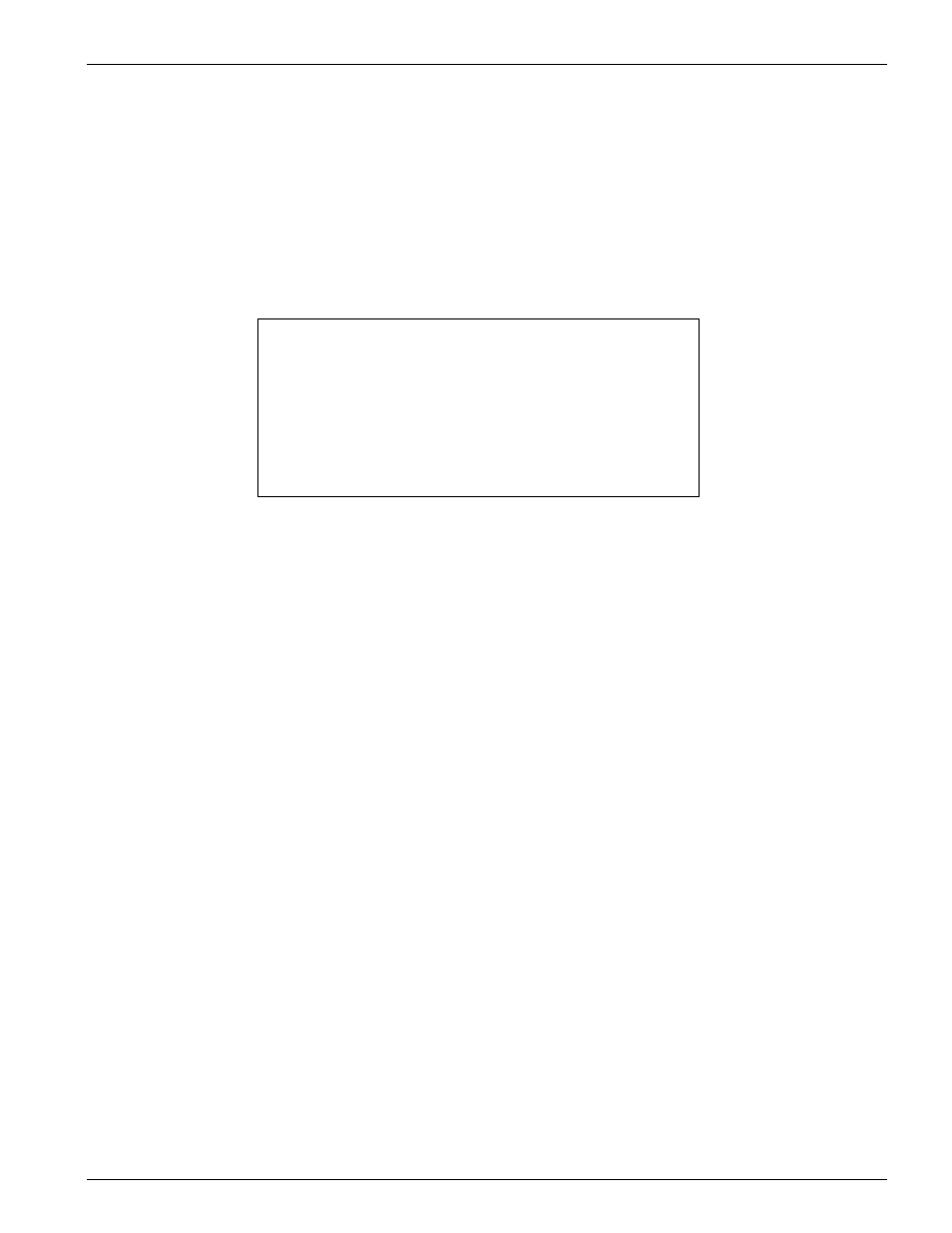
Chapter 8- Maintenance/Diagnostics/Monitoring
SHARK™ IAD User's Guide
XEL P/N & Release: 9SA-USRS-9.0R1.02
Chapter 8-7
actions are necessary. Your firmware update is complete for this module.
•
If this update is for the Router module you must perform a coldstart on the
Router.
– Click on the Maintenance hot button.
– Then on the Restart Modules button.
– Then on the coldstart Router buttons.
Table 1:
Module Selection pull-down menu options
•
Router
•
Cross Connect (for XCON only)
•
XC2T (for XC2T only)
•
Voice 1
•
Voice 2
•
Voice 3
•
WAN 1
•
WAN 2
•
LAN 1
•
LAN 2
Removing
SHARK™ IAD
Firmware
The bottom section of the Firmware Librarian page. The Uninstall Firmware
section of the Firmware Management page is used to remove firmware from the
SHARK™ IAD's Library. If you do not like the version of firmware that you
just installed, you can unload it and return to the previous version.
Firmware
Removal Steps.
•
Select the Library module to be uninstalled from the select options.
•
Click on the uninstall button.
•
To reinstall the old code in the physical module repeat the previous
"update steps"
The module selected will uninstall the last installed version of firmware and
reload the previous version. If you are unloading Router module firmware be
sure to coldstart the router again as discussed in "firmware updating steps"
above.
M
ONITORING
F
UNCTIONS
The SHARK™ IAD's monitoring functions are accessed from one page.
Display the Status Monitoring Tools page by first clicking on the navigation
bar's Maintenance button. Then click on the Diagnostics button. Then click on
the Status Monitoring Tools button. This page is shown in Figure 6. Clicking
on any of the buttons on this page will produce a report for that particular
subject. Each status report is a snapshot of the status of the item selected. To
update the report, return to the Status Monitoring Tools page and click on the
button for the report you want updated.