Track mode, Track mode -37 – RIGOL MSO/DS1000Z Series User Manual
Page 151
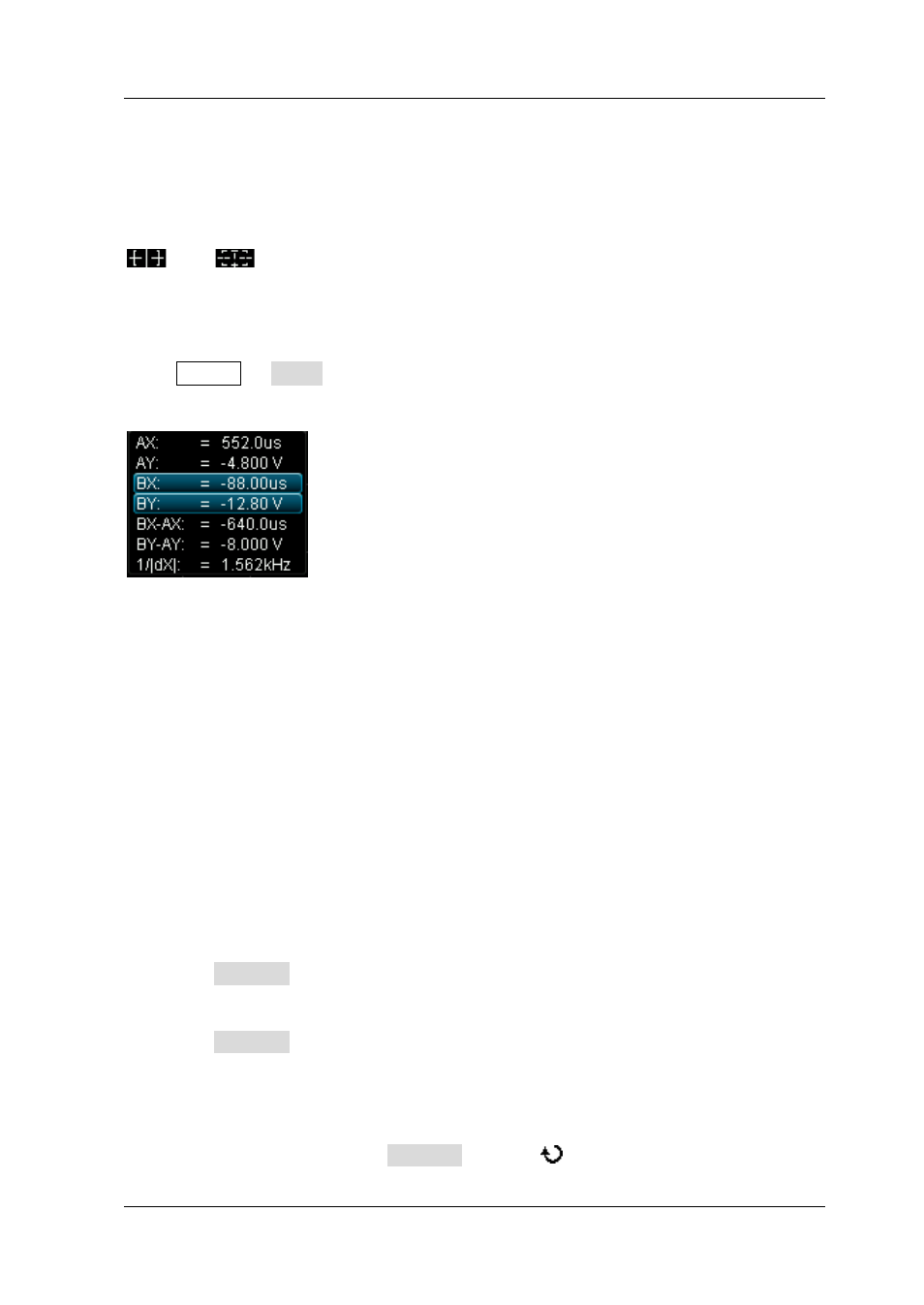
Chapter 6 MATH and Measurement
RIGOL
MSO1000Z/DS1000Z User’s Guide
6-37
Track Mode
In this mode, one or two pairs of cursors will appear. You can adjust the two pairs of
cursors (cursor A and cursor B) to measure the X and Y values on two different
sources respectively. The points being measured on cursors A and B are marked by
and
respectively. When the cursors are moved horizontally, the marks
will position on the waveform automatically. When the waveform is expanded or
compressed horizontally, the marks will track the points being marked at the last
adjustment of the cursors.
Press Cursor Mode "Track" to turn on the cursor track function and the
measurement results will be displayed at the upper left corner of the screen in the
following mode.
AX: the X value at cursor A. The X value takes the trigger position as reference
and "s" or "Hz" (when measuring FFT waveform) as its unit.
AY: the Y value at cursor A. The Y value takes the channel GND as reference and
use the same unit as the current source.
BX: the X value at cursor B. The X value takes the trigger position as reference
and "s" or "Hz" (when measuring FFT waveform) as its unit.
BY: the Y value at cursor B. The Y value takes the channel GND as reference and
use the same unit as the current source.
BX-AX: the horizontal difference between cursors A and B.
BY-AY: the vertical difference between cursors A and B.
1/|dX|: the reciprocal of the horizontal difference between cursors A and B.
If needed, please refer to the following steps to modify the track cursor
measurement parameters.
1. Select Measurement Source
Press CursorA to select the waveform of analog channels (CH1-CH4) or math
operation results (MATH) as the measurement source of cursor A (only channels
enabled are available). You can also select "None", namely do not use cursor A.
Press CursorB to select the waveform of analog channels (CH1-CH4) or math
operation results (MATH) as the measurement source of cursor B (only channels
enabled are available). You can also select "None", namely do not use cursor B.
2. Adjust Cursor Position
Adjust cursor A: press CursorA and use
to adjust the position of cursor