To edit waveform, To edit waveform -14 – RIGOL MSO/DS1000Z Series User Manual
Page 210
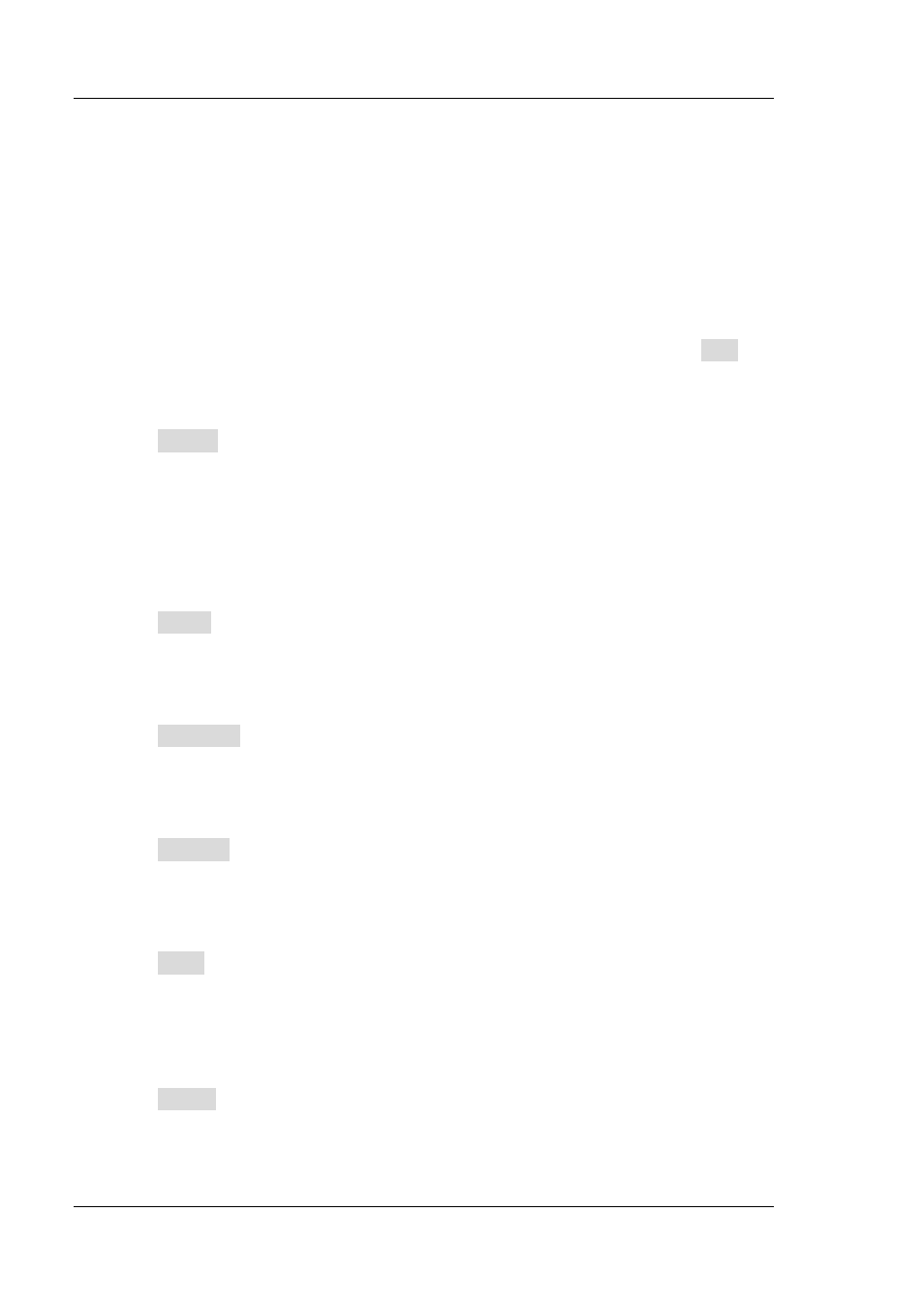
RIGOL
13-14
MSO1000Z/DS1000Z User’s Guide
"Store and Recall" to save the current waveform file in ".arb" format in the
internal memory or external memory (you can overwrite the original file or save
the current waveform again). You can select the arbitrary waveforms in the
internal or external memory for output. For the details, refer to the introduction
To Edit Waveform
Users can edit the waveform currently stored in the volatile memory. Press Edit to
enter the waveform editing menu.
1. Interp
Press Interp to turn on or off the interpolation mode between the points of the
waveform.
ON: the waveform editor connects two points using a straight line.
OFF: the waveform editor will keep a constant voltage level between the
two points and create a ladder-like waveform when the interpolation is
disabled.
2. Zoom
Press Zoom to turn on or off the zoom function.
ON: the waveform editing window only displays the current point.
OFF: the waveform editing window displays all the initial points.
3. Current Point
Press CurPoint to set the point to be edited. The range is from 1 to the initial
points. For the setting method, please refer to the introduction in "Parameter
4. Voltage
Press Voltage to set the voltage of the current point. The range is from -2.5 V to
+2.5 V and the default is 0.000 mV. For the setting method, please refer to the
introduction in "Parameter Setting Method".
5. Time
Press Time to set the duration of the current point. This setting is limited by the
times of the previous point and following point. The time of point 1 is fixed at 0 s.
For the setting method, please refer to the introduction in "Parameter Setting
6. Insert
Press Insert to insert a new waveform point in the middle position between the
current point and the next point.