Turning tti transmission on/off (tti setting), Turning tti transmission on/off (tti setting) -7, Press the [fax default] key – TA Triumph-Adler DCC 2520 User Manual
Page 23: System menu / counter, Default setting screen
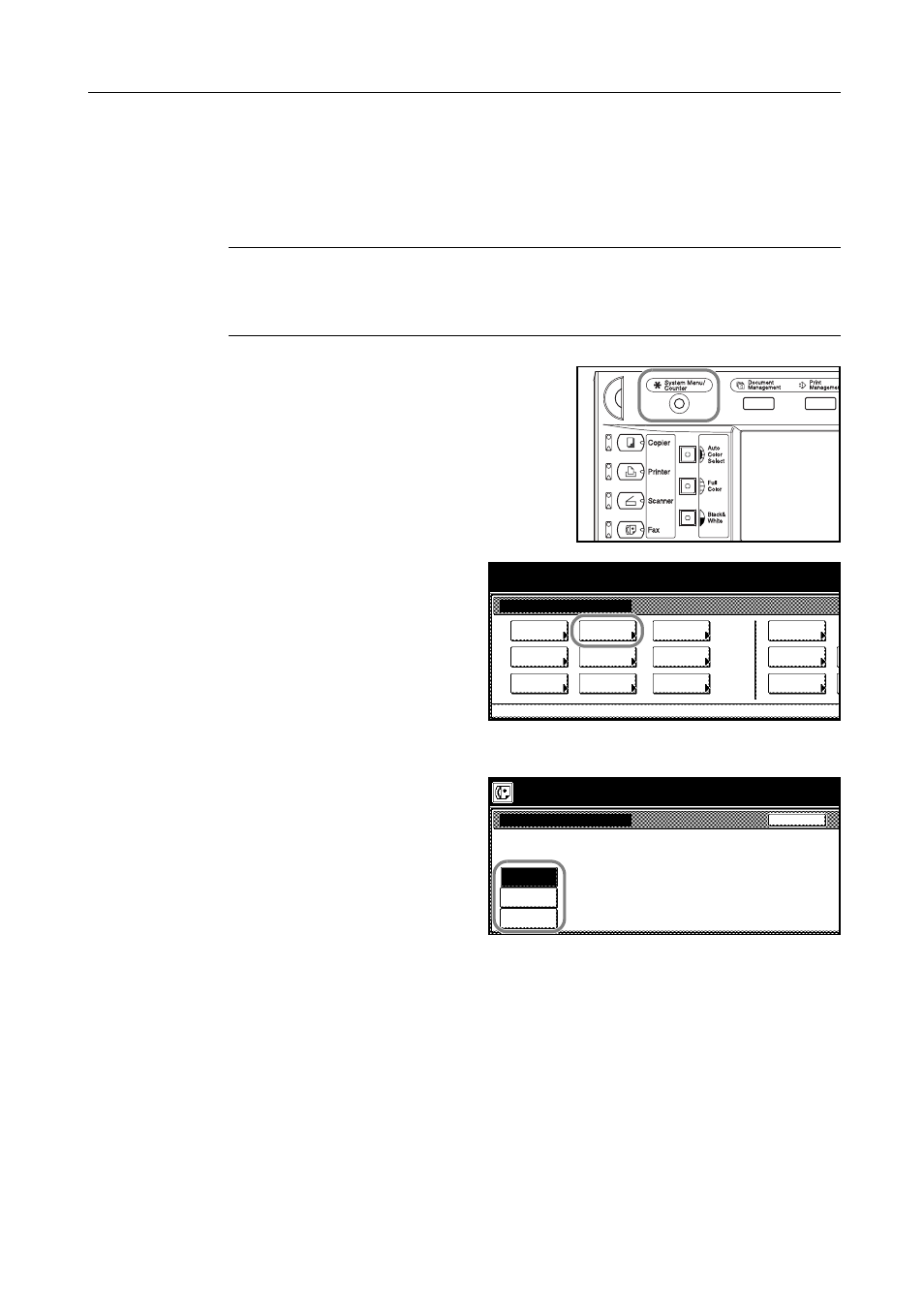
Fax Operation (Names of Parts / Preparations / Features and Functions of this Fax)
1-7
Turning TTI Transmission ON/OFF (TTI setting)
The TTI (Transmit Terminal Identifier) refers to information – such as the time of the transmission,
the number of pages, your station name and fax number, etc. – that is automatically sent to the
receiving party's fax and printed out on the received documents. With this fax, you can select here
whether or not that TTI information will be sent to the receiving party's fax, and – if it is – whether it
will be printed inside or outside the border of the transmitted page.
NOTE: Prior to operation, check the message display to make sure that the touch panel is in the
initial mode for fax operation. (Refer to What is the Initial Mode? on page 1-11.)
If you want to cancel the procedure part way through, press the Reset key. The touch panel will
return to the initial mode screen.
1
Press the System Menu/Counter key. The Default
Setting screen will appear.
2
Press the [FAX Default] key.
3
Press the [T] cursor key until TTI is highlighted and then press the [Change #] key.
4
If you want your TTI information to be
sent to the other party, press the desired
location where you want it to be
printed.If you do NOT want it to be sent,
press the [Not Printed] key.
5
Press the [Close] key. The message display will return to the same screen as was displayed in step
3.
6
If you are finished making settings, press the Reset key to return to the initial mode.
System Menu
Default
Scanner
Default
Copy
Default
FAX
Language
Setting
MP tray
Orig. Size
Register
Management
Document
Default
Printer
Default
Machine
Accounting
Job
Management
BOX
Report
System Menu / Counter
TTI
Outside
page
Inside
page
Default setting screen
Back
Not
Printed