When one of these message is displayed, When one of these message is displayed -4 – TA Triumph-Adler DCC 2520 User Manual
Page 96
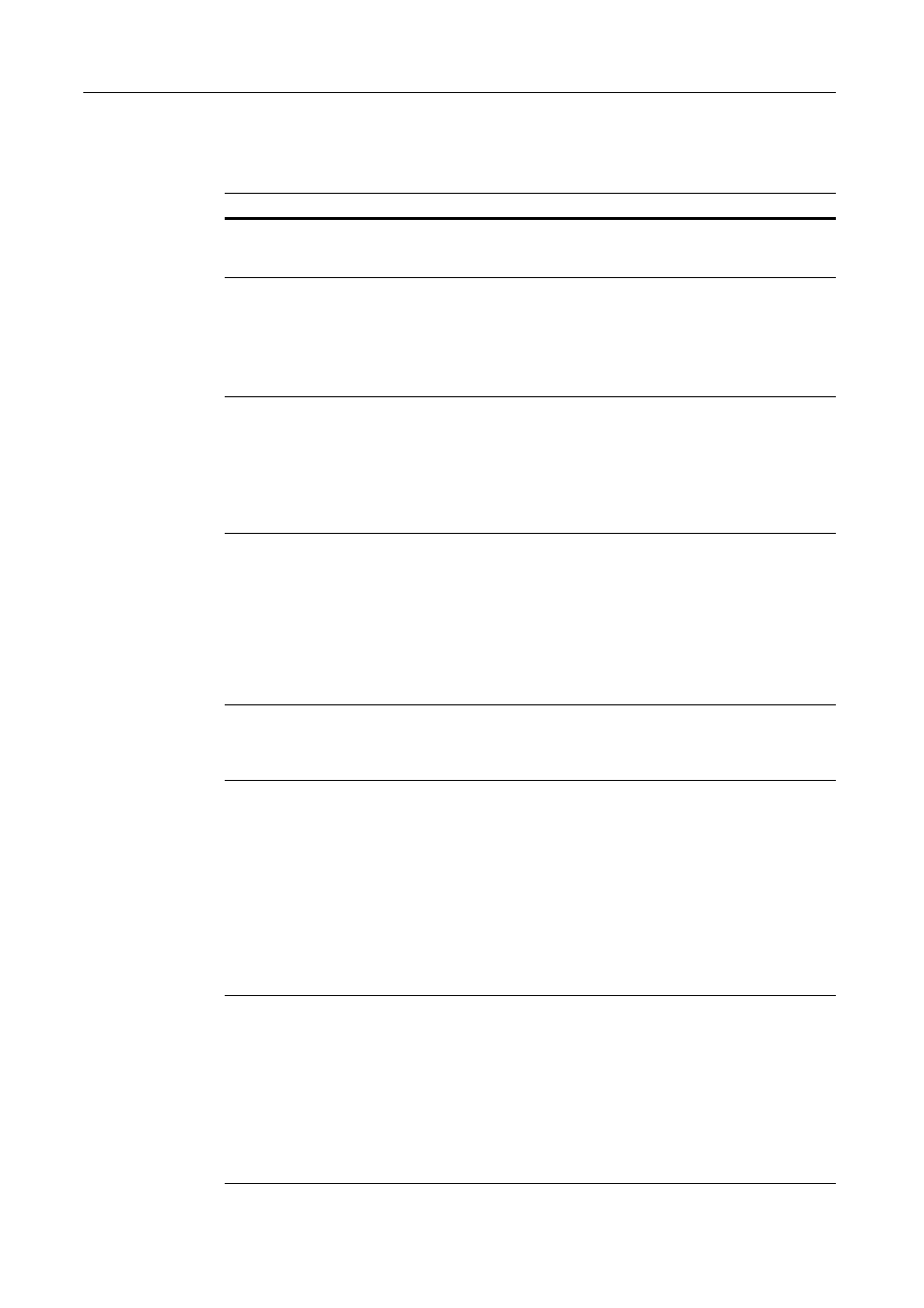
Troubleshooting
4-4
When One of These Message is Displayed...
When any of the following messages appear in the message display, follow the corresponding
procedure.
Message
Procedure
Page
Close XX Cover.
Check the cover. [Check
cover.]
The cover indicated in the message display is open.
Close it securely.
______
Add paper (top cassette)
(Add paper (1st cassette))
• There is no paper in the selected drawer. Refer to the
Operation Guide for your machine and add paper to
the drawer indicated in the message display.
• This message will also be displayed when one or
more of the drawers is not set properly. Insert the
drawers securely into the machine.
______
Load XX paper in cassette. • The Fixed Size mode is selected in the Paper Feed
Selection setting. Load paper of the size indicated in
the message display.
• The sizes of the received documents and the paper
in the selected drawer are not compatible for printing.
Load paper of the same size as that of the received
documents.
______
Receive document in
memory
Data for received documents was stored in memory
(Memory Reception) because there was no paper in any
of the drawers. Once you load paper into one of the
drawers, the documents that were stored in memory will
be printed out.
If Add paper (top cassette) (Add paper (1st cassette)) is
also displayed at the same time, load paper into that
drawer. If a specific size is indicated as well in the
message display, load paper of that particular size.
______
Add toner (C, M, Y, K)
There is insufficient toner left in the indicated toner
cartridge ([C] = cyan, [M]= magenta, [Y] = yellow and [K]
= black). Refer to the Operation Guide for your machine
and replace the corresponding toner cartridge.
______
Paper Misfeed.
Paper has jammed somewhere in the fax machine.
Refer to the Operation Guide for your machine and
remove the jammed paper from the fax machine without
leaving any loose scraps.
A document has jammed in the Document Processor.
Refer to the Operation Guide for your machine and
remove the jammed document.
Then, reset all of the documents in the Document
Processor. The fax will recount the number of documents
that were already scanned and will start the scanning
operation once again from the document that jammed.
______
Memory Full
The memory has reached its capacity. Select whether to
continue with the communication or cancel it.
If this message appears while you are scanning in
documents, you can select whether or not you want to
continue and transmit only those documents have
already been successfully scanned. If you press the
[Yes] key, the transmission operation will begin
automatically. If you press the [No] key, the operation will
be canceled and the touch panel will return to the initial
mode settings.
______