Updating the software, Preparing operating time, Preparing update file – Hammond SK Pro-73 73-Key Portable Keyboard/Organ User Manual
Page 147: Preparing media, Using a usb flash drive, Using internal memory, Using a usb flash drive using internal memory, Download the update, Unzip the file
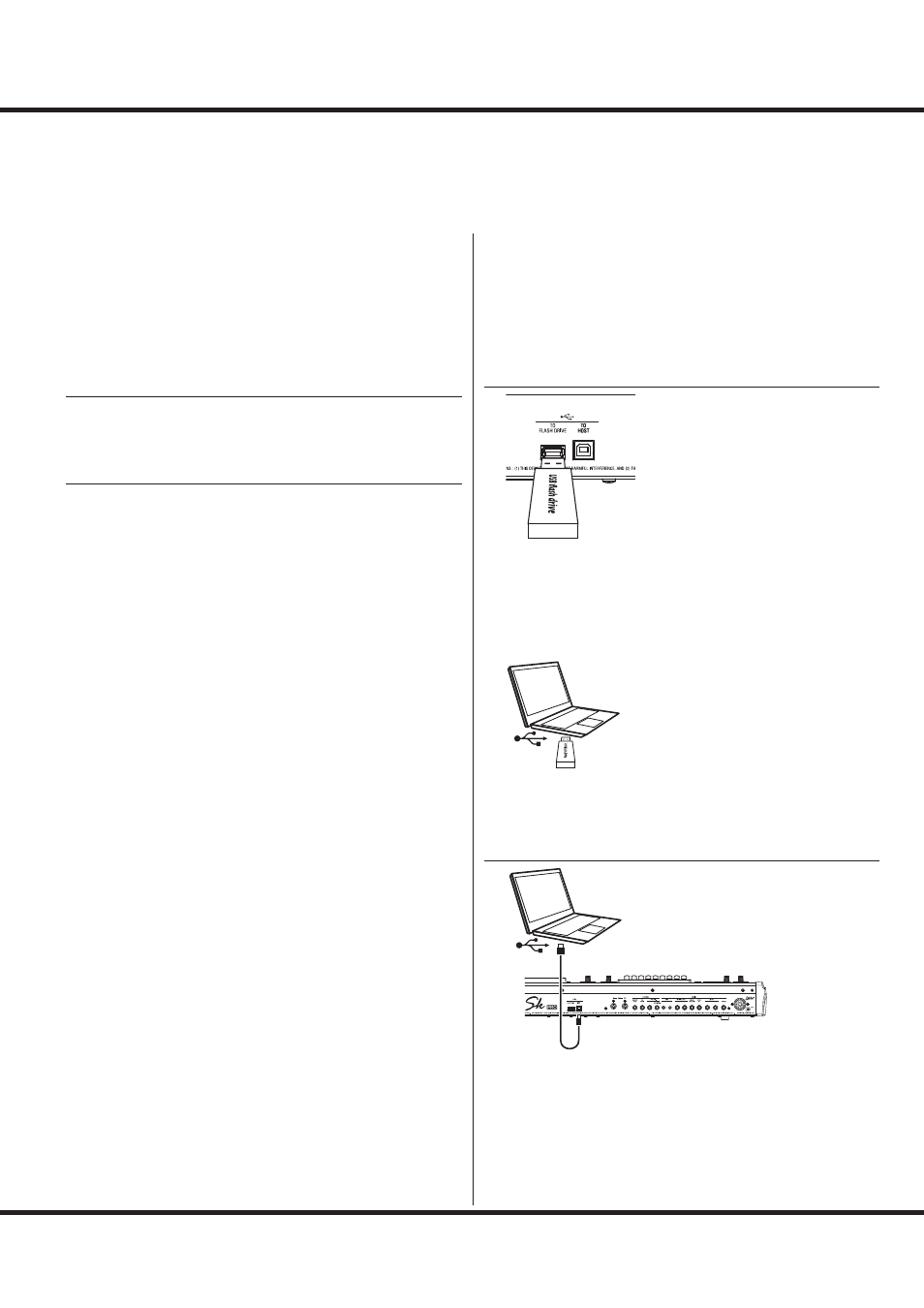
147
Editing Parameters
UPDATING THE SOFTWARE
Th
e internal software of the SK PRO will be updated for improving quality.
To update the SK PRO, download the update fi le from the Hammond website, and install
it by following procedure.
PREPARING OPERATING TIME
Th
e update process may take several minutes depending on the
extent of the update. Th
erefore, if you are updating the System
Software, be sure you set aside enough time in an environment
with a continuous AC power supply.
PREPARING UPDATE FILE
DOWNLOAD THE UPDATE
Go to the Hammond website for your region and download
the software update to the desktop of your computer. It will
be a compressed fi le containing several fi les called a “.zip” fi le.
UNZIP THE FILE
Find the “.zip” fi le on your Desktop and un-ZIP it. A folder
will be created on your desktop having the same name as the
“.zip” fi le which will contain the software update fi les, called
“.bin” fi les.
NOTE: Some web browsers will automatically un-ZIP a “.zip” fi le after
it has been downloaded.
PREPARING MEDIA
Th
ere are two ways to update the SK PRO;
1: Copy the update fi les to a formatted USB Flash drive and
install the update from the USB Flash drive, or
2: Copy the update fi les from a computer connected to the
SK PRO via a USB cable.
USING A USB FLASH DRIVE
Turn on the SK PRO, and insert the USB Flash drive into the
[TO FLASH DRIVE] port.
The message, “Confirming USB...” will display for
approximately 1 second. Please wait for this message to
disappear. Th
e folders and sub-folders necessary for use with
the SK PRO (P. 162) have been created.
Computer
After doing the above, remove the USB Flash drive from the
keyboard and insert it into the computer.
(Continue on the next page.)
USING INTERNAL MEMORY
Computer
Connect the [TO HOST] port and the computer via USB
cable.
Turn on both the SK PRO and the computer and set the USB
Mass Storage at “ON” (P. 164). Th
e computer will recognize
the Internal Memory of the SK PRO as a USB external drive.
(Continue on the next page.)