Sierra Video TyLinx Pro User Manual
Page 116
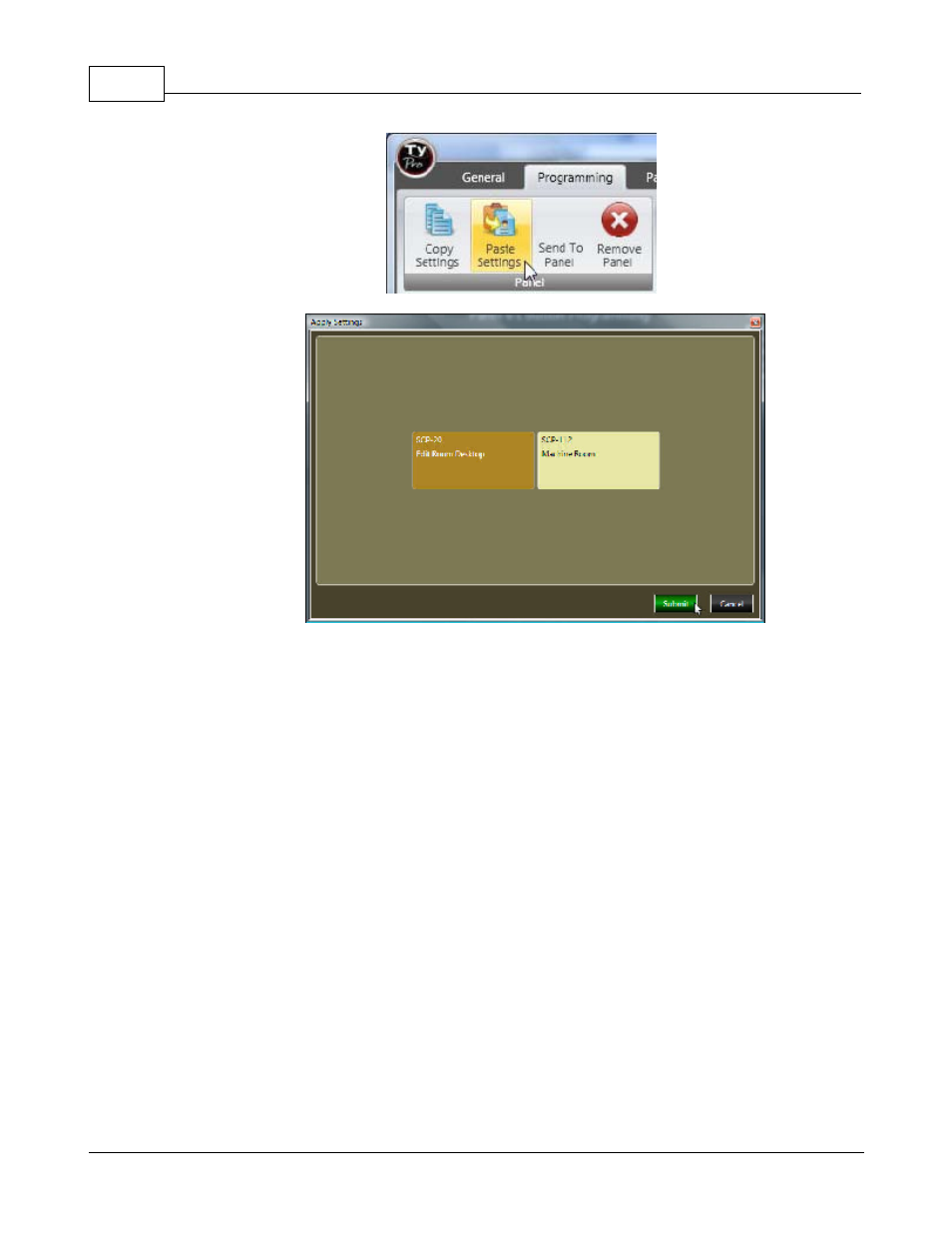
TyLinx Pro Help
116
© 2012 Sierra Video Systems
Operational Notes
Enter the destination first. After the destination is entered, the button programmed “Select” or
“Select/Shift” will light indicating a valid entry. You can press either “Select” or “Take” to move
the cursor to the “Source” field, and enter the Source. After the “Source” is entered, pressing
“Take” will complete the route.
Names are stored in the router’s CPU. Enter names in the router before programming the
panel.
See the “names” section of the TyLinx Pro help file for details.
When a panel displays a question mark it is an indication that the name entered is not
recognized as a name in the router’s CPU.
The control panel downloads names from the router on power up. If the names in the router
are changed, remove power from the control panel for 10 seconds. Re-applying power will
cause the panel to download the new names.
Pressing buttons 7, 8, and 9 simultaneously causes the panel to reset.