Sierra Video TyLinx Pro User Manual
Page 186
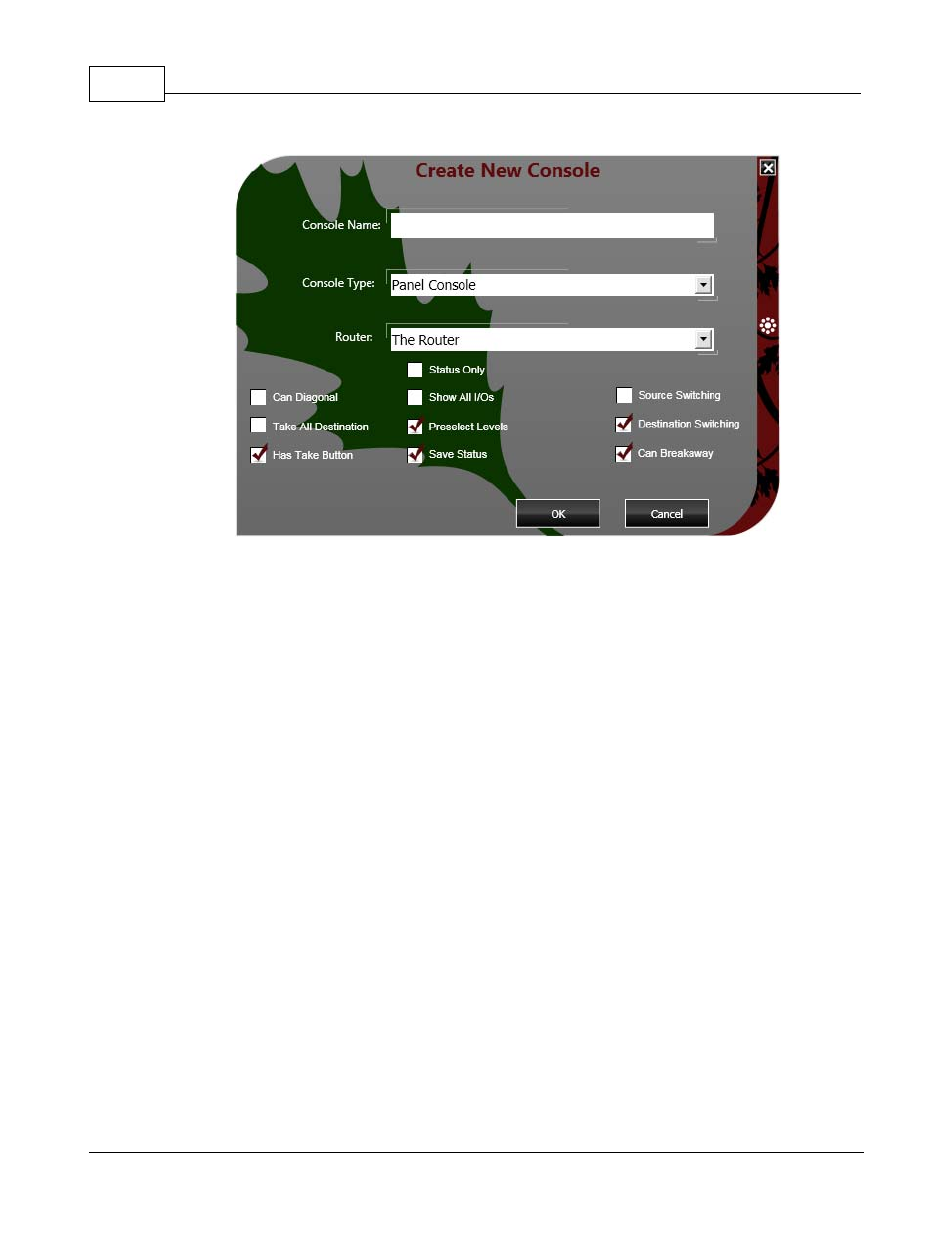
TyLinx Pro Help
186
© 2012 Sierra Video Systems
Create New Console Dialog
To create a new console, fill in the Console Name, select the Console Type, the router upon which to
create the console, and set the properties for the console. Once completed click the OK button and a
new console shall be created.
Console Name
This is a 1 to 60 character name that is displayed on the Player tab view to identify the console to the
operator.
Console Type
Select either Panel Console or Grid Console type.
Router
Select the router upon which the console shall be created.
Status Only
Check this box if this console will be for indicating status only. If checked, no operations may be
performed on the router from this screen. The screen will display status only.
Can Diagonal
Check this box if the operator wants to be able to set a diagonal connect pattern in the router. Please
be aware that this features is typically used by service personnel and not some normally used by
operators.
Take All Destinations
Check this box if the operator wants to be able to perform an all destinations take from this console.
This will enable you to select all destinations, select a single source, and switch that source to all
destinations.