Sierra Video TyLinx Pro User Manual
Page 194
Advertising
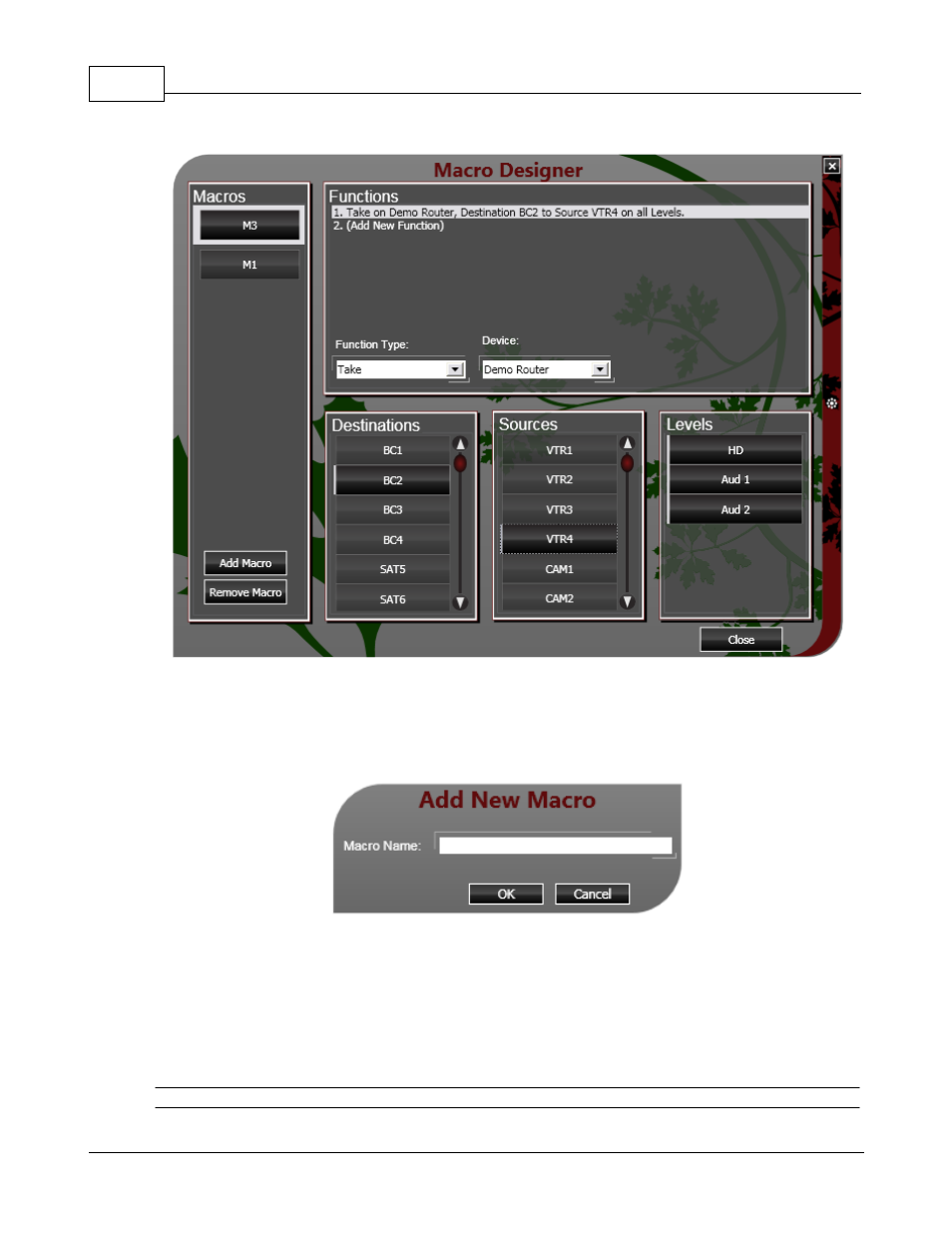
TyLinx Pro Help
194
© 2012 Sierra Video Systems
Macro Designer Dialog
Click the Add Macro button to add a new macro. This will show the Add New Macro dialog as shown
below:
Add New Macro Dialog
Provide the new macro with a name and click OK. After creating the macro, select it in the Macros list
and its list of functions shall be display in the Functions list. Obviously, when a macro is first created, it
has no functions. To add a function click the (Add New Function) line in the Functions list. You can
then edit the new function by selecting its its Function Type and Device. When you select the Function
Type the details near the bottom will change to prompt for the parameters suitable for the function
type.
Note:
Advertising