Testing a connection, Retrieve device information, 3 testing a connection – Sierra Video TyLinx Pro User Manual
Page 34: 4 retrieve device information
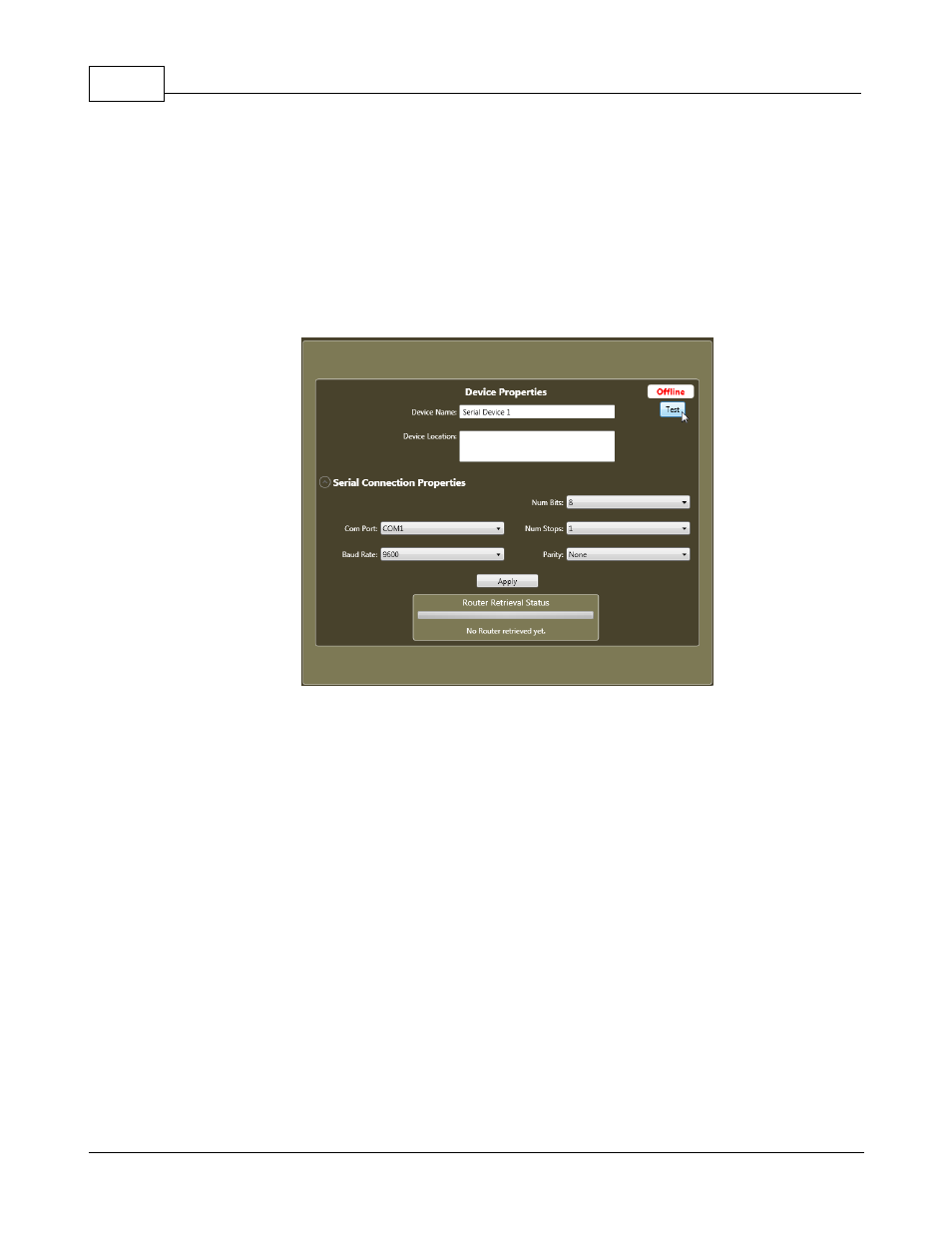
TyLinx Pro Help
34
© 2012 Sierra Video Systems
4.3
Testing a Connection
Testing a Connection
Click the Test Connection button on the Device Settings dialog to test the interface to a device. A test
pass/fail indication will be presented following test. If the connection is valid, it means that TyLinx Pro
has what it needs to communicate with the device.
If invalid, then some trouble shooting may be required. Some questions to ask that may lead to the
problem are:
is the device powered?
is the communications cable connected?
is the Connection Type set properly?
for serial connections; are properties like baud rate, number of bits, handshaking, etc. set to
router's configuration?
for network connections; are the IP address and/or port number set correctly for TCP or UDP
connection?
4.4
Retrieve Device Information
Retrieve Device Information
Once device communications configuration has been defined and tested, the Administrator should
click the 'Retrieve Device Information' button. This will direct Device Utilities to interrogate the device
for the initial device configuration for the database.