Sierra Video TyLinx Pro User Manual
Page 27
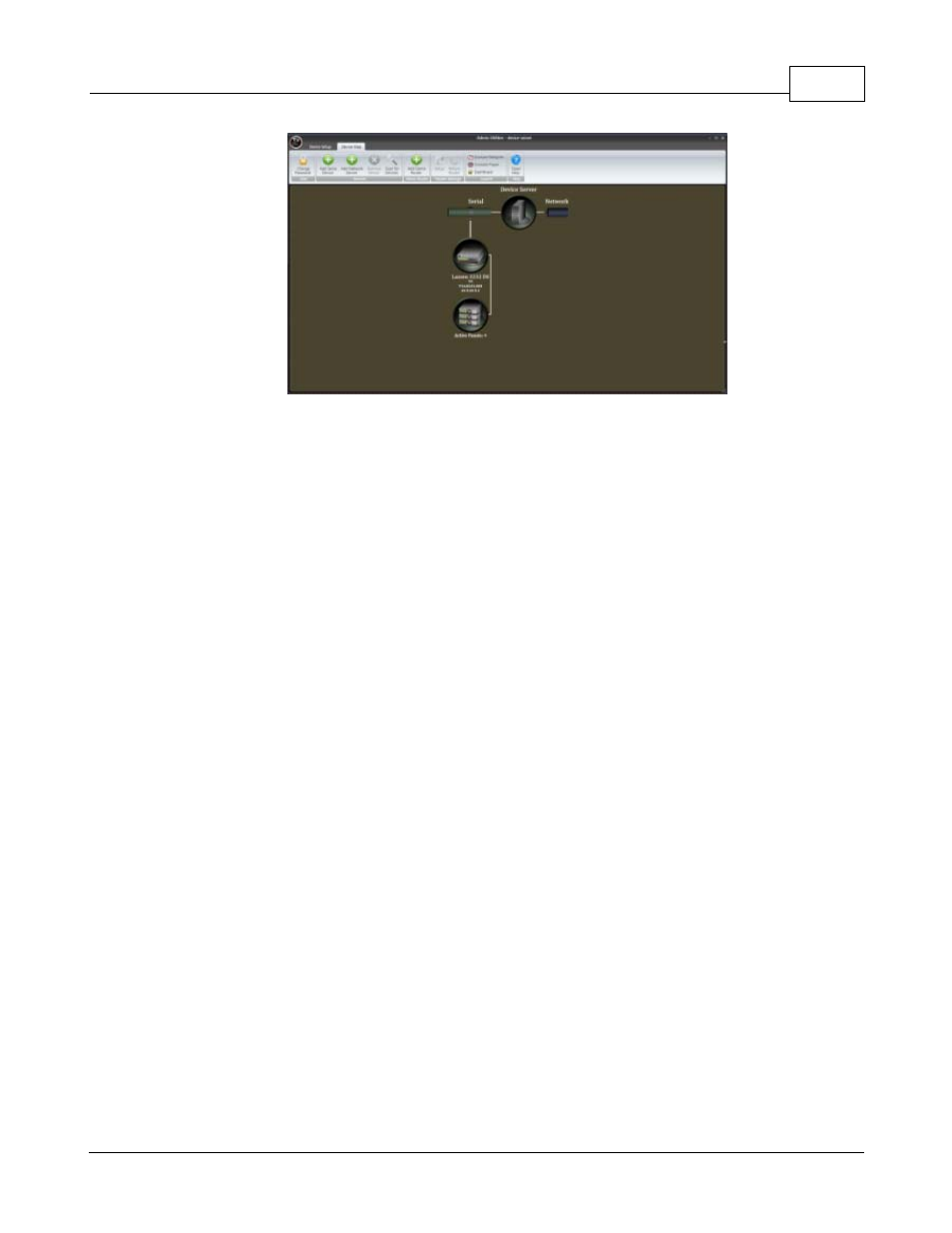
Admin Utilities
27
© 2012 Sierra Video Systems
Device Map – provides a visual representation of the system topology. You cannot change
connections settings on this screen; however, you can perform all the setup actions available
on the Device Setup View. This view also tells you at a glance which of the routers has panels
connected and there quantity. Once a device is loaded into TyLinx Pro this screen will show
up on startup.
Setup Screens
Router Communications – the first screen that appears when opening the router setup
window. This screen is used to configure the network and serial port settings in the router.
Names –changes the Destination, Source, and Level names in the router.
Salvos – add, delete, and setup salvos in the router.
Audio Gains – adjusts both the input and output gains in the router, if the levels support the
feature.
Output Slew – set the slew of an output to either SD or HD on supported levels.
Input Equalizers –toggles input equalizers on or off for supported levels.
Room Grouping – configures the room groups in supported routers.
Alarm Setup Screen – setup the alarms in supported routers.
Reclockers – adjust reclockers in supported routers.
Advanced Setup
Dimensions – changes the virtual source, destination, and level size of the router.
Mapping – virtually maps the router and import/export from Excel.
Layers – configures the hardware layers in the router and maps them to virtual levels.