Sierra Video TyLinx Pro User Manual
Page 20
Advertising
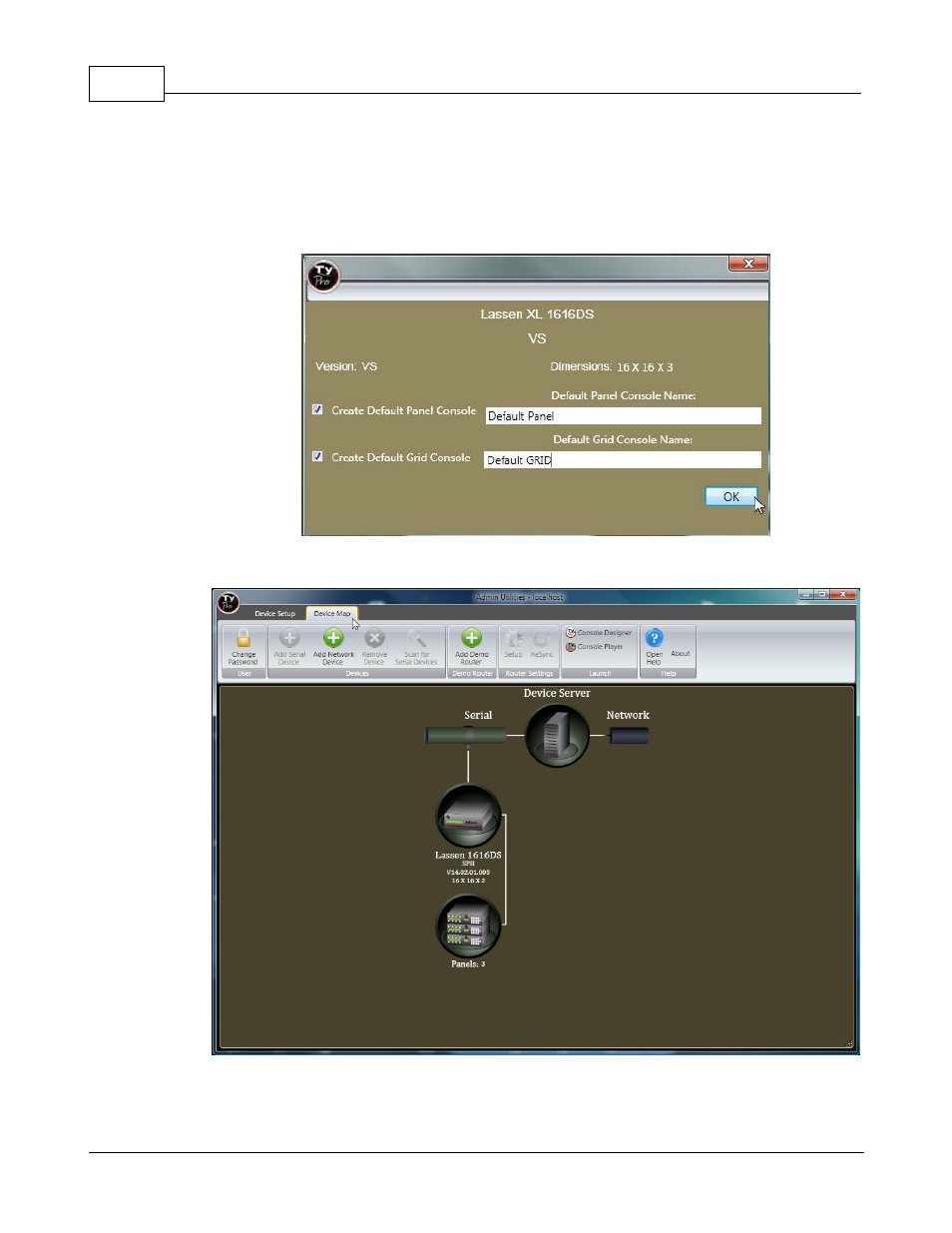
TyLinx Pro Help
20
© 2012 Sierra Video Systems
A screen will display indicating the router’s name, size, and version.
This screen allows you to configure the “Player” (router control) screen with basic default switching
screens.
Place a check in the box and enter a name for the panel if you want to configure a "default" panel
and/or grid screen.
Click OK when done. In this example the names "Default Panel" and "Default GRID" are used.
Select the "Device Map" tab.
The Device Map screen will show the "Device Server" (your PC), router, and any connected control
panels.
Advertising