5 console properties – Sierra Video TyLinx Pro User Manual
Page 191
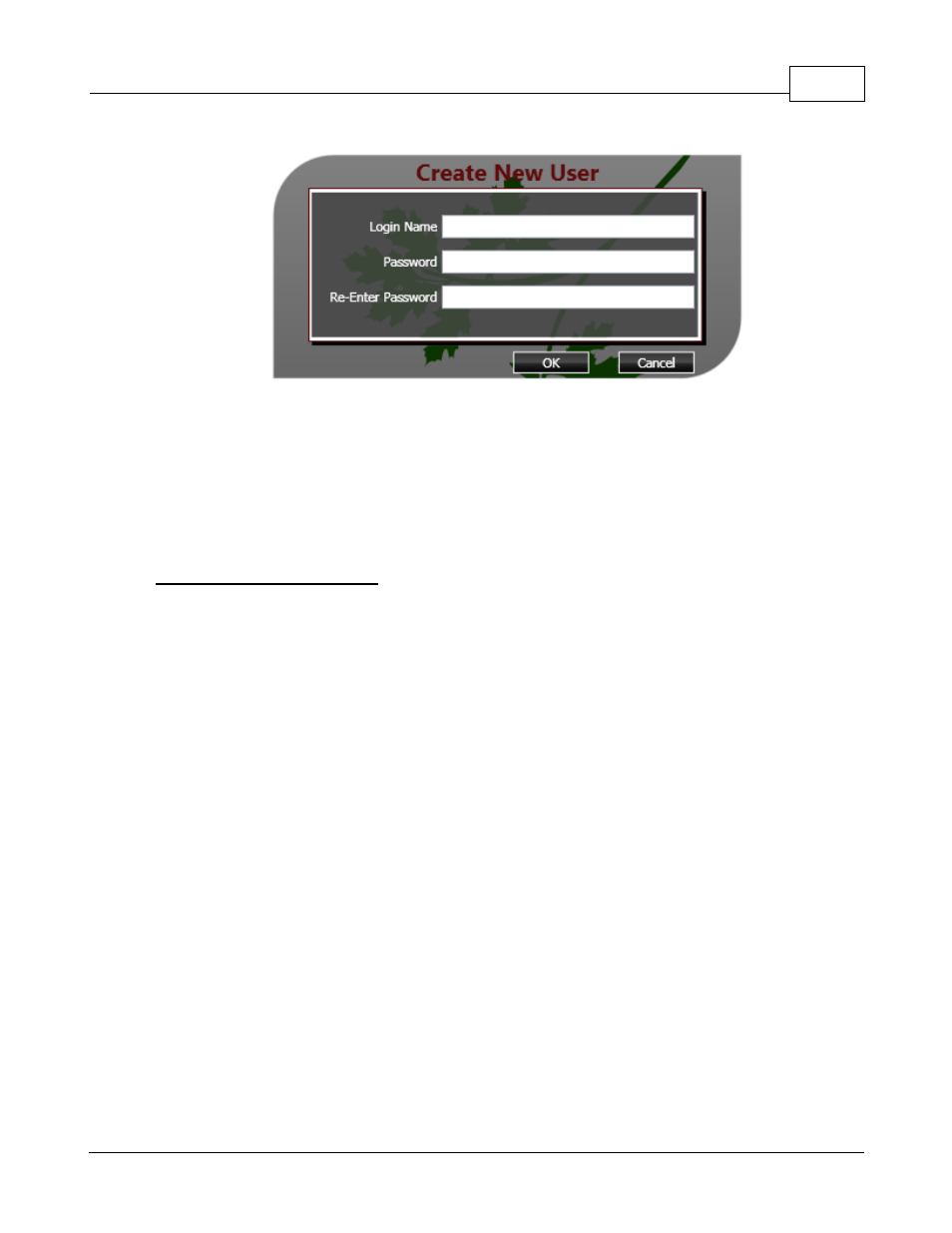
Console Designer
191
© 2012 Sierra Video Systems
Create New User Dialog
Provide the new user with a login name and a default password. The password must be entered twice
for validation. After pressing OK, the new user will appear in the list of users on the Manage Users
dialog. The user may then be assigned a first and last name and various privileges may be assigned
to the user. Select one or more available consoles and click the right arrow button to assign the
console(s) to the user. If consoles in the User Consoles list are selected and the left arrow click, then
the user will lose access to those consoles.
User Privilege Descriptions
Designer
A Designer is someone who is responsible for supervising operators and/or has oversight of content
switching operations. The Designer will have authority to manage users as well as make and assign
consoles to users.
Can Simple Lock
A simple lock is a mechanism that prevents a destination from being switched inadvertently. Note that
any user can override a simple lock.
Prompt for Unlock
Prompt for unlock will cause a confirmation dialog to appear whenever a user attempts to unlock a
locked destination. Otherwise, users will be allowed to unlock a destination without confirmation if
authorized.
Can Protect
A protect is a locking mechanism that locks a destination by user assigned pass-code. Only the user
who protected the destination or an administrator can unlock it.
Can Change Volume-
This will enable a user to control the router's volume from a "Player" window.
5.5
Console Properties
Panel Console and Grid Console properties may be changed by the Designer as needed by right
clicking a console tab and selecting Properties. There are two different Console Properties dialogs