Enabling igmp for a vpn instance, Configuring igmp versions, Configuring an igmp version globally – H3C Technologies H3C S12500 Series Switches User Manual
Page 105: Configuring an igmp version on an interface
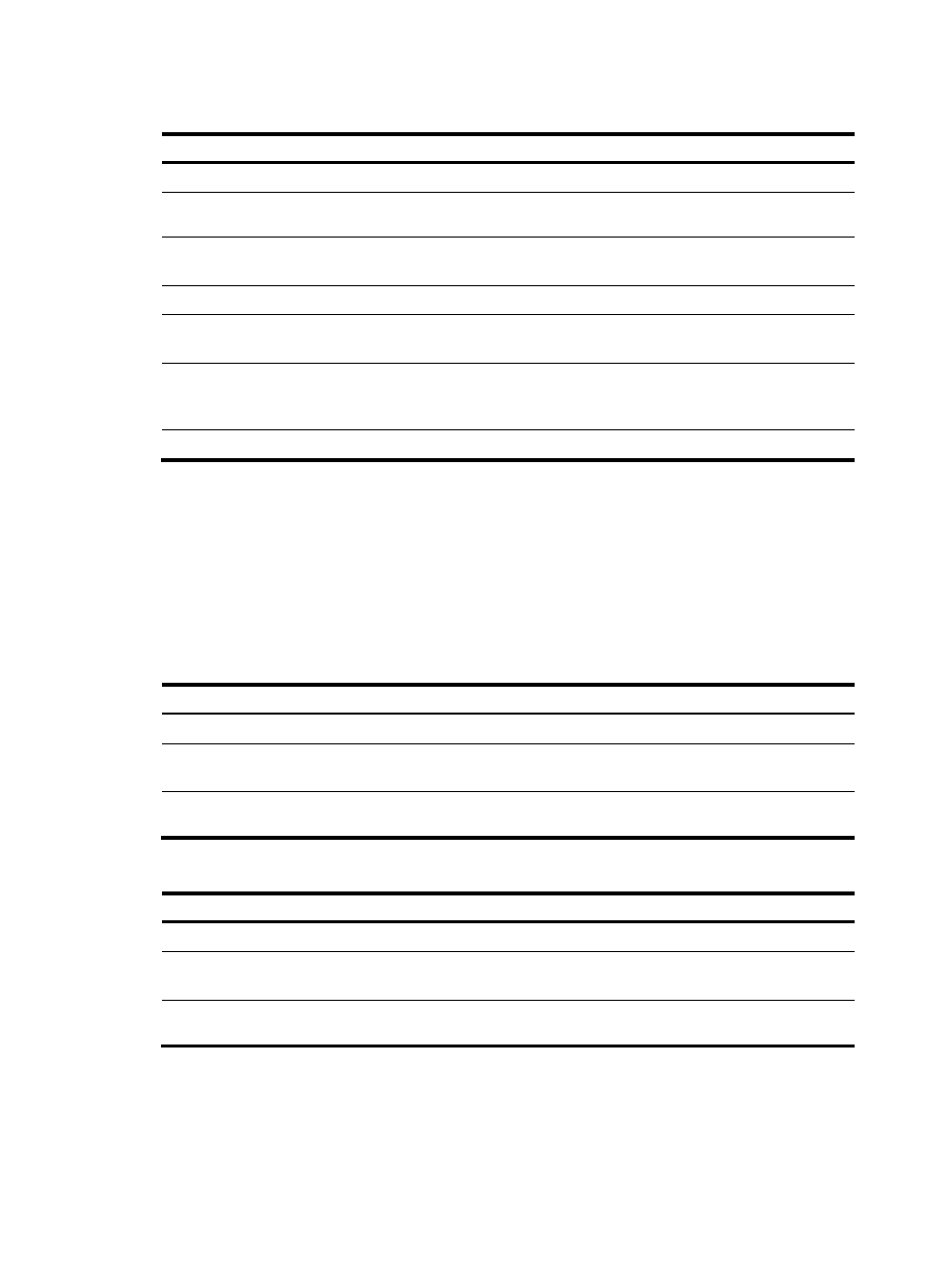
89
Enabling IGMP for a VPN instance
Step
Command
Remarks
1.
Enter system view.
system-view
N/A
2.
Create a VPN instance and
enter VPN instance view.
ip vpn-instance vpn-instance-name N/A
3.
Configure an RD for the VPN
instance.
route-distinguisher
route-distinguisher
No RD is configured by default.
4.
Enable IP multicast routing.
multicast routing-enable
Disabled by default.
5.
Enter interface view.
interface interface-type
interface-number
N/A
6.
Bind the interface with a VPN
instance.
ip binding vpn-instance
vpn-instance-name
By default, an interface belongs to
the public network, and is not
bound with any VPN instance.
7.
Enable IGMP.
igmp enable
Disabled by default.
For more information about the ip vpn-instance, route-distinguisher, and ip binding vpn-instance
commands, see MPLS Command Reference.
Configuring IGMP versions
Because the protocol packets of different IGMP versions vary in structure and type, you must configure the
same IGMP version for all routers on the same subnet before IGMP can operate correctly.
Configuring an IGMP version globally
Step
Command
Remarks
1.
Enter system view.
system-view
N/A
2.
Enter public network IGMP view or
VPN instance IGMP view.
igmp [ vpn-instance
vpn-instance-name ]
N/A
3.
Configure an IGMP version
globally.
version version-number
IGMPv2 by default.
Configuring an IGMP version on an interface
Step
Command
Remarks
1.
Enter system view.
system-view
N/A
2.
Enter interface view.
interface interface-type
interface-number
N/A
3.
Configure an IGMP version
on the interface.
igmp version version-number
IGMPv2 by default.