Configuring mbgp community – H3C Technologies H3C S12500 Series Switches User Manual
Page 247
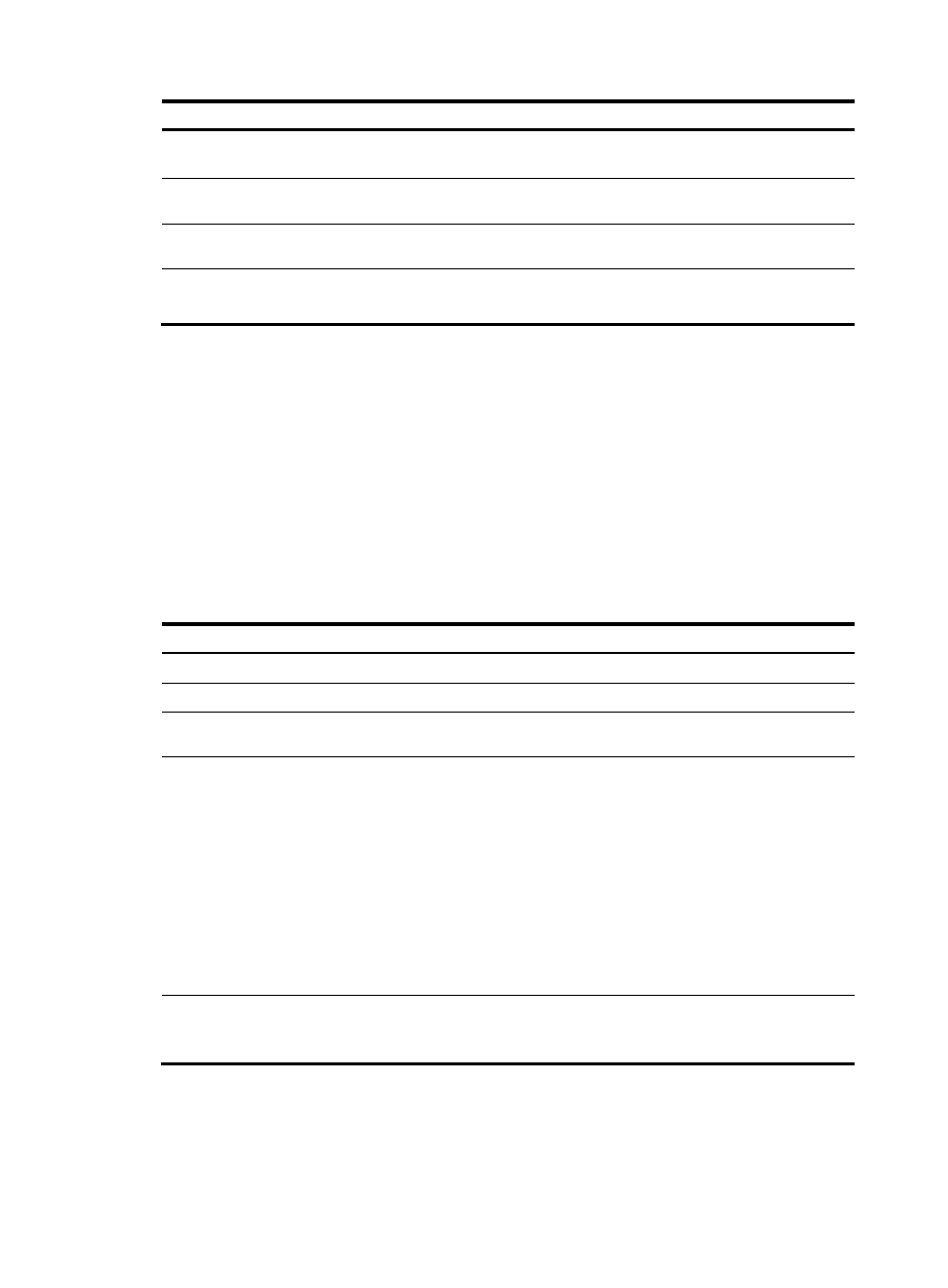
231
Step Command
Remarks
4.
Add a peer into the peer
group.
peer ip-address group group-name
[ as-number as-number ]
No peer added by default.
5.
Enter IPv4 MBGP address
family view.
ipv4-family multicast
N/A
6.
Enable the IPv4 unicast peer
group.
peer group-name enable
N/A
7.
Add an IPv4 MBGP peer to
the peer group.
peer ip-address group group-name
N/A
Not configured by default.
Configuring MBGP community
The COMMUNITY attribute can be advertised between MBGP peers in different ASs. Routers in the same
community share the same policy.
When you configure MBGP community, you must reference a routing policy to define the specific
COMMUNITY attributes, and apply the routing policy for route advertisement.
You can reference a routing policy to modify the COMMUNITY attribute for routes sent to a peer. In
addition, you can define extended community attributes as needed. For routing policy configuration, see
Layer 3—IP Routing Configuration Guide.
To configure MBGP community:
Step Command
Remarks
1.
Enter system view.
system-view N/A
2.
Enter BGP view.
bgp as-number
N/A
3.
Enter IPv4 MBGP address family
view.
ipv4-family multicast
N/A
4.
Advertise the COMMUNITY
attribute to an MBGP peer/peer
group.
•
Advertise the COMMUNITY
attribute to an MBGP
peer/peer group
peer { group-name |
ip-address }
advertise-community
•
Advertise the extended
community attribute to an
MBGP peer/peer group
peer { group-name |
ip-address }
advertise-ext-community
Not configured by default.
5.
Apply a routing policy to routes
advertised to an MBGP
peer/peer group.
peer { group-name | ip-address }
route-policy route-policy-name
export
Not configured by default.