Enabling msdp in a vpn instance, Creating an msdp peer connection, Configuring a static rpf peer – H3C Technologies H3C S12500 Series Switches User Manual
Page 208
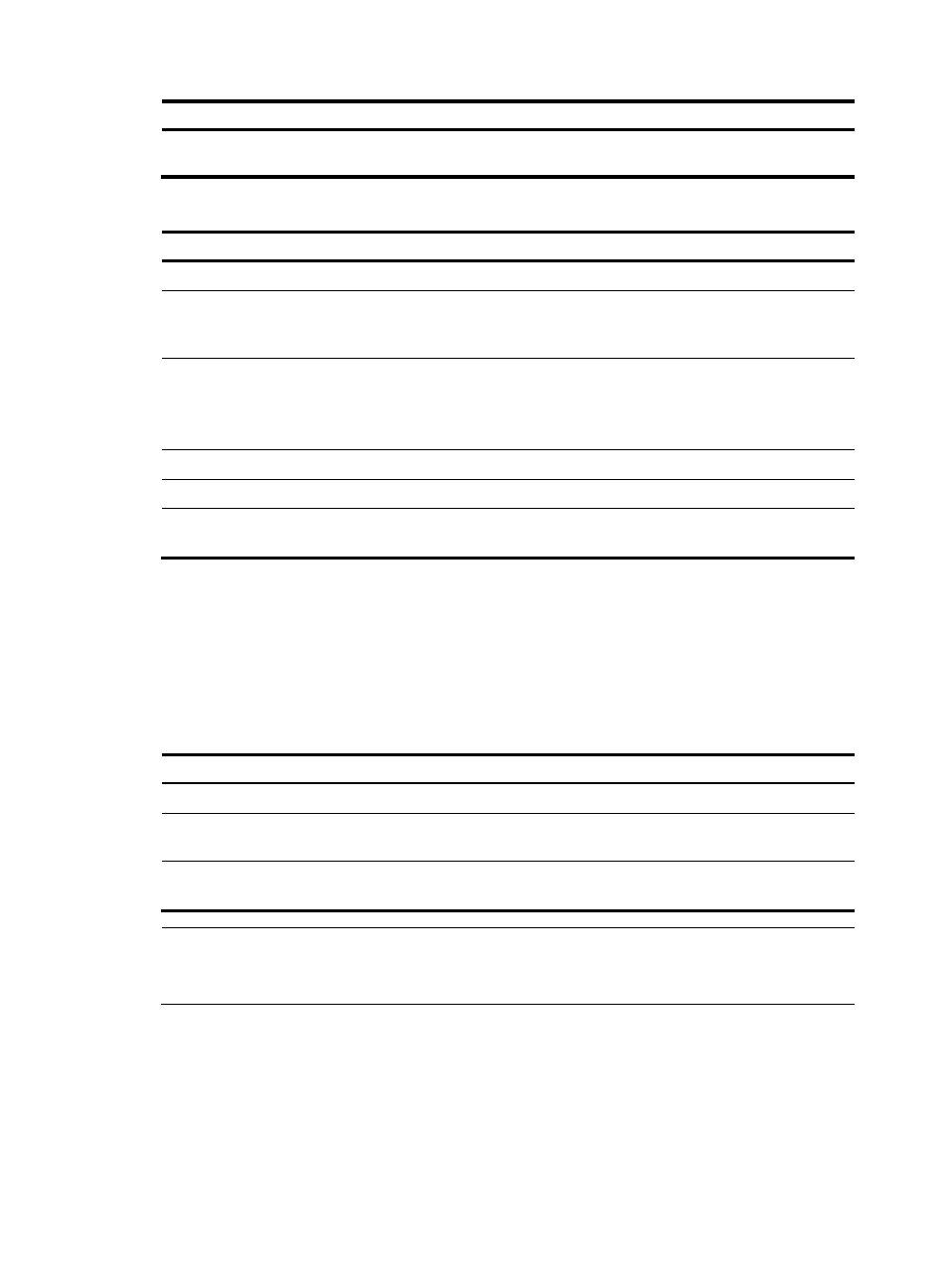
192
Step Command
Remarks
3.
Enable MSDP and enter
public network MSDP view.
msdp
Disabled by default.
Enabling MSDP in a VPN instance
Step
Command
Remarks
1.
Enter system view.
system-view
N/A
2.
Create a VPN instance and
enter VPN instance view.
ip vpn-instance vpn-instance-name
For more information about the ip
vpn-instance command, see MPLS
Command Reference.
3.
Configure a
route-distinguisher (RD) for the
VPN instance.
route-distinguisher
route-distinguisher
No RD is configured by default.
For more information about the
route-distinguisher command, see
MPLS Command Reference.
4.
Enable IP multicast routing.
multicast routing-enable
Disabled by default.
5.
Return to system view.
quit
N/A
6.
Enable MSDP and enter VPN
instance MSDP view.
msdp vpn-instance
vpn-instance-name
Disabled by default.
Creating an MSDP peer connection
An MSDP peering relationship is identified by an address pair (the address of the local MSDP peer and
that of the remote MSDP peer). An MSDP peer connection must be created on both devices that are a
pair of MSDP peers.
To create an MSDP peer connection:
Step Command
Remarks
1.
Enter system view.
system-view
N/A
2.
Enter public network MSDP view
or VPN instance MSDP view.
msdp [ vpn-instance
vpn-instance-name ]
N/A
3.
Create an MSDP peer
connection.
peer peer-address connect-interface
interface-type interface-number
No MSDP peer connection is
created by default.
NOTE:
If an interface of the switch is shared by an MSDP peer and a BGP or MBGP peer at the same time, H3C
recommends that you configure the same IP address of the MSDP peer as that of the BGP or MBGP peer.
Configuring a static RPF peer
Configuring static RPF peers avoids RPF check of SA messages.
To configure a static RPF peer: