Media profiles for m-64s – Oki ColorPainter E-64s User Manual
Page 103
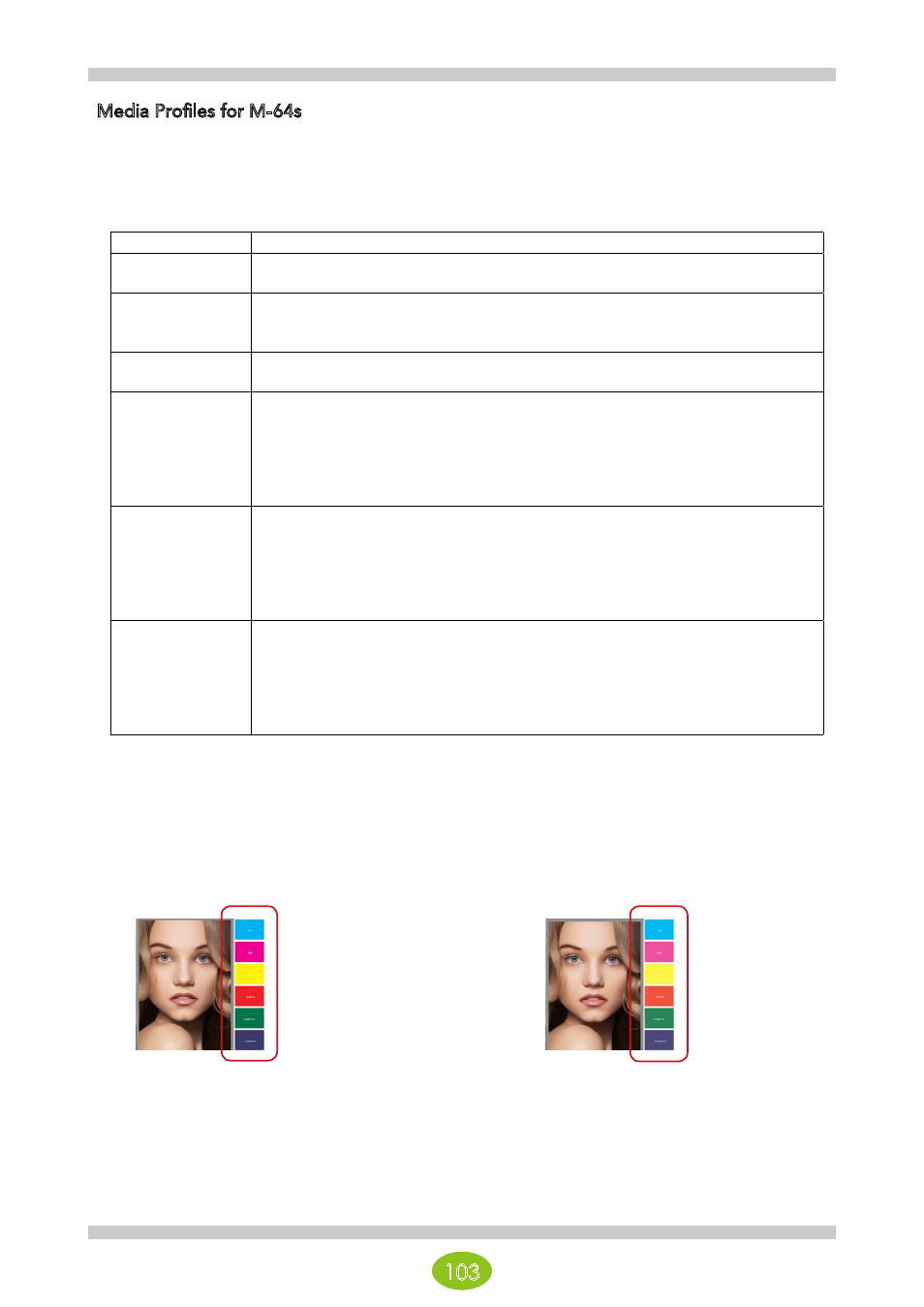
103
Media Profiles for M-64s
Standard profiles to use as generic profiles are stored on the printer driver included with the M-64s. If the media
you are using does not have a dedicated profile, refer to the descriptions in the table below and use one of the
standard profiles.
Media profiles
Description
1_GlossyVinyl1
- For media that is not banner vinyl such as white vinyl with adhesive, synthetic paper, and textile
media, first select this media profile.
2_GlossyVinyl2
- For media where the ink tends to bleed, mottle, or coalesce when using 1_GlossyVinyl1, use this
media profile.
- The amount of ink is set lower than 1_GlossyVinyl1.
3_Banner1
- Select this media profile for banner vinyl.
- If you are concerned with bleeding with this media profile, try using 2_GlossyVinyl2.
4_Clear1
- When using clear vinyl and translucent white vinyl in backlit applications, use this media profile.
- Only a high density mode profile has been prepared.
- We recommend using High quality, high density mode.
Profiles with even faster modes have been prepared, but they use a large amount of ink, so
blocking easily occurs when wound.
Fully evaluate the media that will be used before using this profile.
5_BltBanner1
- When using backlit banner vinyl, use this media profile.
- Only a high density mode profile has been prepared.
- We recommend using "High quality, high density" mode.
Profiles with even faster modes have been prepared, but they use a large amount of ink, so
blocking easily occurs when wound.
Fully evaluate the media that will be used before using this profile.
6_BlueBack1
- When using blue back paper, use this media profile.
- Generally, coated papers for solvents dry poorly, so this media profile is set to reduce the amount
of ink.
- In the standard profiles, this one restricts the amount of ink the most.
For media that does not dry and cannot be wound with 1_GlossyVinyl1, 2_GlossyVinyl2, or 3_
Banner1, try using this media profile.
With the standard M-64s profiles included with the product, there may be two types of profiles, Vivid and
Natural, provided for one type of media.
The following two color expressions can be easily realized by combining the two types of profiles and Quick Sets.
(For details, see page 49)
Vivid output:
Natural output:
By printing vector objects without color management,
this makes vivid shading and solid filled colors possible.
Attention!
Vivid output requires using the Vivid profiles.
A printing method that provides the same color
management for vector objects as bitmaps.