Oki ColorPainter E-64s User Manual
Page 126
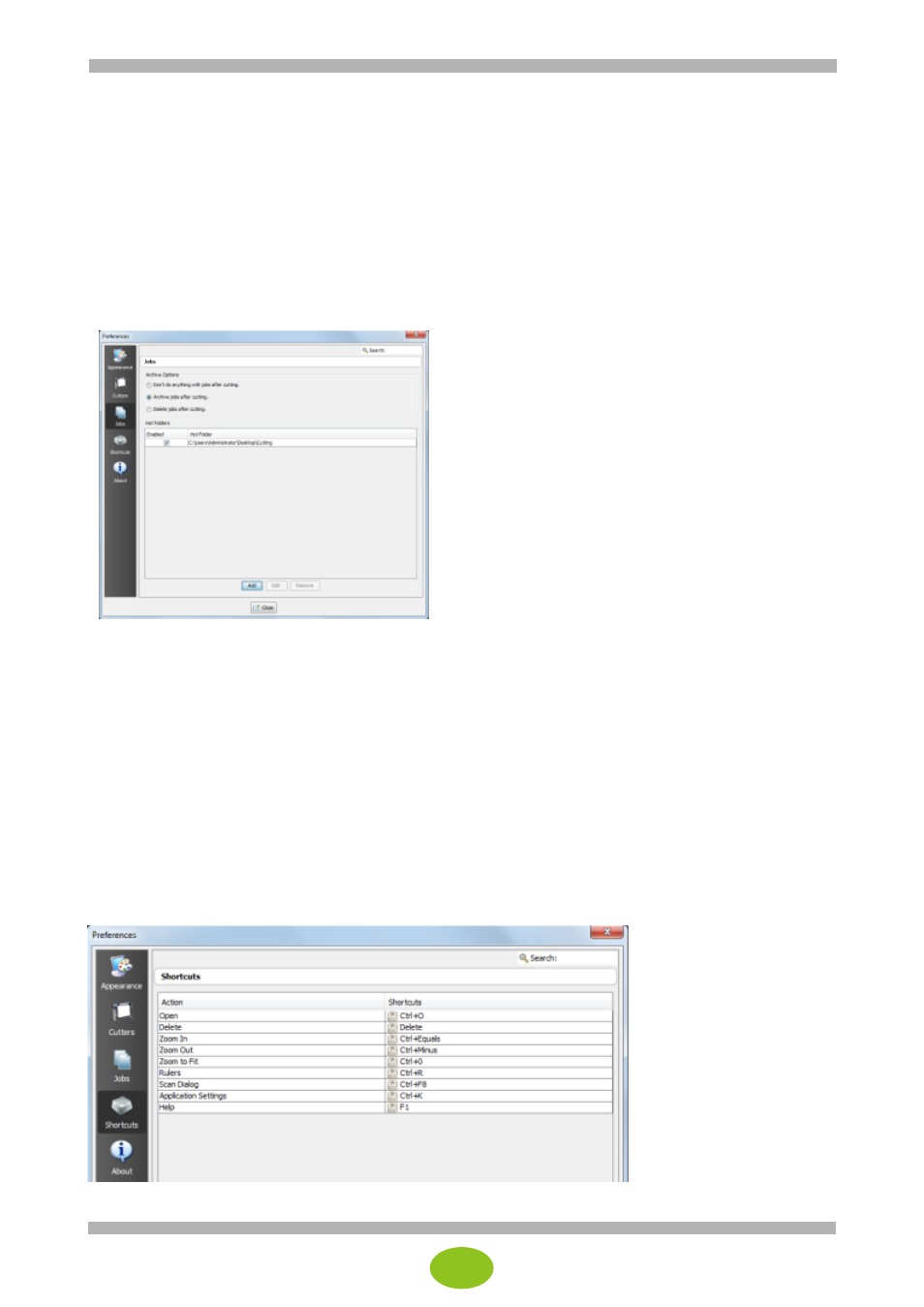
18
Archive jobs after cutting.
With this setting, the jobs are moved automatically to the archive list.
Jobs from the job list can also be archived manually by selecting a job and clicking Archive in the
right-click menu. Archived jobs can be restored or deleted using the Archive icon on the toolbar.
Delete jobs after cutting.
With this setting, the jobs are deleted from the list after cutting.
Hot Folders
CUT-Server recognizes automatically the cutter hot folders and displays a list of custom hot folders from
the network or another location. Hot folders are also displayed in the job list for the cutter assigned to the
cut file.
When RIP-Queue processes the image file, a cut file is created and automatically saved in the hot folder
for the corresponding cutter.
Check the boxes to activate the corresponding hot folders.
Add
Used to create a custom hot folder so that CUT-Server will recognize a folder on the network or
another location.
To add a custom hot folder, click Add and select a location.
There is no limit in the number of hot folders that can be added. All the cut jobs inside the specified
hot folders are displayed in the job list.
Edit
To edit a hot folder in the list, select a folder and click Edit.
Editing a folder allows you to select a new location for the folder.
Remove
To remove a hot folder from the list, select a folder and click Remove.
(4) Shortcuts
Select the Shortcuts icon to display the shortcut keys.
The shortcuts are only displayed and cannot be edited.