Troubleshooting – Oki ColorPainter E-64s User Manual
Page 142
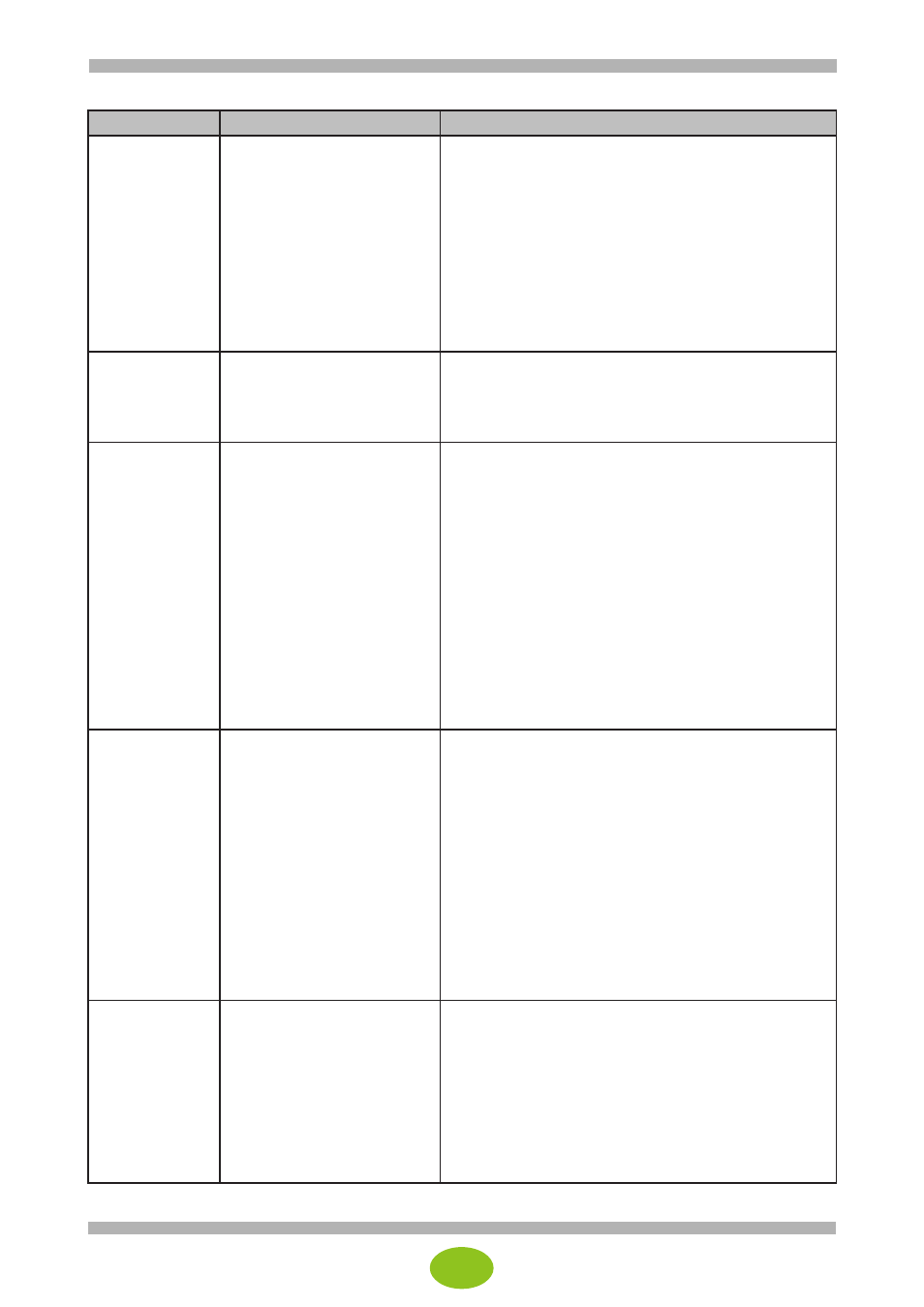
34
Troubleshooting
Issues
Possible causes
Solutions
The error
message “The
file contains no
cut paths” is
displayed during
printing.
1. The spot color name does
not use the correct prefix.
2. The color used to define
the path is not a spot
color.
3. Transparency effect is
rasterized in the EPS file
and the cut paths have
been cleared.
4. The cut paths are below
the artwork in the design
file.
1. Check the prefix of the spot color name in the
quick set.
Pay attention to the capitalization of the first letter
and spaces.
2. Check that the swatch in the graphics application is
set to spot color and not to process color.
3. If transparency effect is used, the file must be
saved in PDF version 1.6 or 1.7.
Transparency effect is not supported by EPS files
and is rasterized.
4. Move the objects defined as cut paths to the first
object in the object order or to the top layer.
CUT-Server
does not open.
An incorrect version of JAVA
is installed.
Close all ONYX® applications.
Go to My Computer > ONYX X12 folder and delete the
Vendor folder as well as the Vendor folders in the CUT-
Server, Media Manager, and Xrip folders.
Then run a repair of the install.
The cut file is
not created.
1. RIP and Print on the fly
is enabled.
2. Two Stage Processing or
Antialiasing is enabled.
3. The cut paths are not
detected.
1. Disable RIP and Print on the fly.
This setting prevents the cut file from being created.
In Job Editor, go to the Print tab and click Print
Setup....
In the Output tab, uncheck the RIP and Print on
the fly box.
2. Disable Two Stage Processing and Antialiasing.
These settings prevent the cut file from being
created.
In Job Editor, select Job Properties in the File
menu.
Two Stage Processing is in PS/PDF Options, and
Antialiasing is in Jaws Options.
3. Check that the cut paths are in the top layer and
that the spot color name contains the prefix defined
in the quick set.
The cut file has
been created
but is not
displayed in
CUT-Server.
1. Incorrect cutter marks are
used.
Only valid cutter marks
are displayed
automatically below the
cutter name.
2. Spot data is a process
color and not a spot
color.
3. Cutters marks are not
selected in RIP-Queue.
4. Full read/write
permissions are not
enabled for the user or
the hard drive.
1. Check that the correct RIP-Queue marks for the
cutter being used are selected.
Cutter marks must be changed in RIP-Queue and
the job must be printed again to use the correct
marks for the cutter.
When using the remote CUT-Server station, check
that the cut files are in the RIP computer selected in
the Job section.
2. Check that the design data for the cut path colors
in the graphics application are spot colors and not
process colors.
3. Check the buffered file in RIP-Queue to ensure that
cutter marks are enabled.
4. Log in as a local computer administrator, or change
the folder permissions for full read/write function.
The wrong cut
file is displayed
in CUT-Server.
- Lines are not
in the right
place in the
cut file.
- Cut lines are
missing in the
cut file.
The USECUTSPLINES
setting is enabled.
Some cutters do not support
the CUTSPLINES setting.
The cut file cannot be output
correctly because of this.
1. In RIP-Queue, go to Setup > RIP Configuration >
> Configure Jaws (or Adobe) RIP....
2. Check the USECUTSPLINES OFF box.
3. RIP process and print the job again.