Using layers – Oki ColorPainter E-64s User Manual
Page 131
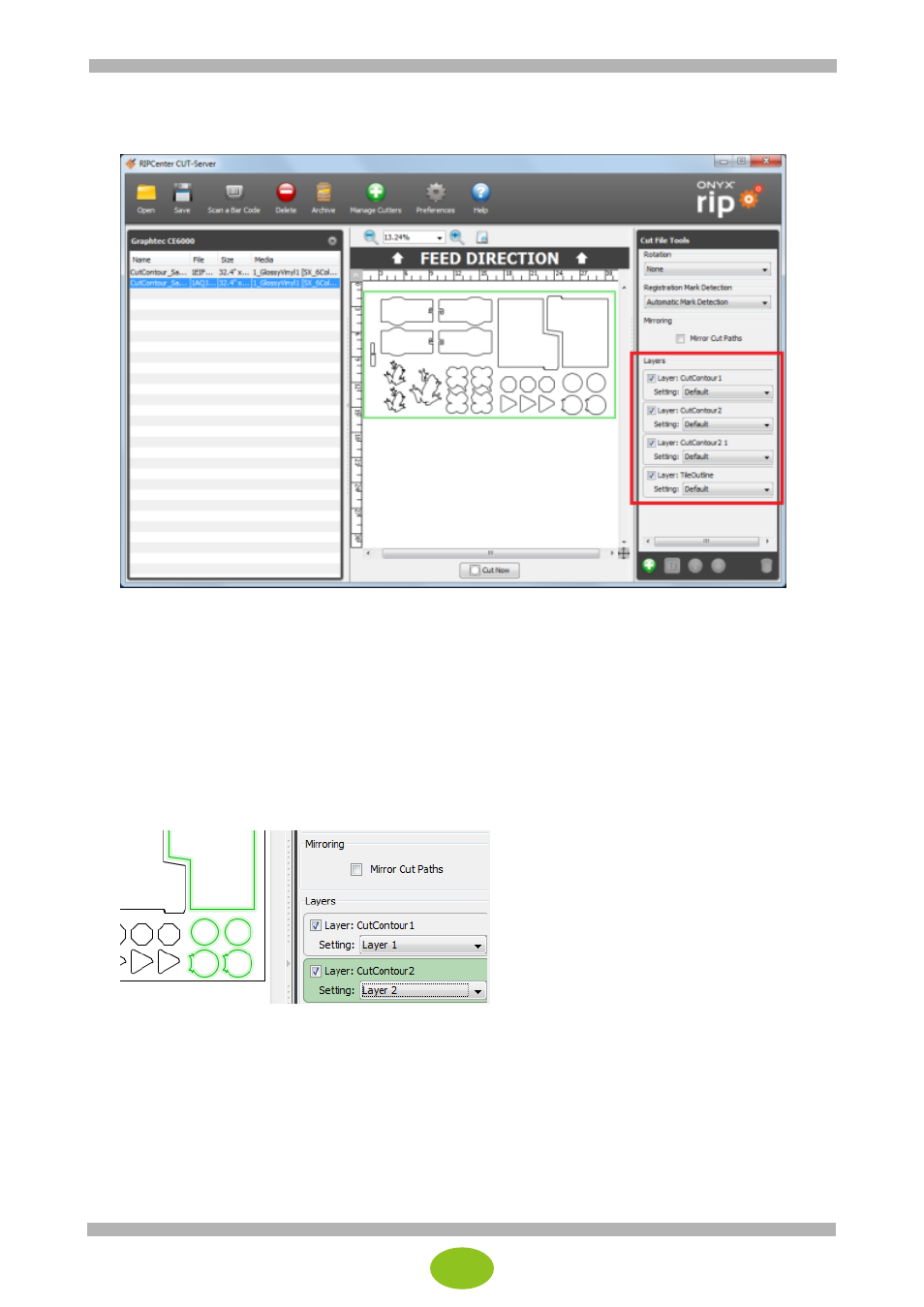
23
Using layers
The Layers section is contained in the lower part of Cut File Tools at the right side of the CUT-Server screen.
Each job contains at least one layer.
By default, only one layer is automatically created for a cut job.
Depending on the source file and the RIP-Queue application settings, a cut job may contain multiple
automatically generated layers.
When one or more colors are used for spot color in the cut path definition, CUT-Server creates a layer
for each spot color.
Layers provide a means to manage the order in which cut paths are sent.
The path in the top layer is cut first, and the path on the layer below is cut next.
Each layer can be turned on or off.
Turning a layer off only makes the path in that layer inactive and does not delete the path.
Uncheck the box next to Layer to prevent the path from being sent to the cutter.
This is convenient for cutters that do not support multiple cut settings such as Through Cut and Kiss Cut.
If two spot colors are used in CutContour Kiss and CutContour Thru path definitions, two layers are set
by default for the cut job.
The path defined with the first spot color is set in the first layer, and the path defined with the second
spot color is set in the second layer.
When the custom setting uses the same name as the spot color, the custom setting based on the spot
color name is automatically assigned to each layer.
Said differently, if you want to automatically apply a specific cutter setting selection to a layer, set the
same name for the cut layer as the cutter setting.
For example, let’s say there are the two spot colors “CutContour Kiss” and “CutContour Thru” in an
image, and the same names “CutContour Kiss” and “CutContour Thru” are set as custom settings to
CUT-Server.