Getting started, System requirements, Connecting to the analyzer – Fluke Biomedical VT Plus HF User Manual
Page 87: Installing the software
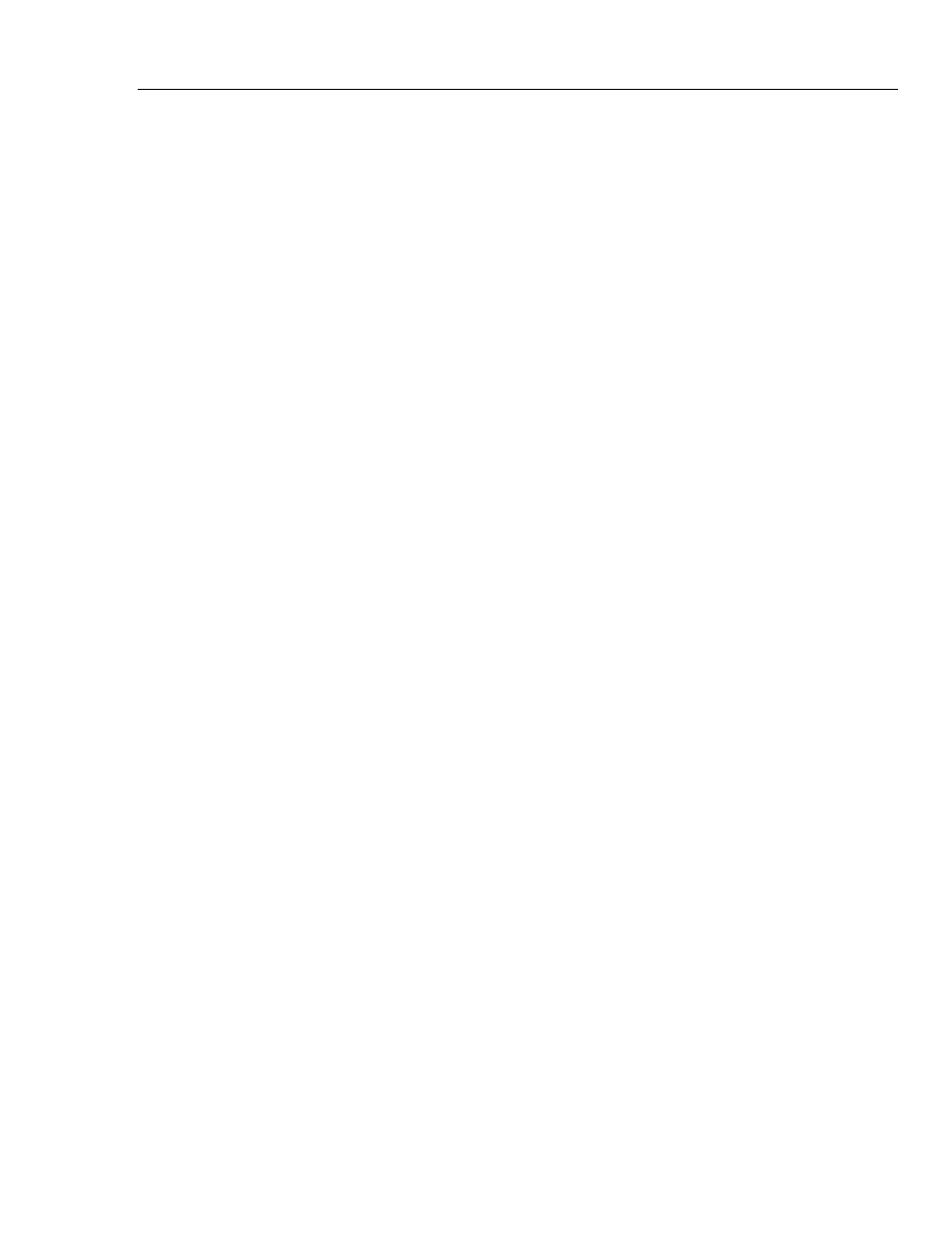
Remote Operation
Getting Started
4
4-3
Getting Started
The Analyzer can be run by the VT for Windows PC software from a PC that meets the
minimum requirements listed below. The two must be connected properly, and the VT
for Windows PC software installed as described. Then, the PC must establish
communications with the Analyzer.
System Requirements
The following are minimum requirements for PC:
•
Microsoft Windows 98/NT/2000/XP.
•
8 MB of RAM required, 32 MB of RAM recommended.
•
100 MHz Pentium system required, 200 MHz Pentium II system recommended.
On slower computers, the Analyzer software may not be able to display the real-time
waveform data. If using a slower computer than recommended and a problem occurs,
select
Parameters Only
from the
Communications
menu.
Connecting to the Analyzer
To make connection between the Analyzer and a PC, plug a standard 9-pin serial cable
into the RS232 port on the back of the Analyzer and into an unused serial (com) port on
the PC.
Note
When the VT for Windows PC software is launched, the Analyzer is
automatically placed into the computer control mode. No graphics are
available on the Analyzer screen while serial communications are active. A
screen displays on the Analyzer, indicating that serial communications are
enabled.
Installing the Software
To install the VT for Windows PC software on the PC:
1. Insert the VT for Windows PC software disk into a 3.25 in disk drive on the PC.
2. Select
Run
from the start menu under Microsoft Windows 95/98/NT.
3. When the
Run
dialog box appears, type “a:\setup.exe”. If the disk drive is not “a”,
substitute the correct drive letter for “a”.
4. Click
OK
.
The installation program for VT for Windows PC software asks several questions before
installing the program:
•
The user is given the option to specify where to install the program on the computer.
•
If installing over a previous version of this software, the user is asked where to back
up old copies of the files.
•
Also, the user is asked where to put the icons for the VT for Windows PC software
program. Simply follow the instructions given by the installation program. If no
changes are made to the default installation options, VT for Windows PC software is
installed to “C:\Program Files\VTPlus”, and the shortcuts to the program are in the
VT Plus group.