Menu bar – Fluke Biomedical VT Plus HF User Manual
Page 90
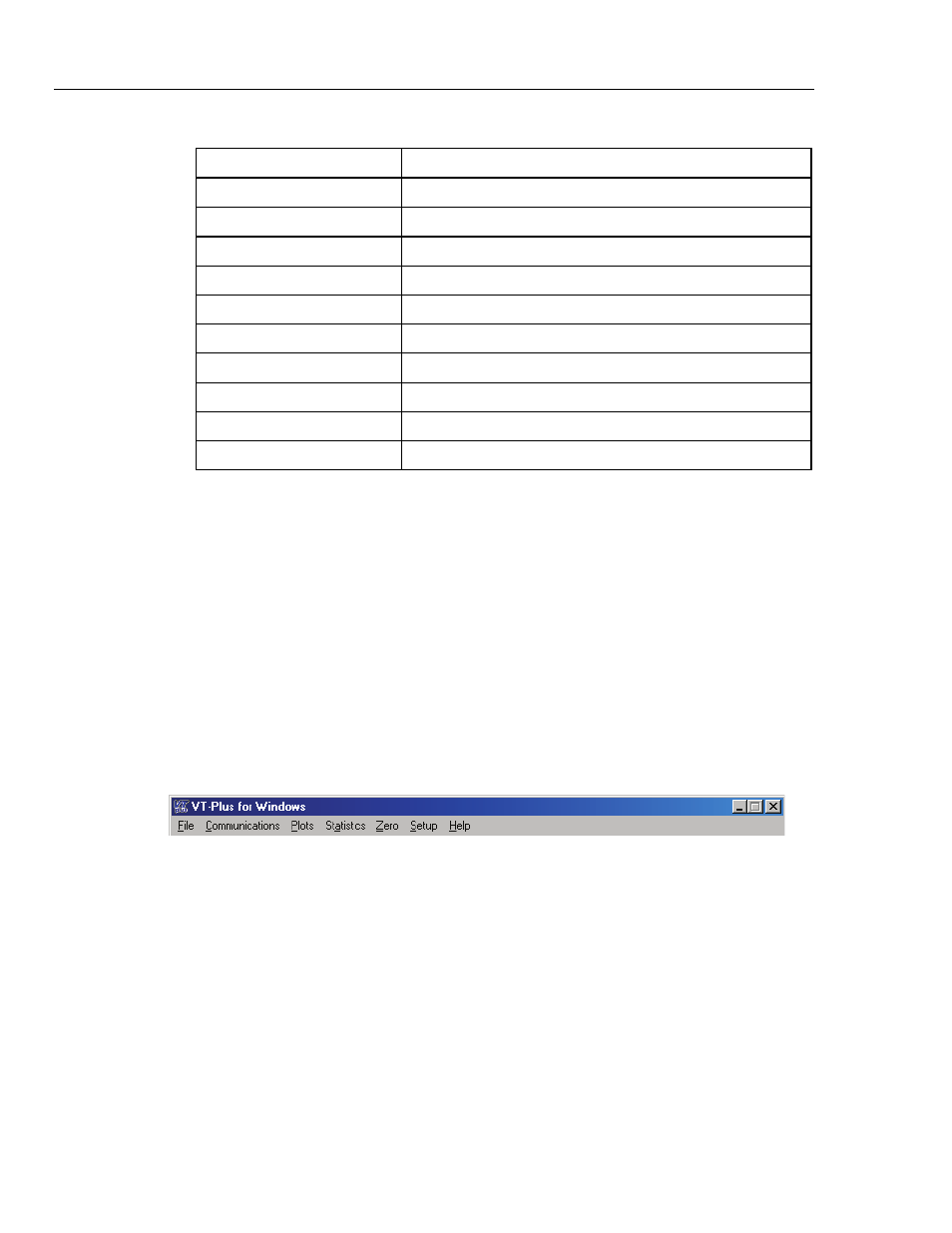
VT Plus HF
Operators Manual
4-6
Table 4-1. Elements of the VT for Windows Interface
Label Element
A
Menu
B
Tool Bar
C
Statistics Area
D
Plot Area
E
Screen Tabs
F
Status Bar
G
Selected Flow Port
H
Correction Mode
I
Zeroing Mode
J
Selected File \ System Messages
Review and test screens are accessed through the Screen tabs near the bottom of the
screen; these are described in Main Screens and Tests, below. Other functions are
accessed through the menu, and commonly used menu functions are assigned to buttons
on the toolbar.
At the bottom of the screen is a status bar that shows the current status of several user
settings, including zeroing mode, correction mode, and the selected flow port. System
messages such as ZEROING also appear here.
Menu Bar
VT for Windows provides a menu bar with pull-down options for easy access to the
program functions. Figure 4-2 shows the menu bar, and Table 4-2 lists the menu bar
options, with a description of each. Table 4-3 lists the options and descriptions of the
Setup submenu.
fec082.eps
Figure 4-2. VT for Windows Menu Bar