Current pin status, Dtr alarm control and status table, 10/100 ethernet screen (ip service details) – Verilink WANsuite 5130 (34-00298.L) Product Manual User Manual
Page 47: 10/100 ethernet screen (ip service details) -15
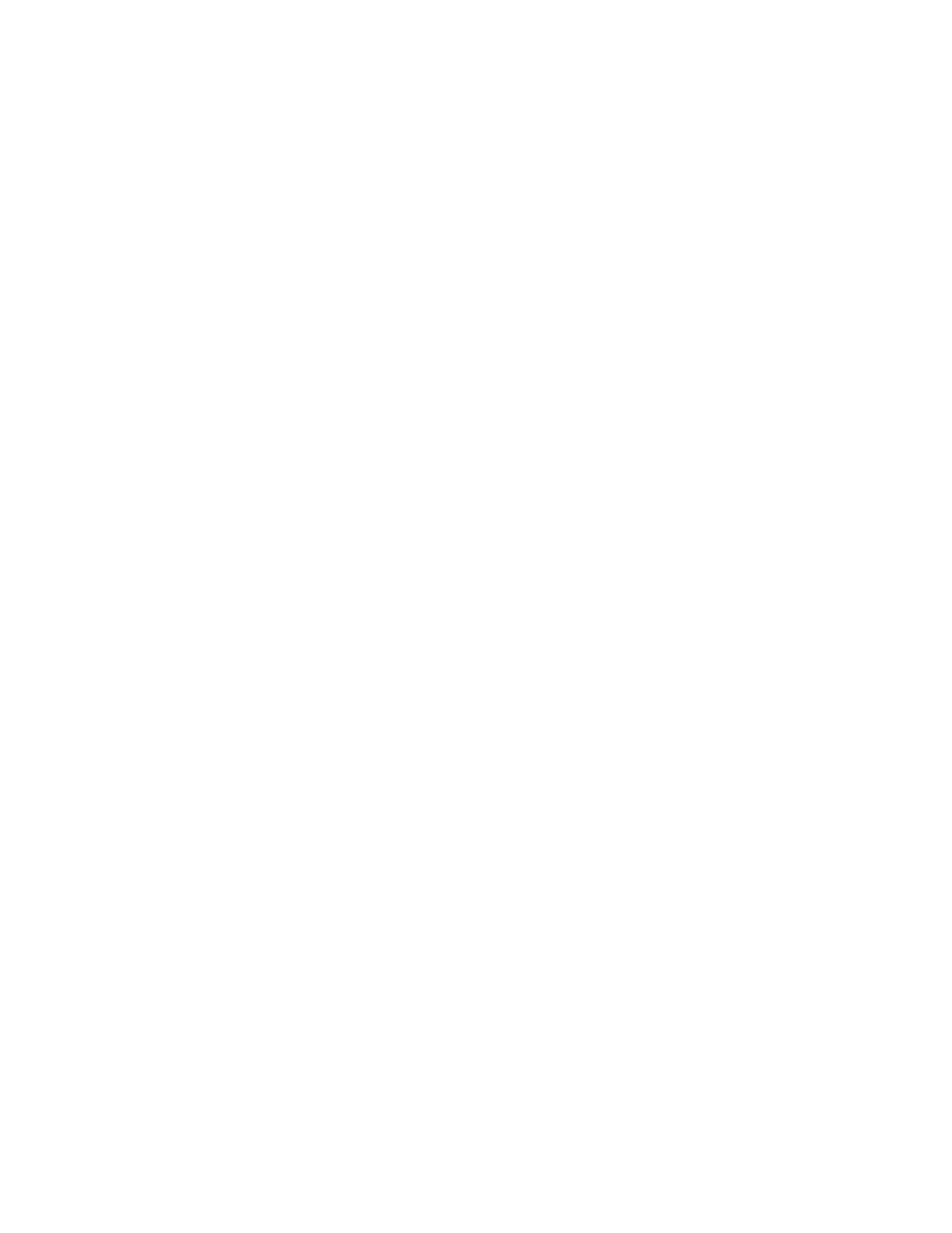
W e b S e r v e r I n t e r f a c e
3-15
is being received from the remote end, and is “Off” when network carrier is
not being received from the far end.
Values: Forced True, Forced False, Internal
Default: Forced True
RTS
The Request To Send parameter determines the source from which the unit
reads the RTS signal status. If set to “Normal,” the unit gets RTS from the
DTE on the Serial interface. If set to “Forced True,” RTS is always perceived
as “On.”
Values: Normal, Forced True
Default: Normal
RTS/CTS Delay
The Request To Send/Clear To Send parameter determines how long the unit
waits before it changes the level of CTS to match RTS when the CTS
parameter is set to “Internal.”
Values: Normal (~30 ms delay), Long (~100 ms delay)
Default: Normal
Flow Control
Selects the type of flow control to be used if the port is asynchronous.
Values: None, Xon/Xoff, RTS/CTS
Default: None
Current Pin Status
The Current Pin Status, which shows the state of the RS-232 pins, is also
displayed on the Serial interface screens.
DTR Alarm Control and Status Table
In addition to the configurable fields, the Serial screen displays a table that
lets you set the Data Terminal Ready (DTR) Alarm Control parameters and
view the current DTR Alarm Status.
Choices for DTR Alarm Control are “Enable” and “Disable”; the default
setting is “Disable.” Setting DTR Alarm Control to “Enable” allows the unit
to go into alarm on a loss of DTR, which occurs when the Serial port detects
that the DTR signal is low. The DTR Status field indicates the current state of
the DTR alarm.
To make changes to any Serial port parameter, simply set the parameter to the
desired selection and click the “Submit” button at the bottom of the screen.
10/100 Ethernet Screen (IP Service Details)
The 10/100 Ethernet (IP Service Details) screen (Figure 3.10) lets you
configure the IP parameters described below.