2 switch front panel, 3 led indications, 4 switch rear panel – PLANET GSW-4804SF User Manual
Page 11: User’s manual of gsw-4804sf, 1 led indications
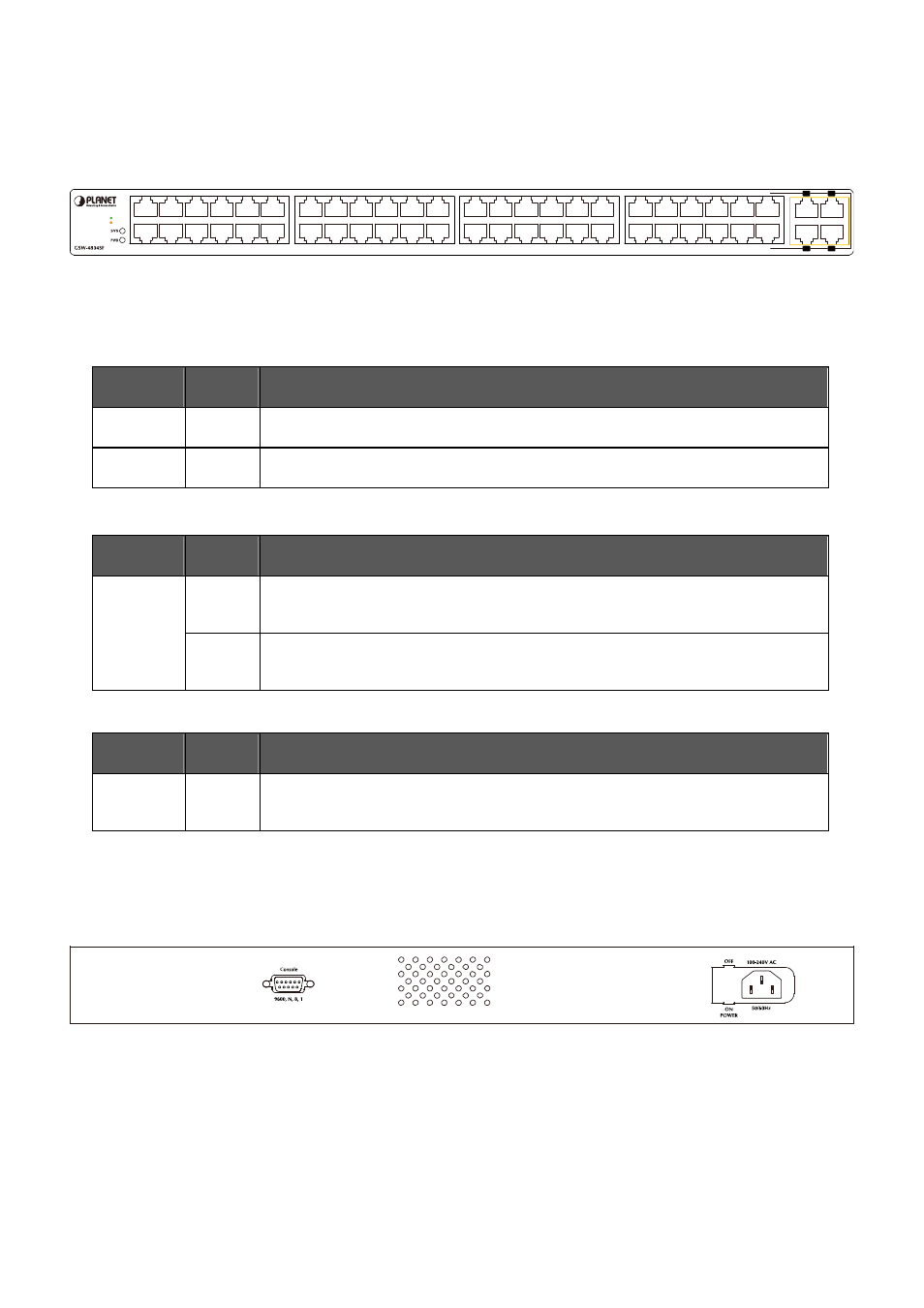
User’s Manual of GSW-4804SF
-11-
2.1.2 Switch Front Panel
Figure 2-1
shows the front panel of the Switch, it consists of 48 Auto Negotiation 10/100/1000Mbps RJ-45 ports with Auto MDI /
MDI-X feature, four shared Gigabit SFP interfaces with port 45 to port 48 and LED indicators.
4
6
8
2
12
10
3
5
7
1
11
9
16
18
20
14
24
22
15
17
19
13
23
21
28
30
32
26
36
34
27
29
31
25
35
33
40
42
44
38
48
46
39
41
43
37
47
45
48
46
47
45
10/100
1000
Figure 2-1
GSW-4804SF front panel
2.1.3 LED Indications
2.1.3.1 LED Indications
■
System
LED
Color
Function
PWR
Green
Lights to indicate that the Switch has power
SYS
Green
Lights to indicate that the CPU is operating
■
Per 10/100/1000Base-T RJ-45 port
LED
Color
Function
Orange
Lights
to indicate the port is running in 1000Mbps speed
Blink
: indicate that the switch is actively sending or receiving data over that port
LNK/ACT
(Dual Color)
Green
Lights
: indicate that the port is operating at 10Mbps or 100Mbps
Blink
: indicate that the switch is actively sending or receiving data over that port
■
Per SFP interfaces
( Share with 10/100/1000Base-T Port-45, Port-46, Port-47 and Port-48)
LED
Color
Function
LNK/ACT
Orange
Lights
to indicate the port is running in 1000Mbps speed
Blink
: indicate that the switch is actively sending or receiving data over that port
2.1.4 Switch Rear Panel
Figure 2-2
shows the rear panel of the Switch, the rear panel indicates an AC inlet power socket that accept input power from
100-240V AC, 50/60Hz and one ON / OFF switch, also one RS-232 console port for reset system to factory default mode.
Figure 2-2
GSW-4804SF real panel
Power Notice:
1. The device is a power-required device, it means, it will not work till it is powered. If your networks should active all the
time, please consider using UPS (Uninterrupted Power Supply) for your device. It will prevent you from network data
loss or network downtime.
2. In some area, installing a surge suppression device may also help to protect your Switch from being damaged by
unregulated surge or current to the Switch or the power adapter.