Adobe Elements Organizer 12 User Manual
Page 102
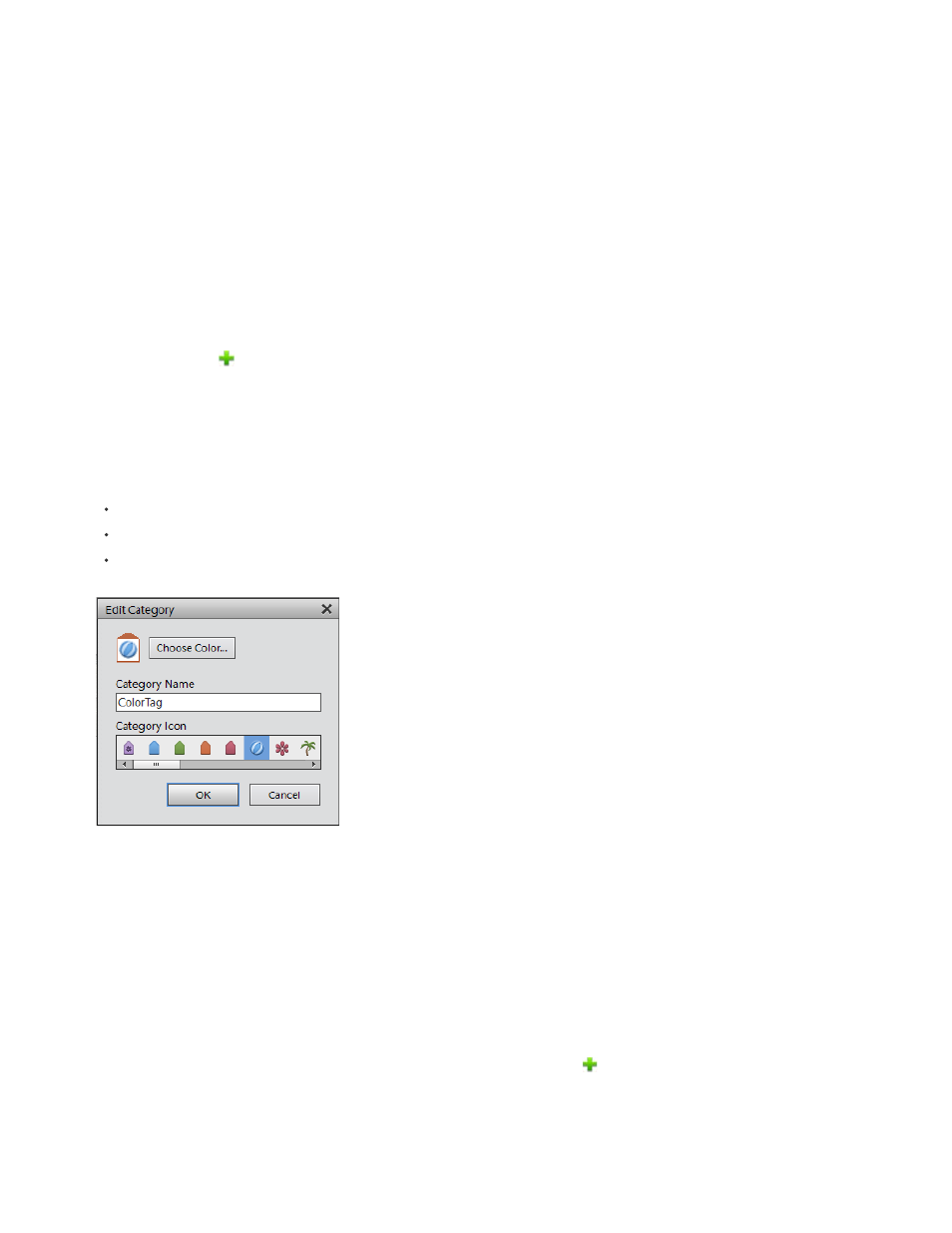
Note:
Note:
You can edit or delete a subcategory. However, its icon always appears as a plain tag; you cannot add a photo to it.
Editing keyword tags, categories, and subcategories
Change a keyword tag icon
By default, Photoshop Elements creates an icon for a keyword from the first photo to which you’ve attached the tag. You can change this icon to
one that better represents the tag.
1. Select the tag in the Keyword Tags panel.
This feature is not available for tags generated through Face/People Recognition
2. Click the New button
, and select Edit from the menu.
3. Click Edit Icon in the Edit Keyword Tag dialog box.
4. You can edit the following properties of an icon:
Color: Click Choose Color and select a color to change the color of the icon.
Name: Edit the name of the keyword category in Category Name.
Category Icon: Select the icon from the options available in Category Icon. Slide horizontally to view the other options for icons.
Edit Keyword Category
5. Click OK.
Edit a keyword tag category or subcategory
You can change the name of a category or subcategory, or the location of the category or subcategory.
1. Select the category or subcategory in the Keyword Tags panel. Click the New button
, and select Edit from the menu or right-click/ctrl-
click a category and select Edit.
2. You can edit the following properties of an icon:
99