Fixing photos in elements organizer – Adobe Elements Organizer 12 User Manual
Page 115
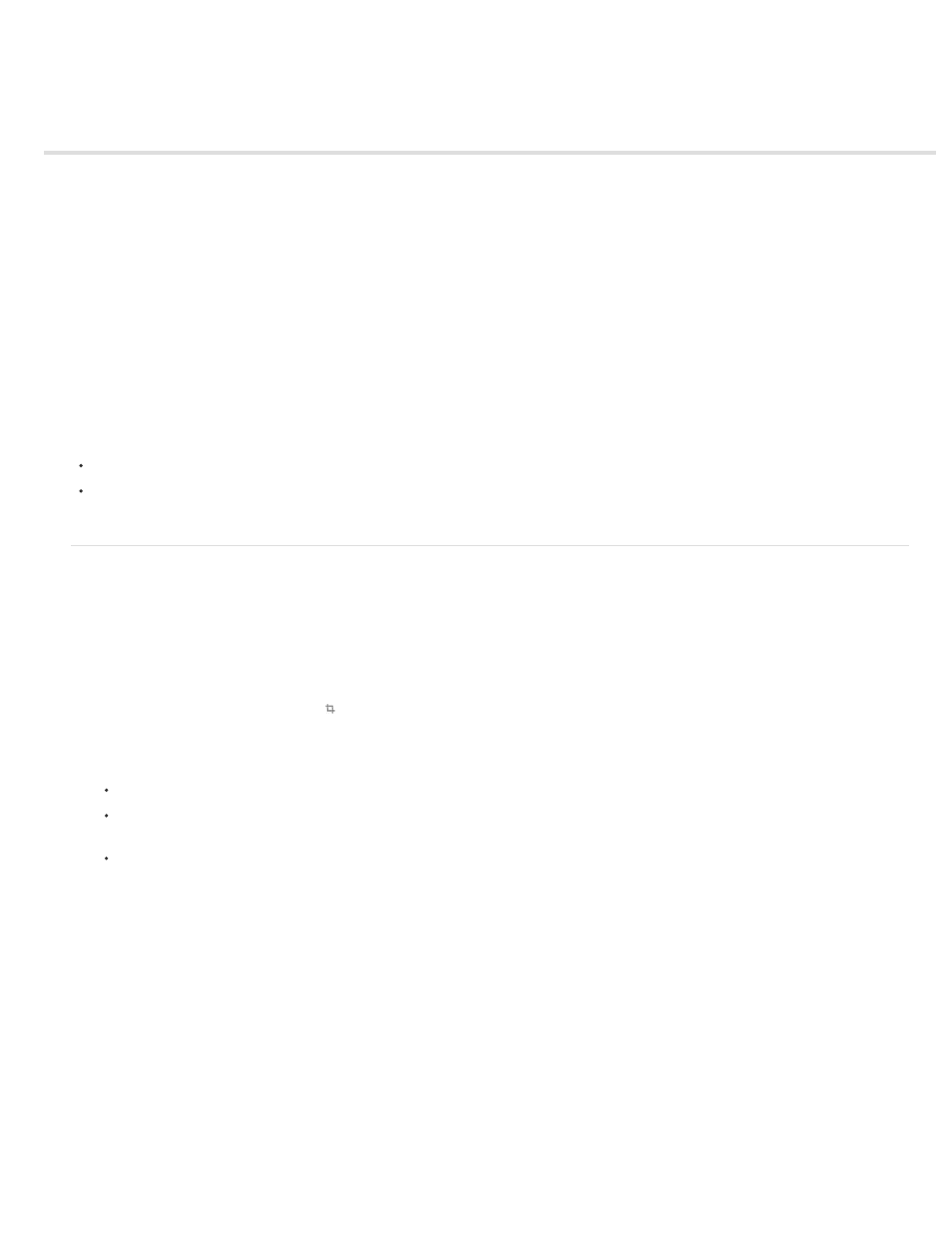
Fixing photos in Elements Organizer
Crop photos
Improve contrast with Contrast
Remove red eye with Red Eye Fix
Correct color with Color
Sharpen photos with Sharpen
Set levels with Levels
Make quick adjustments using Smart Fix
Rotate photos
Using the tools in the Instant Fix button in the task pane of the Elements Organizer, you can quickly correct the most common problems in
photographs. Customizable versions of some of these tools are also available in the Editor, but the simple versions here are designed to make
corrections quickly and easily.
To launch the Instant Fix options:
Click Instant Fix.
Click any of the options in the PhotoFix options pane to fix the photos.
Crop photos
You can trim photos using the Crop tool.
1. Click Instant Fix, and in the Media view, select a single photo.
2. In the Photo Fix Options tab, click Crop .
The Crop Photo window displays the photo and enables you to do the following:
Move the crop selection over the photo are where you want to crop the photo in the Crop Photo dialog box.
Click Preview to view the crop selection. Click Done if the crop is as intended. Click Reset if you want to return to the previous Crop
Photo dialog box.
You can specify the aspect ratio in the dialog box. Select the aspect ratio from the Ratio dropdown list. Select Custom Ratio to enter the
height and width of the crop.
112