Searching for media files – Adobe Elements Organizer 12 User Manual
Page 157
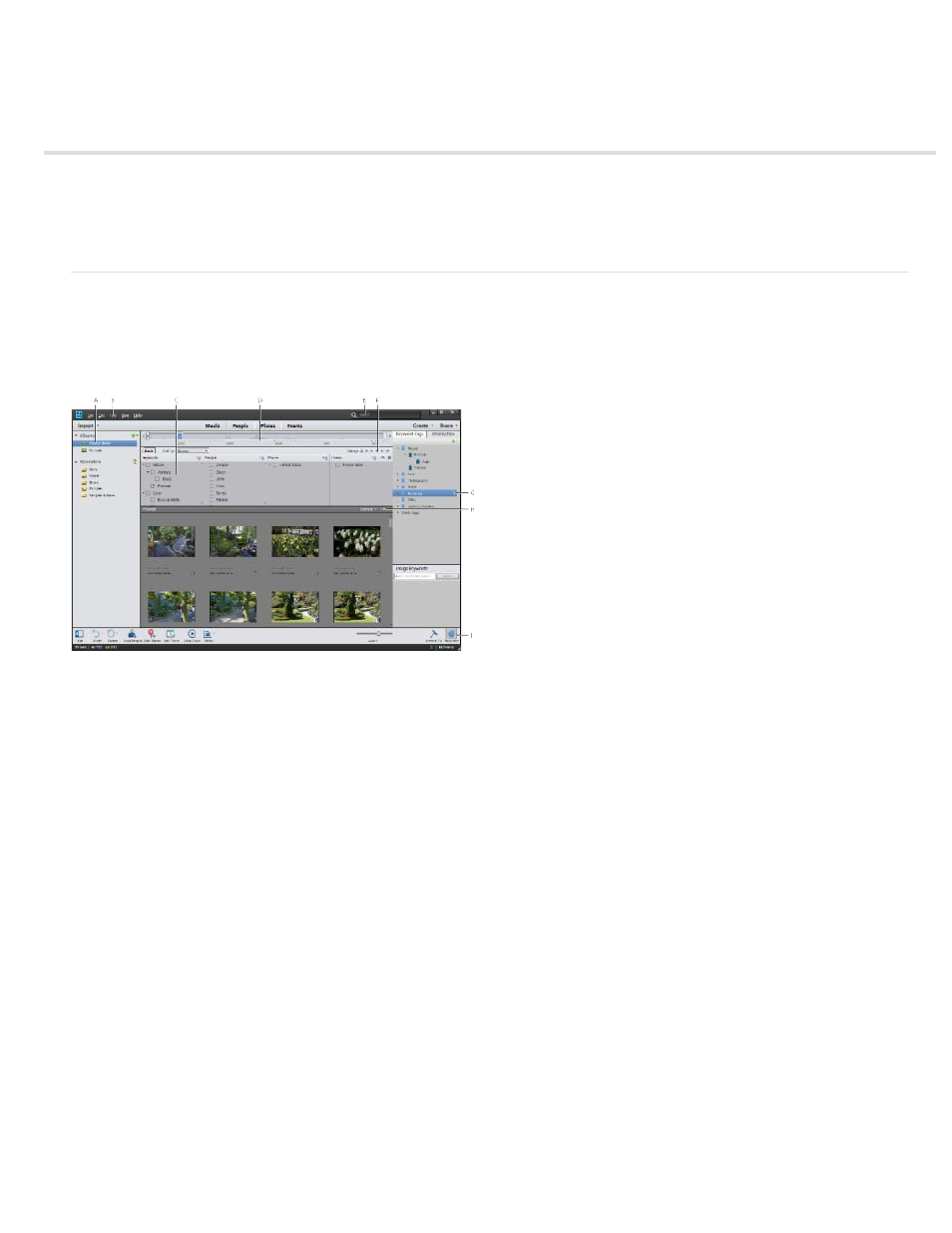
Searching for media files
Finding media files
Find media files using the Search box
Locate files on disc
Finding media files
In Elements Organizer, you can find photos and media files by: date, visual similarity, star rating, album, folder location, filename, media type,
keyword tag, text, or other criteria. You can also sort files in any grouping in chronological, reverse-chronological, or album order.
A. Albums and folders panel B. Find menu C. Advanced Search D. Timeline E. Search box F. Star Rating filter G. Keyword tags panel H. Find
bar I. Show/hide Keywords panel
Elements Organizer offers several ways to find media files. You can use any one, or a combination of the following mechanisms to find the media
you're looking for.
Albums and Folders panel
Select an album or folder to view media files in it. You can hide or show the panel using the Show/Hide Panel button, located in the control bar at
the bottom of the application window.
Find menu
Use the commands in this menu to find media files by date, caption or note, filename, history, version, media type, metadata, or visual similarity.
Commands are also available for starting advanced search, finding photos and media files that have unknown dates and times, no keyword tags,
or are not in any album. For more information, see Using the Find menu.
Advanced search
Use Advanced Search to specify a combination of keyword, people, places, or events to display media that includes the selected tags. To enable
154