Hide and show media files in the media view, View and manage files by folders – Adobe Elements Organizer 12 User Manual
Page 33
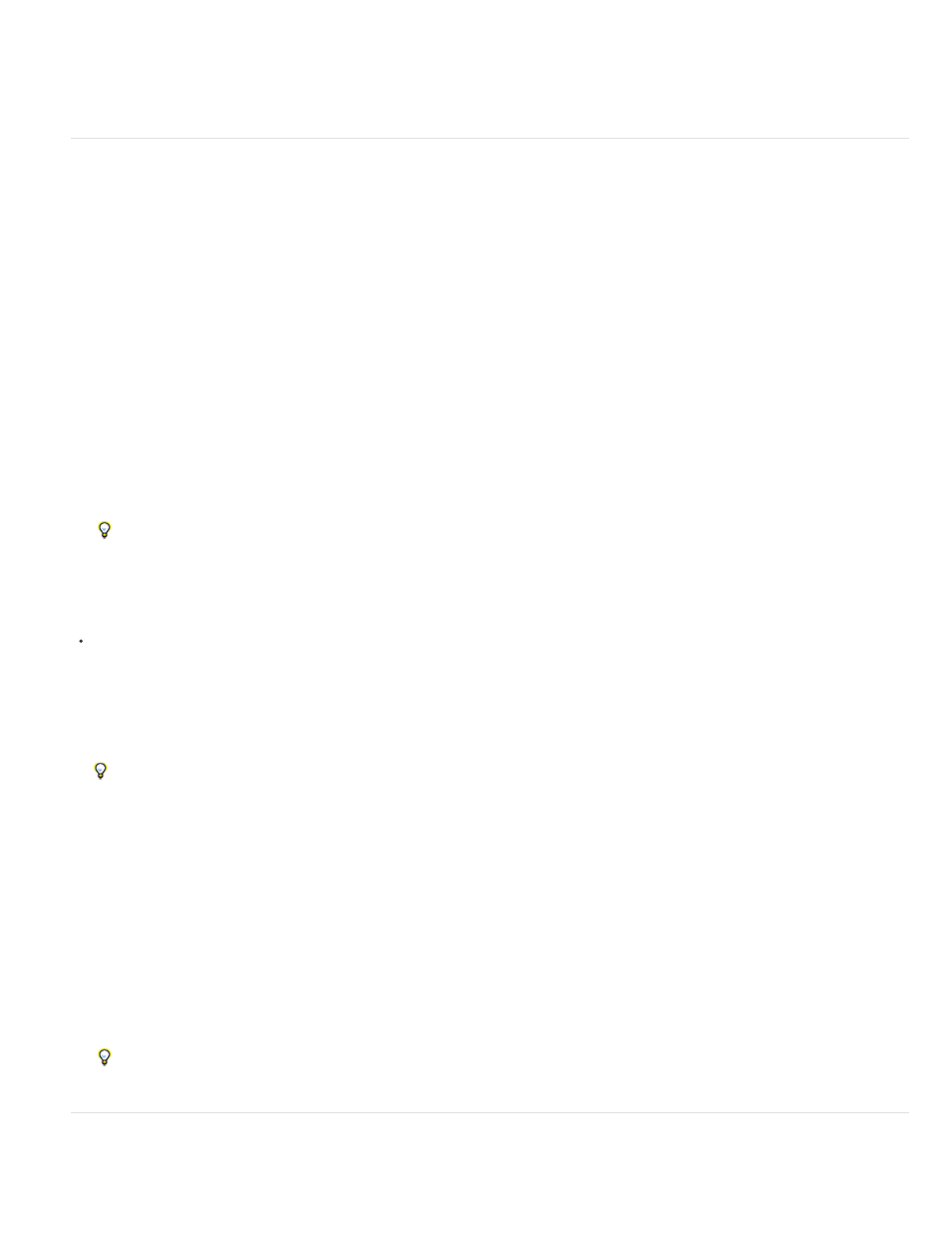
Oldest
Show All Files
Show Only Hidden Files
Displays media files in the order of the date stamp, the oldest imported files based on date are displayed first.
Hide and show media files in the Media view
You can mark media files to hide them from view in the Media view without deleting them from your hard disk. Alternatively, you can make hidden
files reappear temporarily, or unmark them so that the files always remain visible.
Hide media files by marking them
1. Select the media files you want to hide. Shift-click the first and last media file of a group of adjacent files to select the entire group. Ctrl-click
non-adjacent files to select them.
2. Choose Edit > Visibility > Mark As Hidden to mark the media files for hiding.
A Hidden icon appears in the lower-left corner of each media file selected.
3. To hide the selected media files in the Elements Organizer, choose Edit > Visibility, and then select Hide Hidden Files.
You can also right-click/control-click on the thumbnails and select the Visibility command from the context menu.
Show media files marked as hidden
Choose Edit > Visibility, and then choose one of the following:
Shows hidden files along with non-hidden files.
Shows only hidden files in the Elements Organizer.
You can also right-click /control-click on the thumbnails and select the Visibility command from the context menu.
Remove the Hidden icon from the media files
1. In the Media view, show the media files marked as hidden by View > Hidden Files > Show All Files.
2. Select the media files from which you want to remove the Hidden icon.
Shift-click the first and last photo in a group of adjacent photos to select the entire group. Ctrl-click nonadjacent photos to select them.
3. Choose Edit > Visibility > Mark As Visible.
You can also right-click/control-click on the thumbnails and select the Visibility command from the context menu.
View and manage files by folders
30