Access your media anywhere using adobe revel – Adobe Elements Organizer 12 User Manual
Page 18
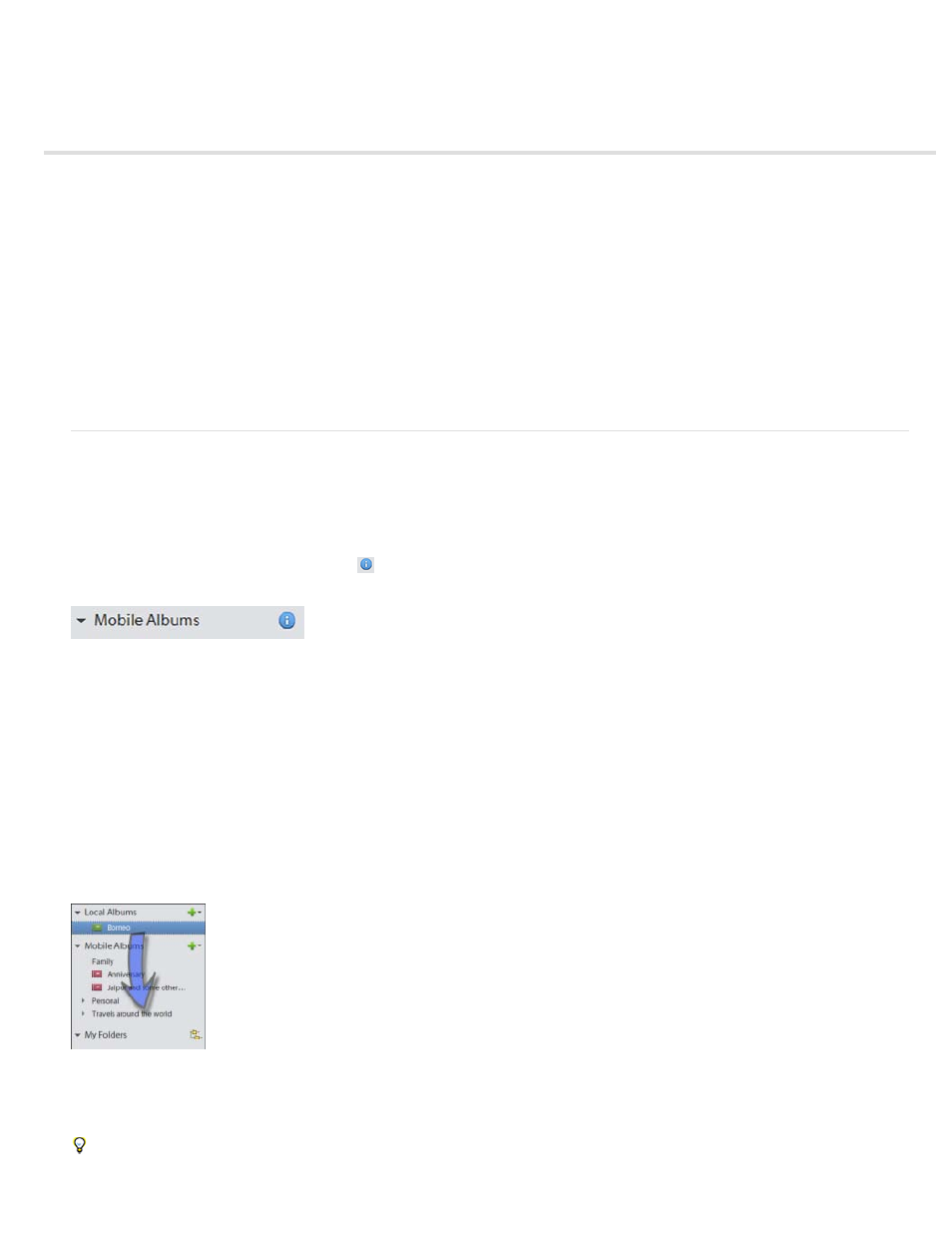
Access your media anywhere using Adobe Revel
Note:
All My Photos And Videos
Specific Photos And Videos That I Select
Set up Elements Organizer to work with Revel
Edit media downloaded from Revel
Share albums
Add collaborators to a library
Sign out of Revel
Sign in as a different user
FAQ
Adobe® Revel is an app that lets you store your media in the cloud and share it privately or publicly. See
more information.
Photoshop Elements lets you upload your media to Adobe Revel and access it from any device. Media already present in your Revel libraries is
downloaded into Elements Organizer, so that you can work with it.
Set up Elements Organizer to work with Revel
Sign in to Revel
1. In the Elements Organizer left pane, click the
icon next to Mobile Albums.
You can also sign in by selecting File > Sign In To Adobe Revel.
2. Enter your Adobe ID and password, and then click Sign In.
3. On the screen that follows, choose one of the following options and click Next:
Uploads all media in your Elements catalog to Revel. Local albums are not automatically uploaded.
Uploads only the media you select in your Elements catalog to Revel. You can drag and drop
local albums onto a mobile library to upload them to Revel.
Upload local albums to Revel
Revel supports JPEG images. If your Elements catalog contains files in the RAW image format, JPEG versions of these images are
automatically created and uploaded.
15