Set e‑mail preferences, Set e-mail preferences – Adobe Elements Organizer 12 User Manual
Page 205
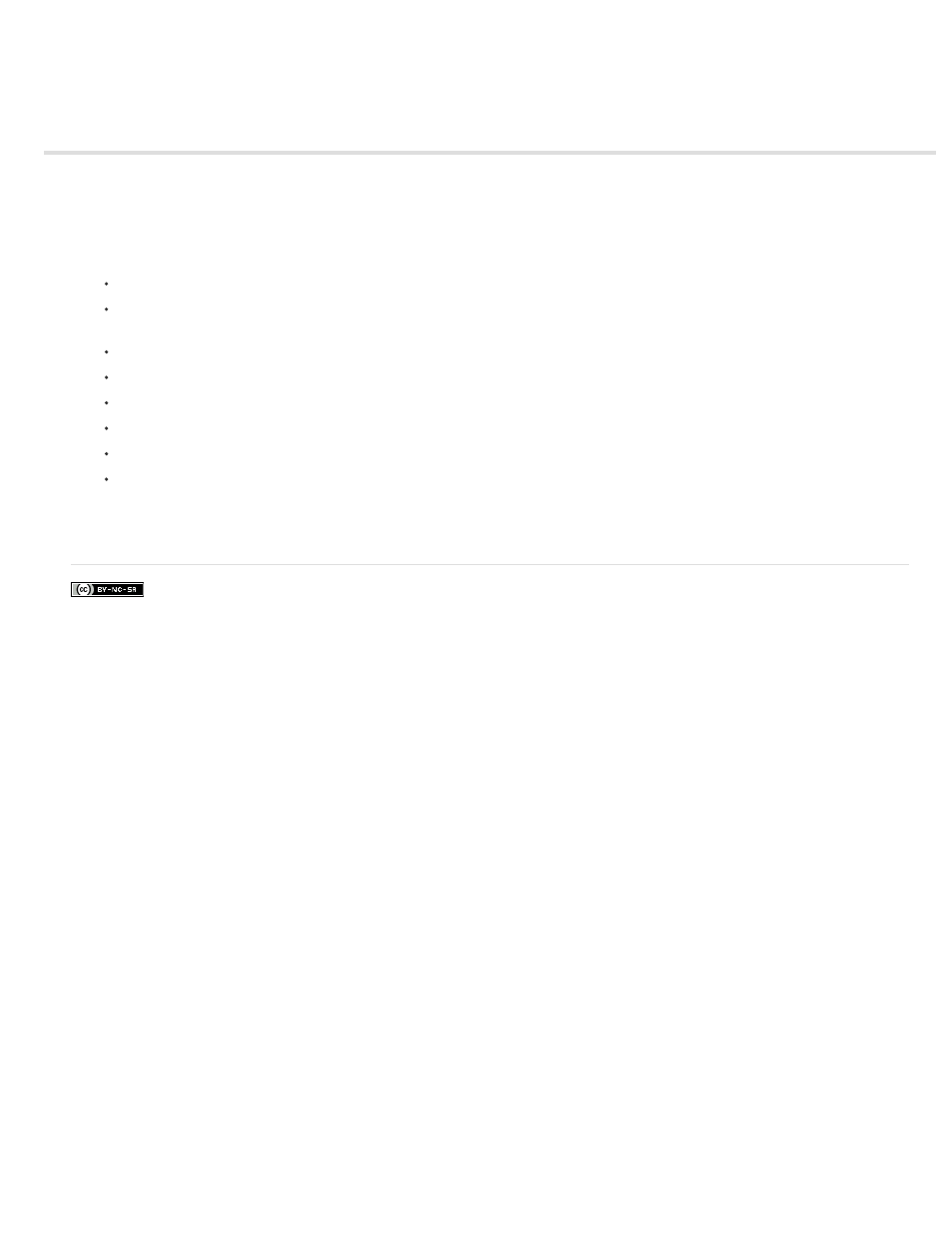
Set e-mail preferences
Facebook posts are not covered under the terms of Creative Commons.
1. Click Edit > Preferences > Sharing (Windows), or Adobe Elements Organizer 11 > Preferences > Sharing (Mac OS).
2. From the E-Mail Client menu, choose one of the following, and then click OK:
(Windows) Microsoft Outlook® to choose the application as the default.
(Windows) Adobe E-mail Service if you do not use Outlook or Outlook Express, but want to be able to e-mail directly to recipients from
Elements Organizer.
(Windows XP) Outlook Express® to choose the application as the default.
(Windows Vista) Windows Mail to choose the application as the default.
(Windows 7) Windows Live Mail to choose the application as the default.
(Mac OS) Mail to choose the application as the default.
(Mac OS) Microsoft Entourage to choose the application as the default.
(Outlook 2011 for Mac OS) Microsoft Outlook® to choose the application as the default.
3. In Sharing settings, select Write Email Captions to Catalog to export the captions written in the email on the catalog.
202