Adobe Elements Organizer 12 User Manual
Page 186
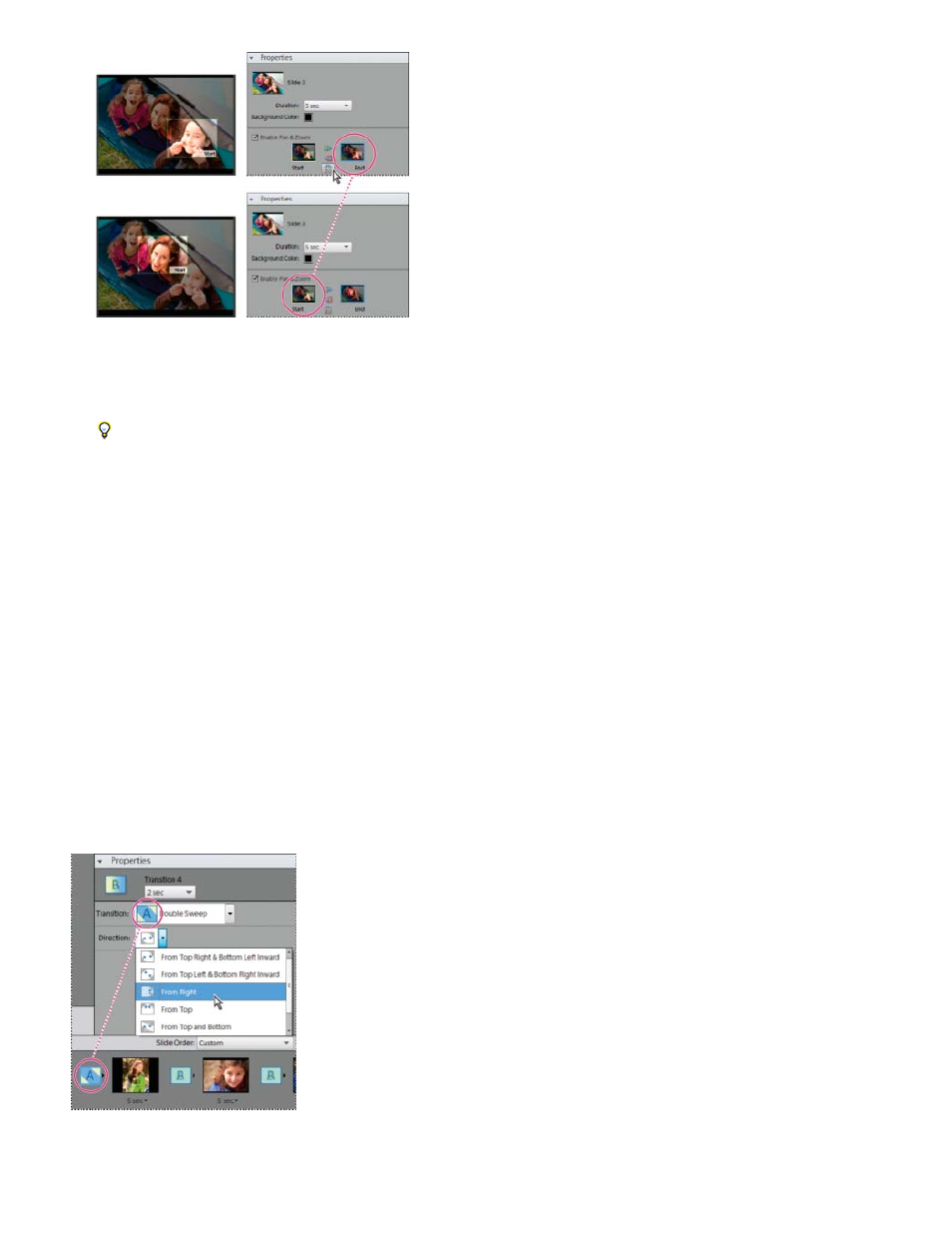
Original pan and zoom (top), and after swapping pan and zoom (bottom)
8. Preview the pan and zoom by clicking the Play button.
Use additional pan and zoom to prolong the focus on an end point before a transition.
Add an effect to a slide
You can apply a black and white, or sepia effect to any photo in your slide show.
1. In the storyboard, select a slide. Click the photo in the main preview window.
2. In the Properties panel, click the Black And White or Sepia icon to add the effect to the photo. To return the photo to its original colors, click
Normal.
Add and edit transitions
Transitions are effects that alter the progression between slides. Elements Organizer provides several transitions to choose from. You can adjust
the duration of transitions individually or as a group. The transition pattern is indicated in the icon between slides. To apply changes to transitions
in an entire slide show when you first create it, select the transitions in the storyboard and choose a transition type for them, or set options in Slide
Show preferences.
Changing the transition
183