Adobe Elements Organizer 12 User Manual
Page 34
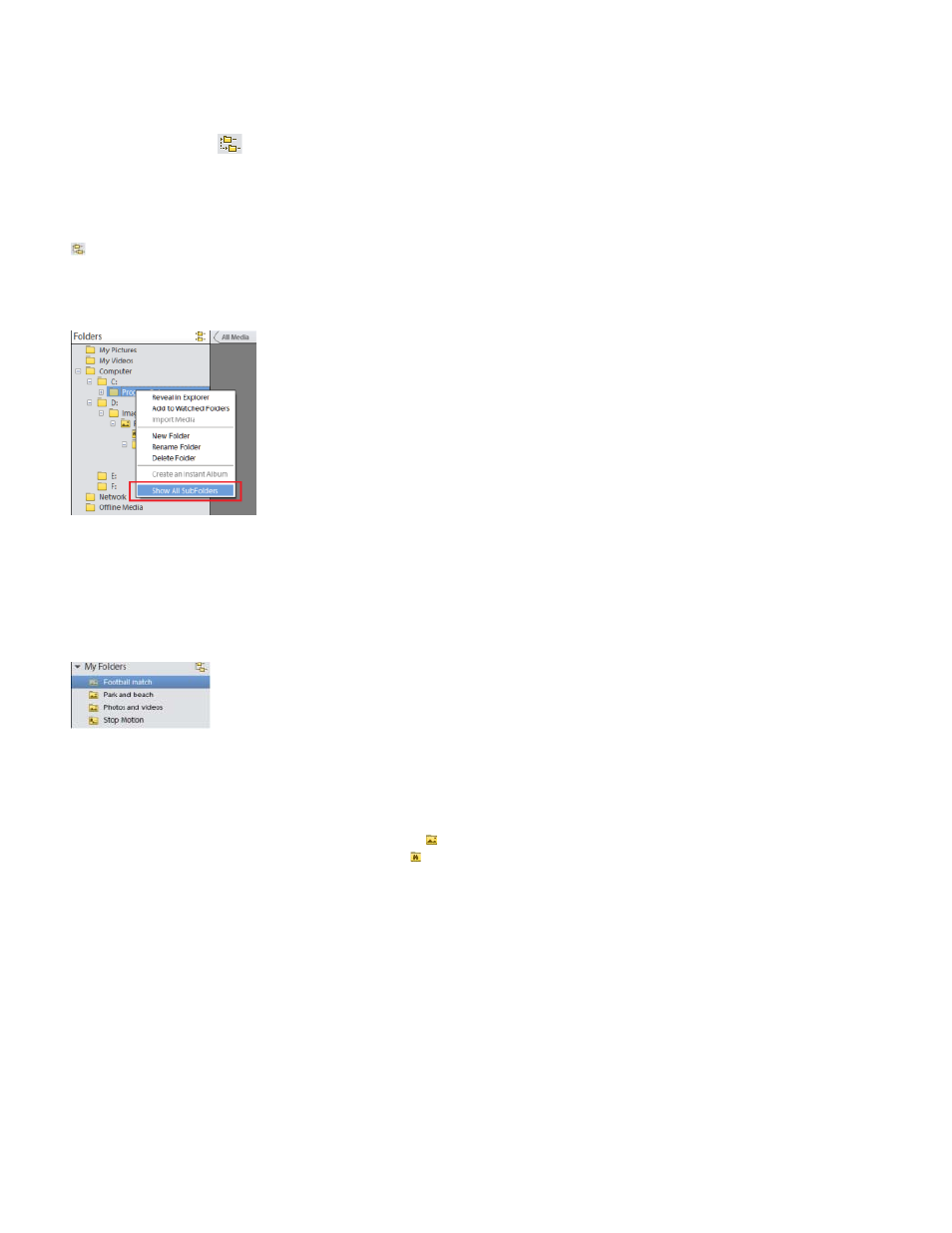
Tree view
Flat folder view
Note:
The My Folders panel displays folders from which media can be organized further into Albums. My Folders panel appears in the left pane below
Albums. From this panel, you can manage folders, add files to your catalog, and add or remove folders from Watch Folders (Windows only) status.
There are two views in which the folder structure is displayed.
Click the icon
in the My Folders panel to change the view to tree view and display the folders in the hierarchy they are present on
the hard drive or any other drive on the computer. This view helps determine the physical location of the media present in that folder.
Sub-folders of a folder are not displayed by deafult in tree view. Select a folder, right-click and select Show All SubFolders to view the Sub-folders
of a folder.
Tree view
View sub-folders
this view is displayed by default in the My folders panel. The Flat folder view is a basic structure and you can click on any of the
folder to view the media available in that folder.
Flat folder view
By default, the folder panel displays all of the folders on your hard disk from which media has been imported into Elements Organizer.
Folders containing managed files have a Managed folder icon . Managed files are files that are imported into a catalog, either manually or
automatically. Watched folders have a Watched folder icon
The Watched Folder option is disabled for network drives.
Elements Organizer automatically imports compatible files saved in watched folders. Folders that are both managed and watched have a Watched
And Managed folder icon.
You can view files in a folder and perform different operations using the options available in the My Folders panel.
1. The Folder hierarchy appears on the left side of the Organizer in the My Folders tab and the image thumbnails appear in the grid.
2. Click on a folder to view its media files. Thumbnails for the files in that folder appear in the grid in Media view
3. To add files from a folder to an album, select the folder, and drag and drop the media files from the grid to an Album.
31