Duplicate photo search – Adobe Elements Organizer 12 User Manual
Page 168
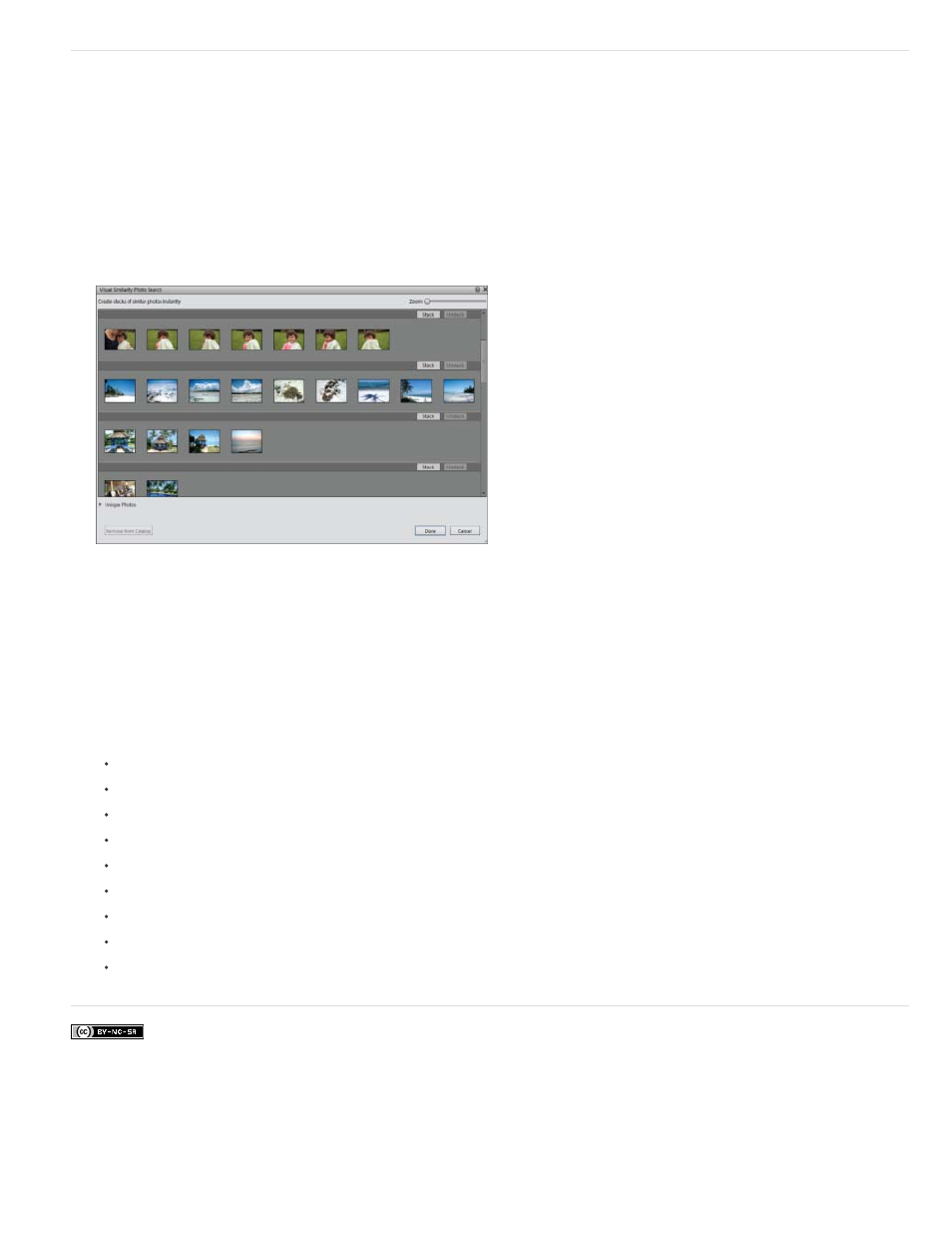
Facebook posts are not covered under the terms of Creative Commons.
Duplicate photo search
Duplicate photo search is especially useful in locating photographs shot in the multi-burst mode. Elements Organizer searches for and stacks
photos based on their visual similarity and the time they were captured. You can then proceed to select images in the stacks or reclassify images.
1. Select the album from the right pane in which you want to manage duplicate photos.
2. In the Search menu, select Duplicate Photo Search. The search results are displayed.
Duplicate Image Search
Photos that did not have identical matches are found in the Unique Photos stack. You can drag-and-drop photos from this stack to any of
the other stacks.
3. Use the following options based on your requirements:
To reclassify photos in stacks, drag-and-drop the photos from one stack to another.
To stack related photos, select them, and click Stack.
To unstack Photos, select a photo stack, and click Unstack.
To expand a stack, right-click the stack, and select Expand Photos in Stack.
To collapse a stack, right-click any photo in an expanded stack, and select Collapse Photos in Stack.
To remove photos from a stack, right-click the photo, and select Remove Photo From Stack.
To specify the photo that must be displayed for a stack in the collapsed condition, right-click the photo, and select Set As Top Photo.
To delete photos, select them, and click Remove From Catalog.
To view any of the images in single image view, double-click that image.
165