Adobe Elements Organizer 12 User Manual
Page 89
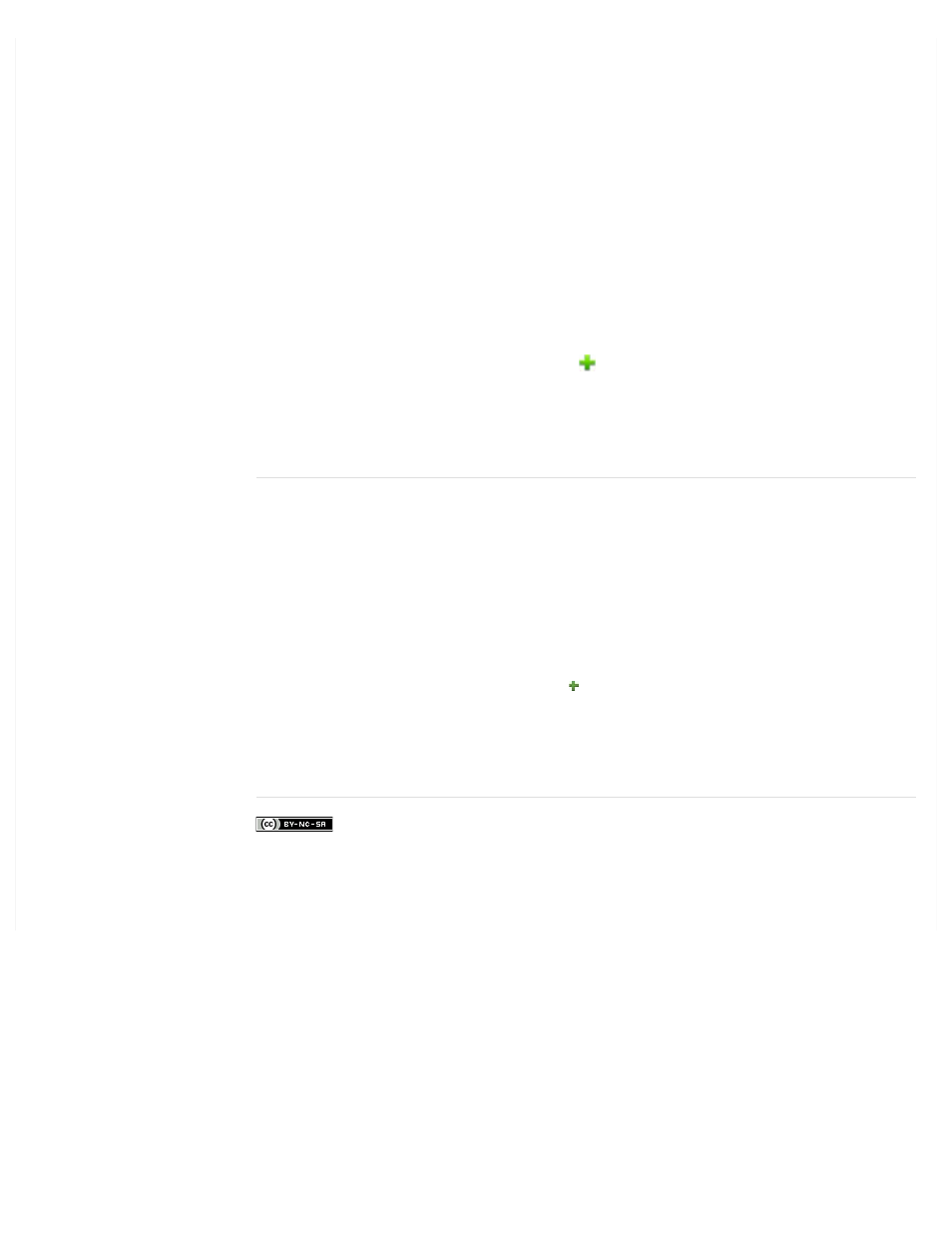
Export All Keyword Tags
Creates a file that contains all of the keyword tags and tag hierarchy.
Export Specified Keyword Tags
Creates a file that contains all keyword tags and the tag hierarchy of the category or
subcategory you select from the list.
3. In the Save Keyword Tags To File dialog box that appears, choose a location and enter
a name for the file. Then click Save.
Import keyword tags
You can import an existing set of keyword tags (saved as an XML file using Save Keyword
Tags To File), including the entire hierarchy of categories and subcategories and the icons.
Keyword tags can also be imported by importing images that have other tags in them already.
For example, when media files are e-mailed, exported, and edited, or tag information is
added, keyword tags are attached.
Note: Importing keyword tags does not import the photos associated with the tags.
1. In the Keyword Tags panel, click the New button
and choose Import Keyword Tags
From File.
2. Select the XML (Extensible Markup Language) file in the Import Keyword Tags From File
dialog box containing the keyword tags, categories, and subcategories, and then click
Open.
Set preferences for the Keyword Tags and Albums panel
1. In the Elements Organizer, choose Edit > Preferences > Keyword Tags And Albums
(Windows), or Adobe Elements Organizer 11 > Preferences > Keyword Tags And
Albums (Mac OS).
2. Specify how to order keyword tags, categories, subcategories, albums, and album
categories: alphabetically or manually. If you select Manual for a tag type, you can
arrange that tag type in the Keyword Tags panel in the order you want by dragging it.
3. Specify how to display keyword tags in Keyword Tag Display: by name only or with a
small or large icon in addition to the name. Click OK.
4. To view large icons for keyword tags: Click the symbol in the keyword tags panel and
select Show Large Icon. The preference in this flyout and in the Preferences dialog
remains in sync.
More Help topics
86