Adobe Elements Organizer 12 User Manual
Page 209
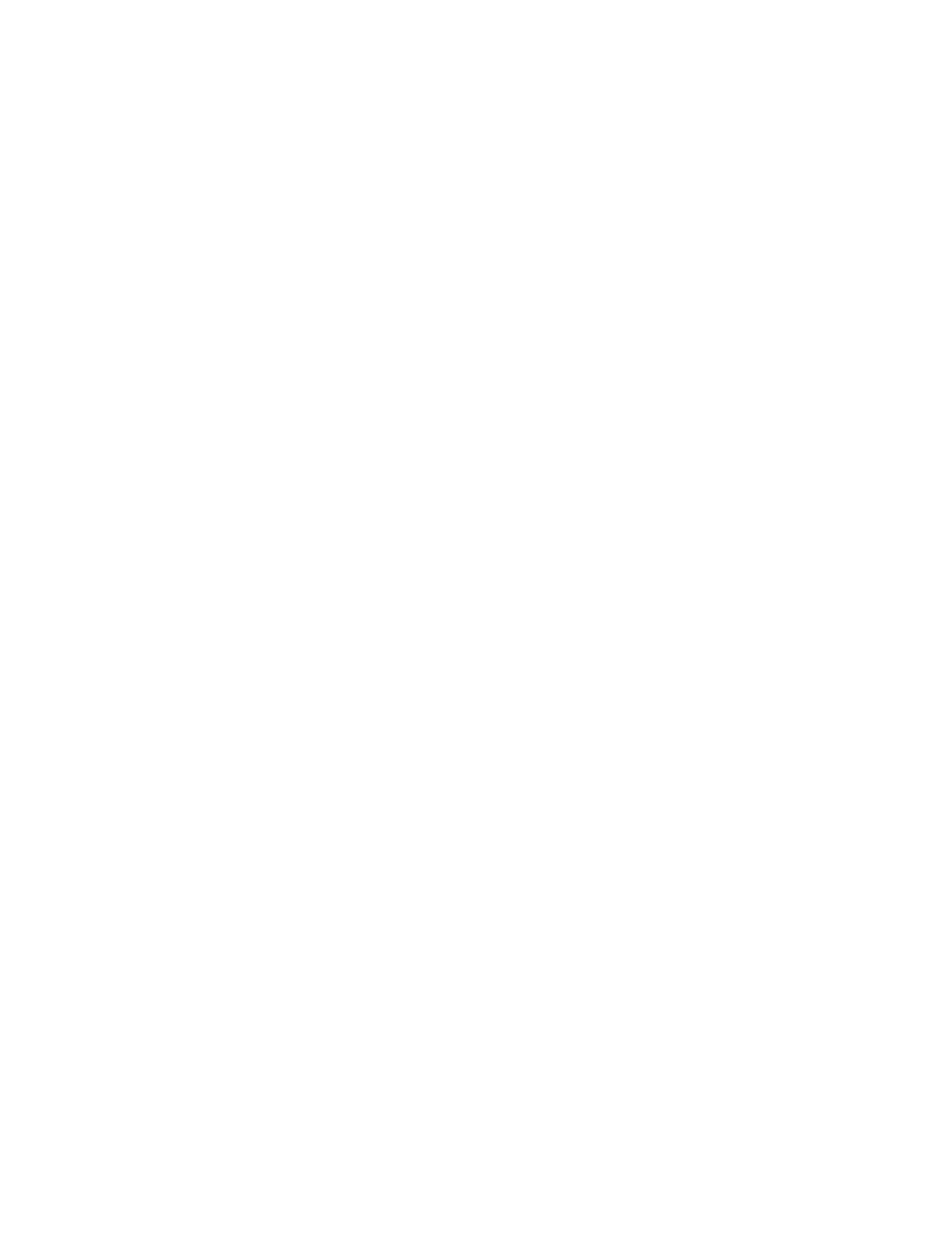
Add an entry to the contact book
1. Select Edit > Contact Book.
2. Click the New Contact button.
3. Type a name, email address, and other information, as desired, for the contact, and then click OK.
Import addresses into the contact book (Windows only)
Instead of typing in addresses, you can import them from Outlook or Outlook Express. You can also import addresses from a vCard file. A vCard
(VCF) file is an automated signature in an email containing the sender’s contact information.
1. Select Edit > Contact Book.
2. Click Import.
3. In the Choose Contact Source dialog box, select the option from which you want to import contacts. For vCard Files, select the VCF file on
your computer.
Delete or modify an entry in the contact book
1. Select Edit > Contact Book.
2. Select one or more entries in the list, click Delete, and then click OK.
Edit an entry in the contact book
1. Select Edit > Contact Book.
2. Select an entry, and click the Edit button (or double-click an entry). Edit the entry, and then click OK.
Create a group in the contact book
1. Select Edit > Contact Book.
2. Click the New Group button.
3. Type a name for the group in the Group Name text box.
4. Add members to the group by selecting an entry in the Contacts list and clicking the Add button to move it to the Members list. Shift-click to
add adjacent contacts or Ctrl-click to add nonadjacent ones.
5. To remove contacts from the group, select one or more entries in the Members list, and click the Remove button.
6. Click OK to close the New Group dialog box. The group is added to your contact book.
206