Remove photos from an album merge albums, Remove photos from an album, Merge albums – Adobe Elements Organizer 12 User Manual
Page 72
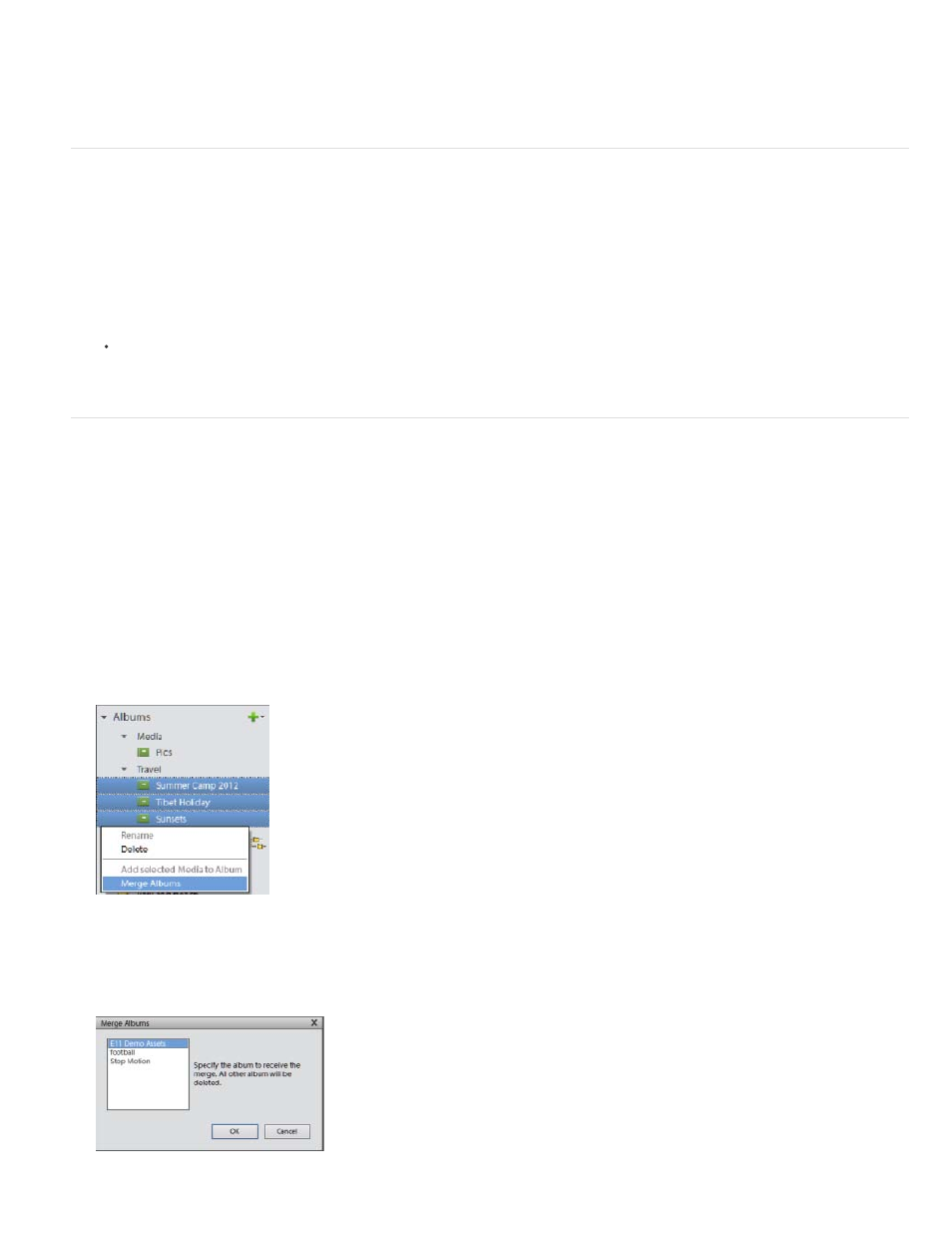
Rename the album by entering the new name in the Rename dialog box.
Remove photos from an album
1. In the Media view, select the photos you want to remove from an album.
2. Right-click/control-click the photo, and choose Remove from Album > Select Album name of the Album from which the photo has to be
deleted. (A photo can be present in more than one album.)
If the album icon associated with the photo is visible, right-click/control-click the icon and choose Delete [album name] Album to delete
the album. The media associated with the album is not deleted.
Merge albums
You can merge multiple albums into a single album, the album created contains all the photos in the merged albums. For example, if you create a
“Cars” album, and then later inadvertently create an “Automobiles” album for the same photos, you can merge both albums into one. When you
merge albums, all photos are placed into one album and the other albums are removed. Photos are placed in the order they appear in the Albums
panel. You can rearrange the order before or after you merge.
1. In the Albums panel, select the albums you want to merge. Click the album name to select an album, Shift-click to select contiguous
albums, or Control-click(Win)/Command-click(Mac OS) to select noncontiguous albums.
2. Right-click and select Merge Albums.
Merge albums
3. From the list, choose the album into which you want to merge the selected albums, and click OK.
69