Adding places in the places view – Adobe Elements Organizer 12 User Manual
Page 133
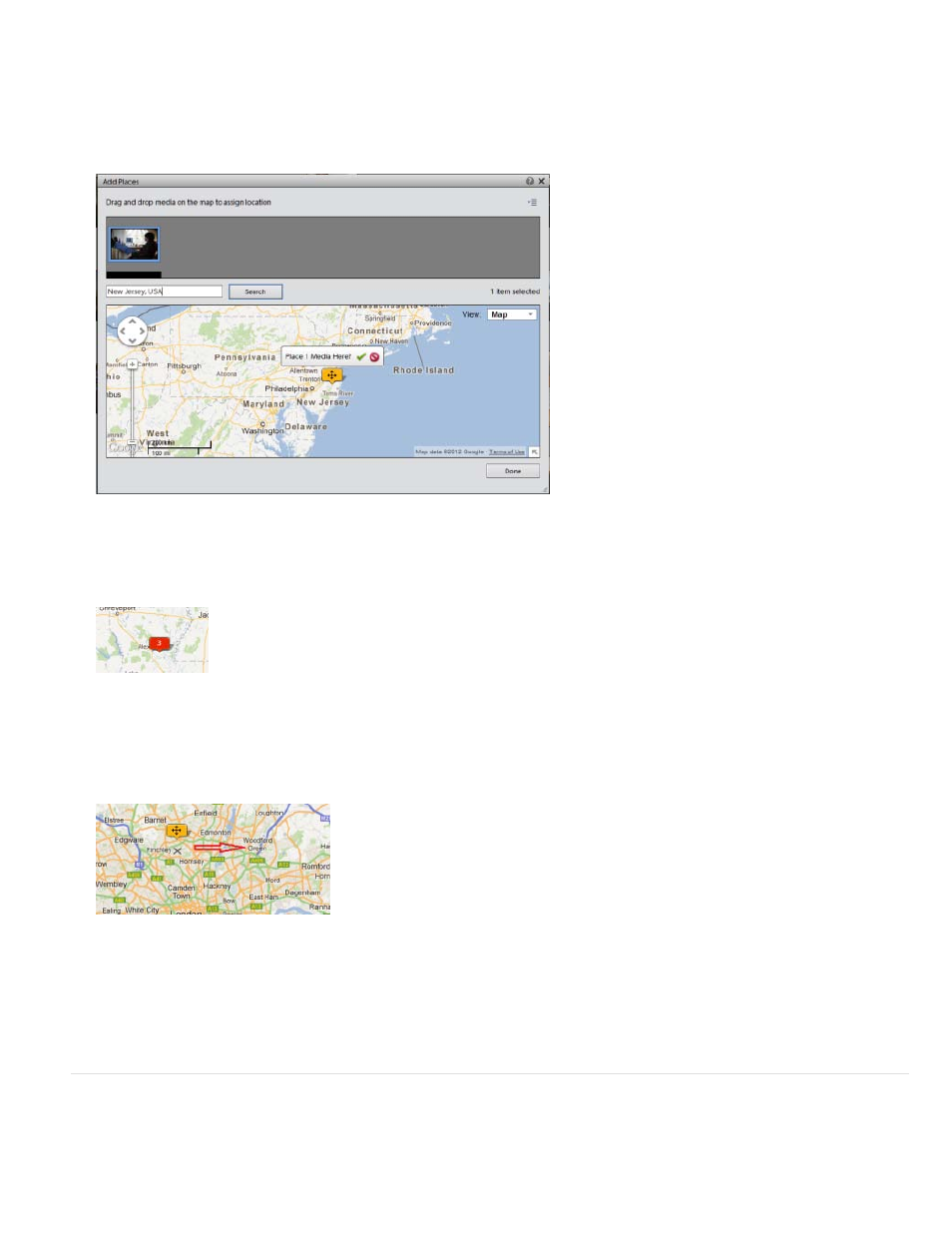
Note:
3. Click the Confirm (tick mark) icon to confirm your location selection. Click the Cancel icon to cancel and start a new search.You can also
drag-and-drop media into a location on the map as well to assign that particular location data to the media.
4. After you confirm, a places ticker with the number of media tagged for that location is displayed.
You can move the search pin before you confirm the location association to the media. Click to select the pin and drag to the location to be
associated with the media.
Click Done. You can switch to the Places view to view the media and the associated location information.
Check the Show existing pins on Map option to view the places already tagged to photos.
Adding places in the Places view
The Places view displays the photos and videos that have location information added to them. You can access all media files from this view and
add or edit location information (Add Places) to these files.
130