Sign out of revel sign in as a different user faq, Sign out of revel, Sign in as a different user – Adobe Elements Organizer 12 User Manual
Page 22
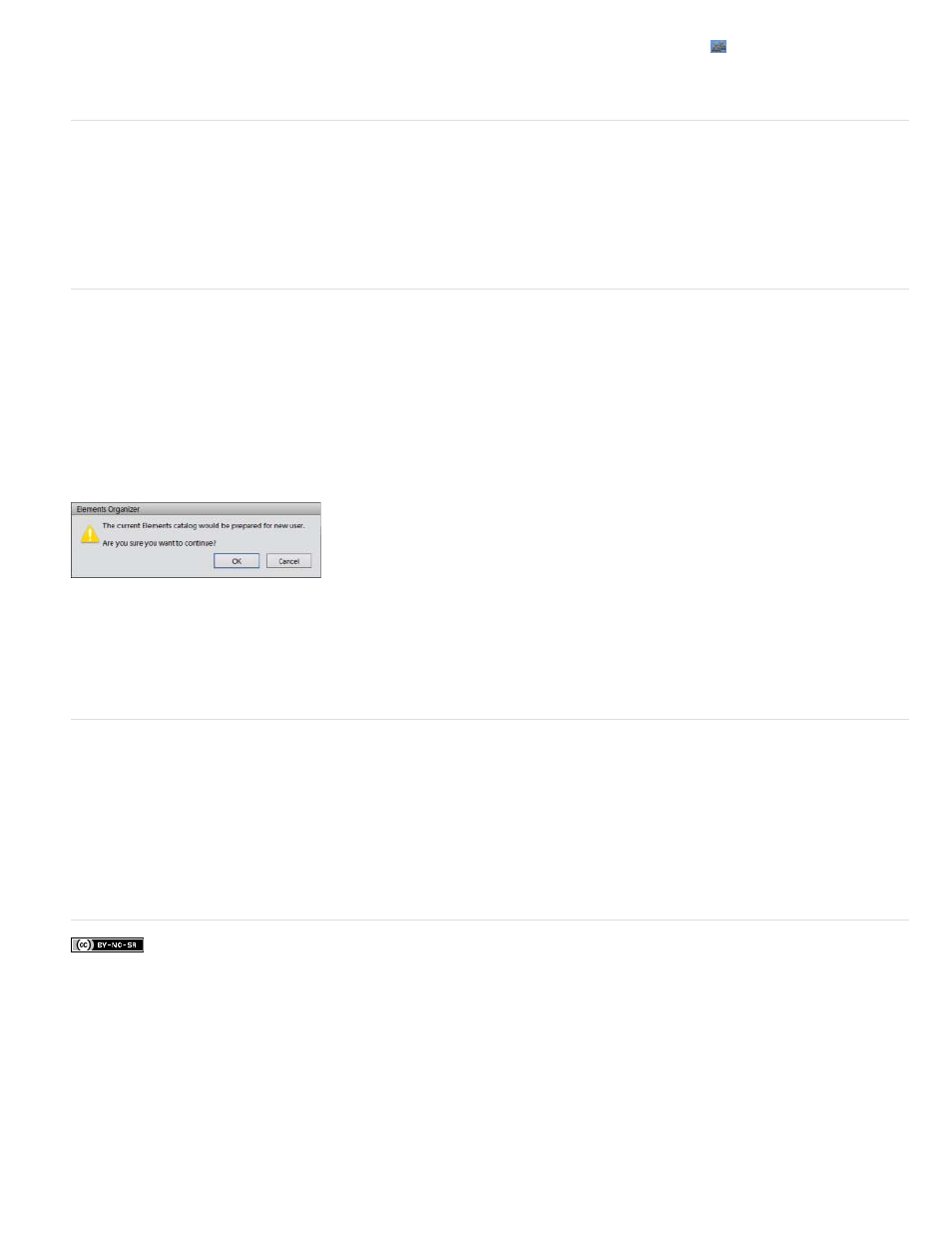
Facebook posts are not covered under the terms of Creative Commons.
2. Click Accept Invite. You are now a collaborator on the library. The collaborative library is displayed with the
icon next to it under Mobile
Albums.
Sign out of Revel
1. Select Edit > Preferences > Adobe Revel.
2. Click Sign Out.
3. Click OK.
Sign in as a different user
If you have multiple Revel accounts, follow these steps to log in to the Elements catalog as a different user:
1. Select File > Sign In To Adobe Revel.
2. On the next screen, click Sign In As Another User.
3. You are prompted that the catalog is being prepared for you. Any mobile albums belonging to the previous user become local to your
computer. Click OK to proceed.
4. Enter your Revel credentials and then click Sign In.
The catalog is prepared for the new user
5. Follow any further onscreen instructions.
FAQ
What if I use Revel to edit an image previously downloaded to the Elements catalog?
When does Elements Organizer create a version set?
How does Elements Organizer back up my Revel photos?
How are my Photoshop.com photos migrated into Revel?
19