Add collaborators to a library – Adobe Elements Organizer 12 User Manual
Page 21
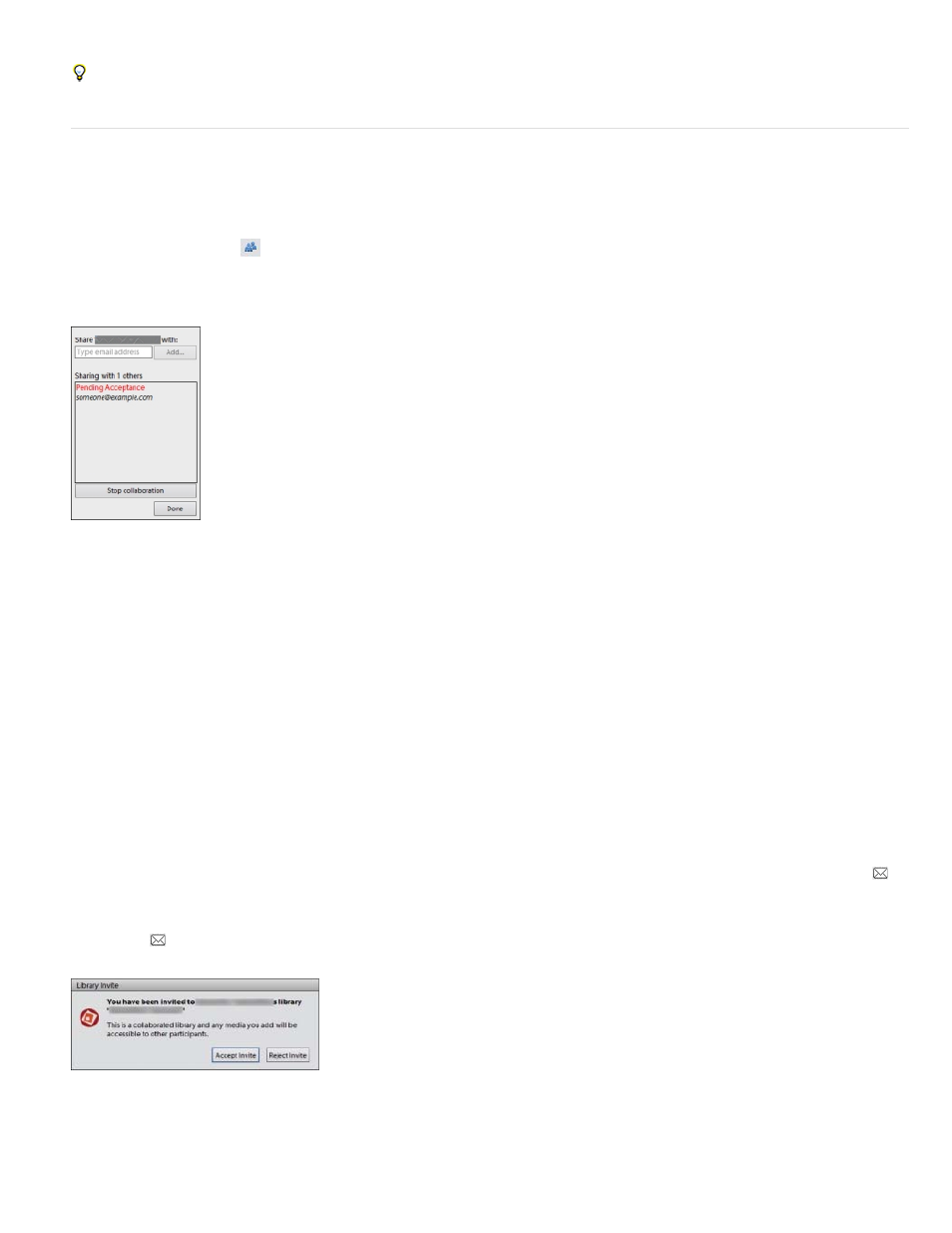
Deselect Allow Downloads if you want these friends to only view the photos rather than download them.
Add collaborators to a library
You can add collaborators to a library. A typical use case for collaborating on a library is when multiple users contribute photos of the same event.
1. In the left pane, click the
icon next to the library name.
2. Enter the email address of a collaborator and click Add. Elements adds the collaborators and prompts you that the collaboration invite is
pending acceptance.
The collaboration invite has been sent and is pending acceptance
3. Add more collaborators if necessary.
4. Click Done.
Access permissions for collaborators
Collaborators can add photos to the library. However, they cannot delete your photos or add more collaborators to the library.
Accept an invitation to collaborate on a library
When somebody invites you to collaborate on a library, you receive an email notification as well as a notification in Elements Organizer. The
icon appears next to Mobile Albums when you have pending collaboration notifications.
Do the following to accept an invitation in Elements Organizer:
1. Click the
icon. Elements displays a notification dialog.
Collaboration invitation in Elements Organizer
18