Delete an album or album category, Reorganize albums and album categories, Attach keyword tags to photos in an album – Adobe Elements Organizer 12 User Manual
Page 73
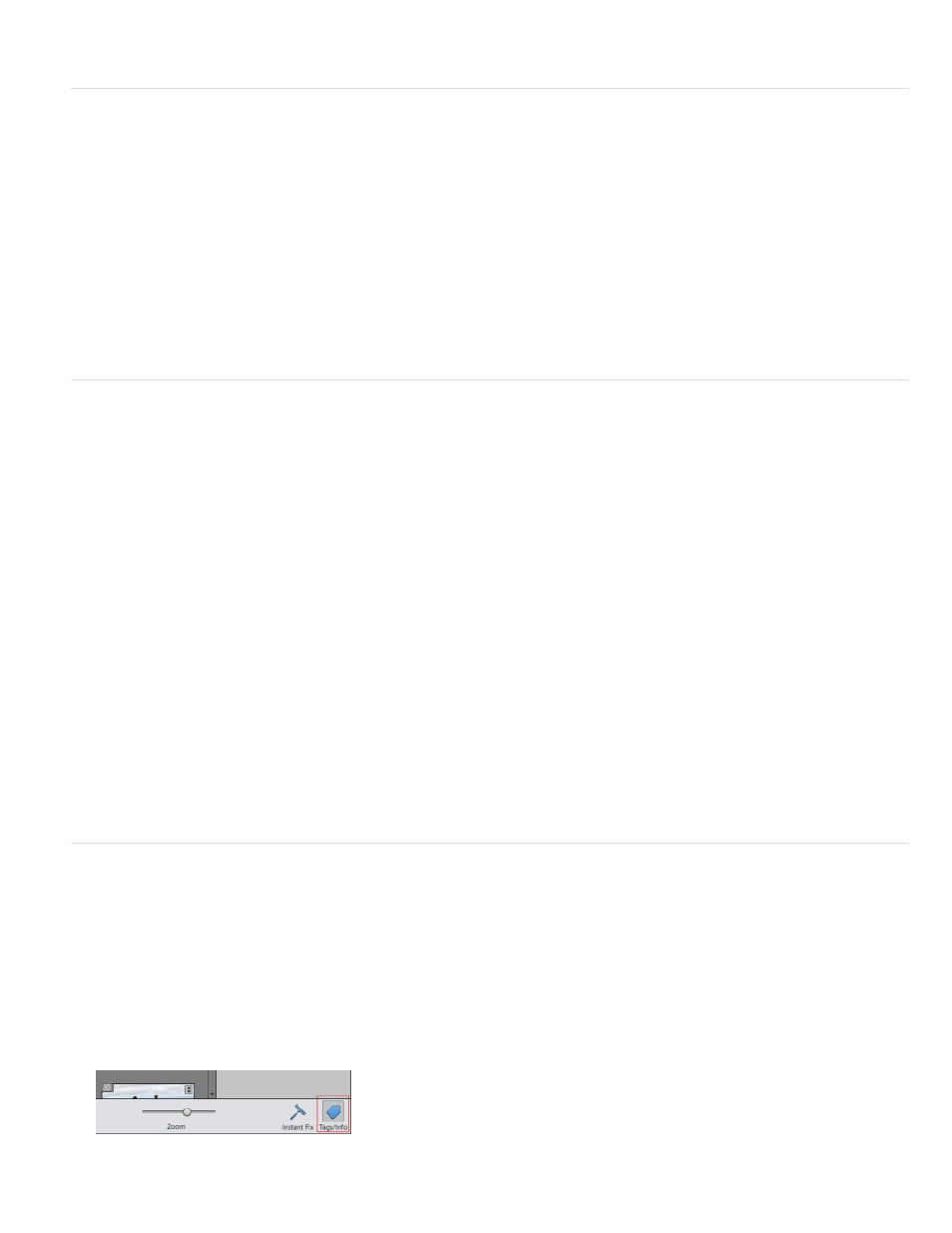
Note:
Note:
Delete an album or album category
Deleting an album or album category removes the album, album category, and any albums in the category, but not the photos in them. Note that
you cannot delete an album category and an album in another category at the same time.
1. In the Albums panel, click the album name to select an album or album category. Shift-click to select multiple albums or Ctrl-click to select
multiple noncontiguous albums.
2. Right click and select Delete.
The media associated with the album is not deleted.
Reorganize albums and album categories
By default, top-level albums are listed in alphabetical order followed by album categories in alphabetical order. You can change their order, but you
can’t place albums after album categories.
1. Choose Edit > Preferences > Keyword Tags And Albums (Windows), or Elements Organizer 11 > Preferences > Keyword Tags and albums
(Mac OS).
2. Under Enable Manual Sorting Option, select Manual for Album Categories and Albums, and then click OK.
3. In the Albums panel, select one or more albums and album categories.
4. Drag the items to their new location in the albums hierarchy.
When you move an album category, the items it contains move with it.
You can’t move a lower-level album or album category to the top level by dragging. Instead, change its group to Top level in the Edit
Album or Edit Album Category dialog box.
Attach keyword tags to photos in an album
Like albums, keyword tags provide a way of organizing photos and other media files. Keyword tags as well as albums can be associated with the
same item. You can apply a keyword tag to a photo even when you are viewing that photo in its album.
1. In the Albums panel, click the album name to display the photos in that album.
2. Click Tags/Info button in the Task pane.
70