Viewing place (location) data in the map pane – Adobe Elements Organizer 12 User Manual
Page 136
Advertising
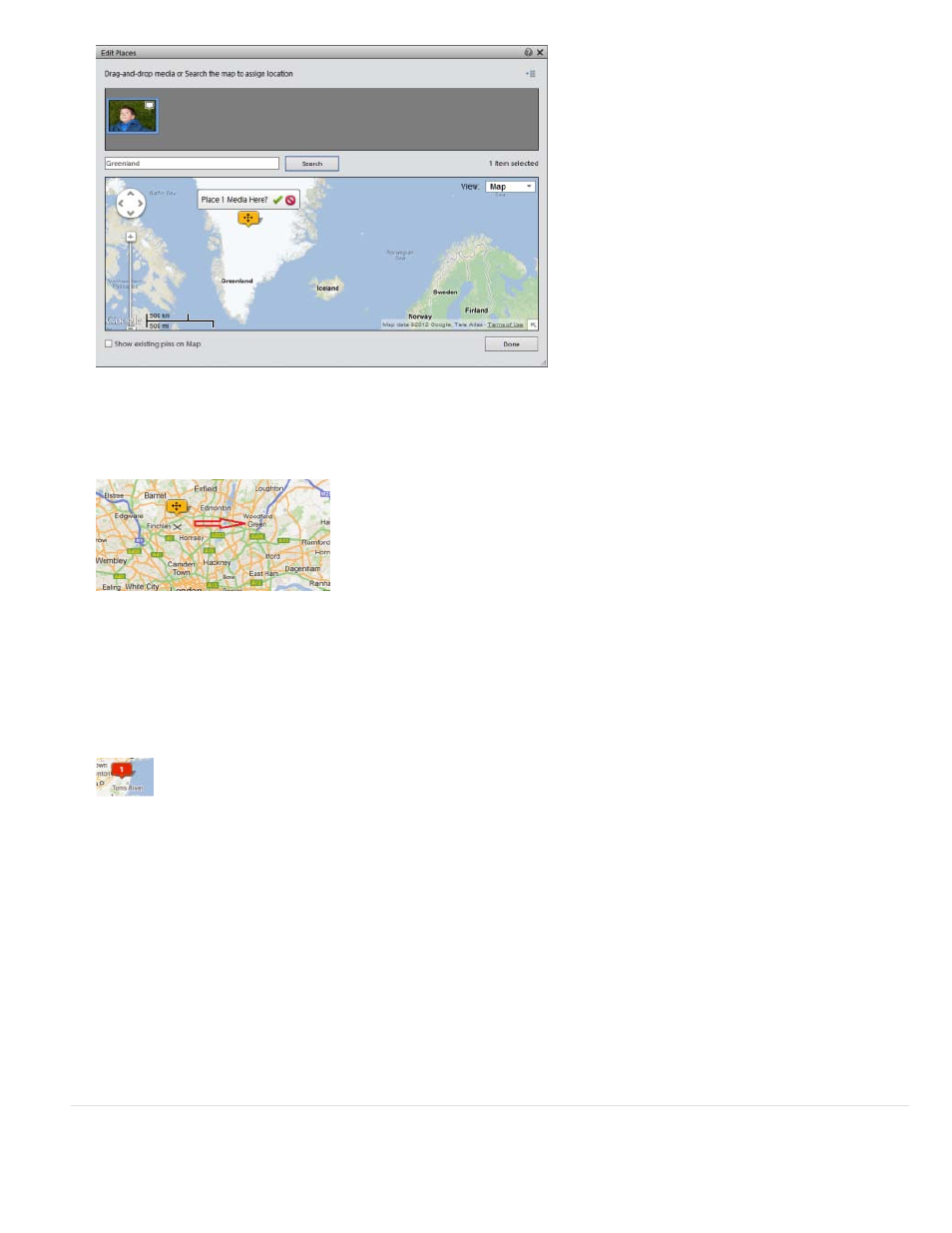
You can drag an existing pin to a new location. This associates the new location with the media.
6. Click the Confirm (tick mark) icon to confirm your location selection. Click the Cancel icon to cancel and start a new search.
7. After you confirm, a places ticker with the number of media tagged for that location is displayed.
8. Click Done. You can view the media and the associated location information in the Map pane.
Remove Pin from media
To remove the pin (place) associated with a media:
1. Select the photos.
2. Right-click and select Edit Places.
3. Right-click on the pin and select Remove Pin.
Viewing place (location) data in the Map pane
133
Advertising
This manual is related to the following products: