Adobe Elements Organizer 12 User Manual
Page 190
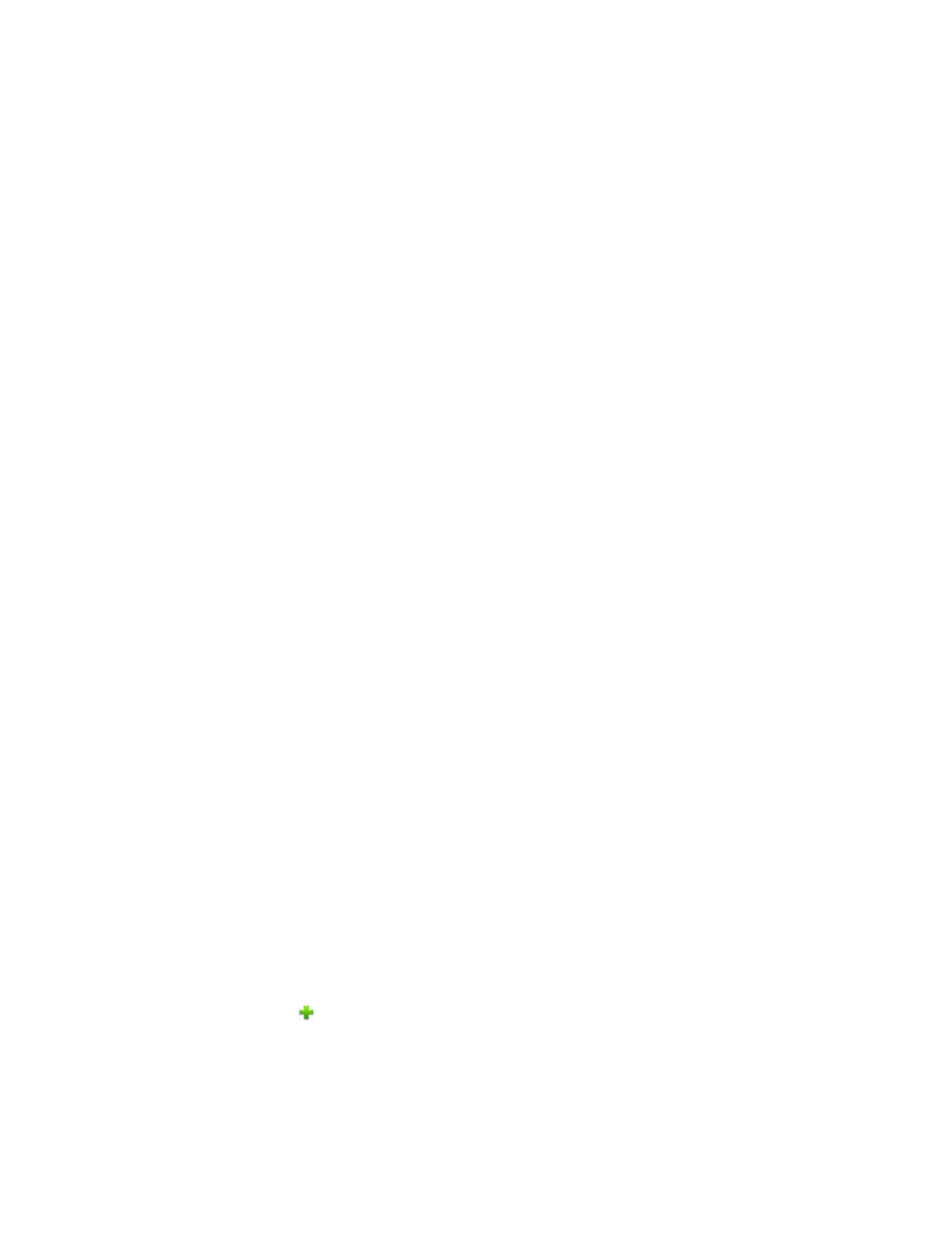
1. Create a slide show through the step that opens the Slide Show Editor dialog box. See
Create a slide show (Windows only)
.
2. In the Slide Show Editor dialog box, click Output.
3. Click Burn To Disc.
4. Select DVD as the type of disc to burn.
5. Select the TV standard (NTSC or PAL) for the geographical region where the DVD plays.
6. (Optional) To export other slide show projects or WMV files to the disc, select Include Additional Slide Shows I’ve Made On This Disc and
click OK.
If you choose to include additional slide shows, the Create A DVD With Menu dialog box opens.
7. Select a folder for the new WMV files, and click Save.
Photoshop Elements creates a WMV (Windows Media Video) file for each of the slide shows you include. (You can click Cancel in the
progress dialog box at any time to stop the process.)
Adobe Premiere Elements adds the WMV files to its Media and My Project panels. It automatically opens the DVD workspace, where you
can select a menu template, and add or customize menu buttons.
Adding additional slide shows
If you have installed Adobe Premiere Elements, you can add multiple slide shows and export them on to a DVD. Follow the steps to create a slide
show. See
Create a slide show (Windows only)
. To add additional slide shows:
1. In the Slide Show Editor dialog box, click Output.
2. Click Burn To Disc.
3. Select DVD as the type of disc to burn.
4. Select the TV standard (NTSC or PAL) for the geographical region where the DVD plays.
5. To add other slide show projects or WMV files to the disc, select Include Additional Slide Shows I’ve Made On This Disc, and click OK. Save
the existing slide show.
Create a DVD With Menu dialog opens. This window enables you to add and remove slide shows.
6. Click Add Slide Shows And Videos
.
The Add Slide Shows And Videos window displays the existing slide shows and video files.
7. Select the required slide shows and videos and click OK.
187