Finding media files by keyword tags – Adobe Elements Organizer 12 User Manual
Page 171
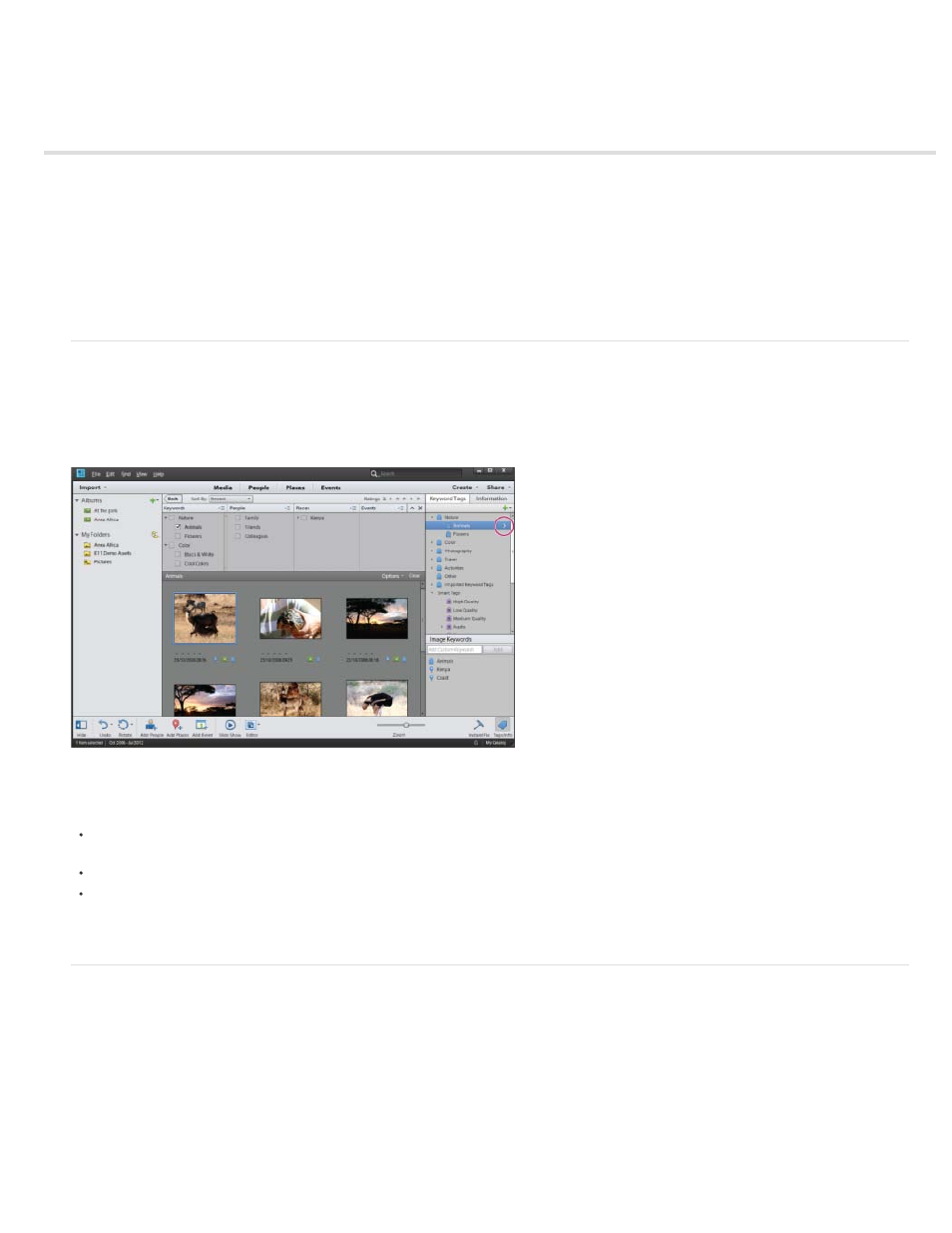
Finding media files by keyword tags
Find media files using keyword tags
Display views of keyword tag search results
Refine search using the Find bar
Find untagged media files
Clear a keyword tag search
Find items with star ratings attached
Exclude media files from a search
Find media files using keyword tags
Keyword tags let you quickly find photos and other files. When you use keyword tags to find photos and media files, the Advanced Search bar
displays the keyword tags you’ve selected. Searches begin as soon as you select the tags in the Keyword Tags panel.
Search for media files with specific keyword tags by clicking the > symbol next to the tag’s name.
In the Keyword Tags panel, click the ">" symbol that displays when you move the pointer over the tag’s name. Elements Organizer searches
for media with the selected keyword tag and displays the result in grid. The Advanced Search widget shows the selected tag for this search.
To remove a tag from the search, deselect the tag in the Advanced Search bar.
To exclude media files with certain keyword tags from the search, right-click/control-click those tags in the Advanced Search bar and choose
Exclude.
Display views of keyword tag search results
When you search using keyword tags, search results are grouped in views of best matches, close matches, and groups that do not match. By
default, the Best Match results are shown. You can select other views.
1. Click Options on the Find bar to open the search criteria pop-up menu.
2. Select either Hide Best Match Results, Show/Hide Close Match Results, or Show/Hide Results That Do Not Match. Results are grouped as
168