Importing media by searching – Adobe Elements Organizer 12 User Manual
Page 50
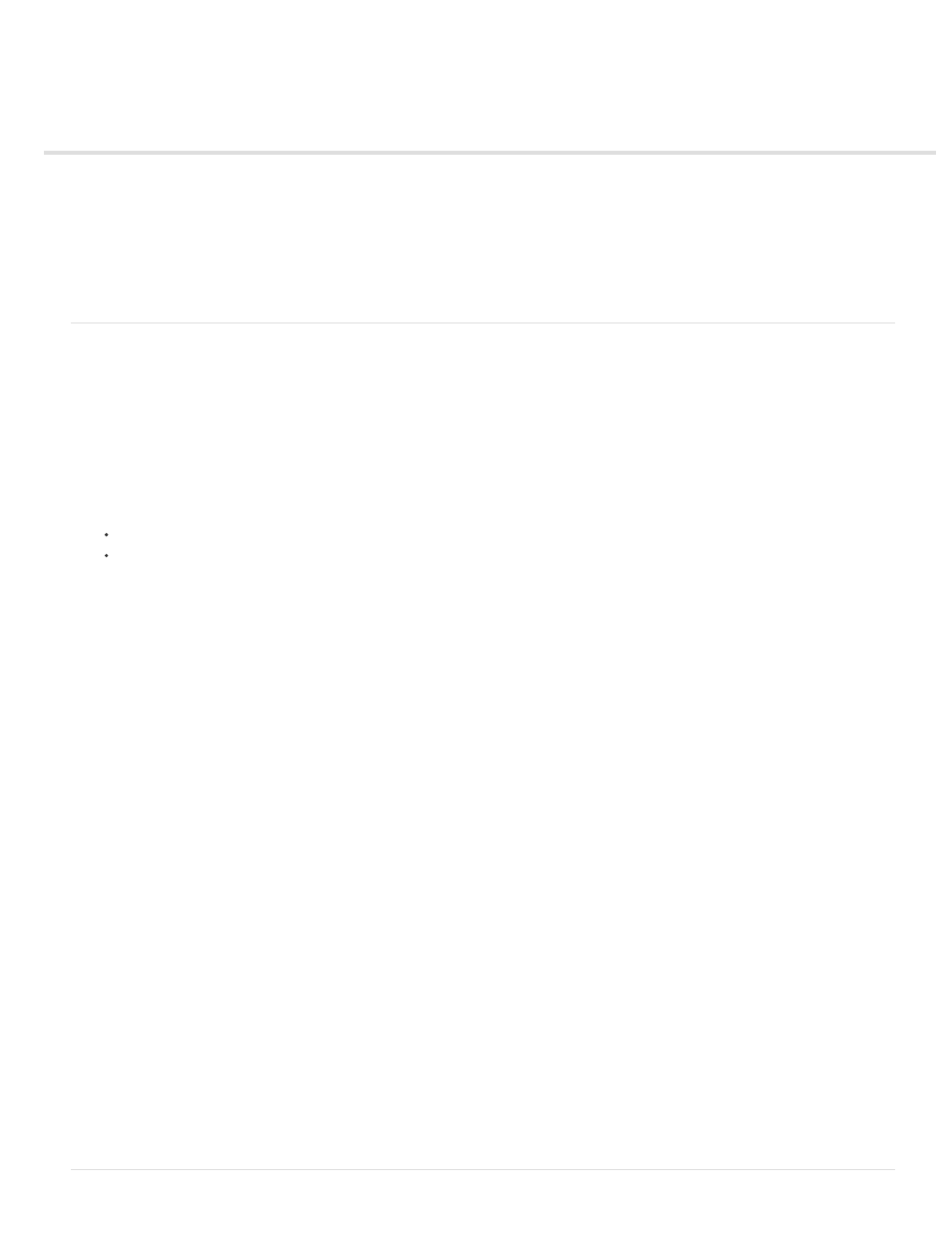
Importing media by searching
Exclude System And Program Folders
Exclude Files Smaller Than
Note:
Import media by searching
Using watched folders (Windows only)
About preview files
Set the size for preview files
Get photos from a CD or DVD
Get photos from a video
Import media by searching
You can quickly find photos and videos by searching. Import by searching helps you search for media in specific locations on your computer.
While searching for media files, you can specify search criteria such as exclude files smaller than a specific file size for example, 100 kb.
Import by searching saves considerable time as you can skip system and program folders. You can then import folders from your hard drive to
Organizer.
1. Do one of the following:
Click Import. Select By Searching.
Select File > Get Photos And Videos > By Searching.
2. Select a search option from the Look In menu.
3. Select options to limit your search:
Excludes folders from the search that are unlikely to contain your media files.
Includes files large enough to be full-resolution photos. Enter a minimum file size, in kilobytes, in the KB
textbox.
Note: By default, removable media (such as CDs and DVDs) and network drives are not searched.
4. Click Search. The search may take a while. Click Stop Search if you want to stop the search.
The search returns all folders that contain photos and video files.
5. From the search results, click a folder to select it. To select more than one folder, press Ctrl(Win)/Cmnd(Mac OS) and click another folder
name. You can preview the items in a folder by clicking the folder name in the list.
6. (Optional) Select Automatically Fix Red Eyes to fix photos with red eye problems as they are imported into Elements Organizer.
7. Click Import Folders. The photos appear in the Media view.
If the photos you import have tags attached to them, the Import Attached Tags dialog box appears.
47