Clear a keyword tag search, Find items with star ratings attached, Exclude media files from a search – Adobe Elements Organizer 12 User Manual
Page 173
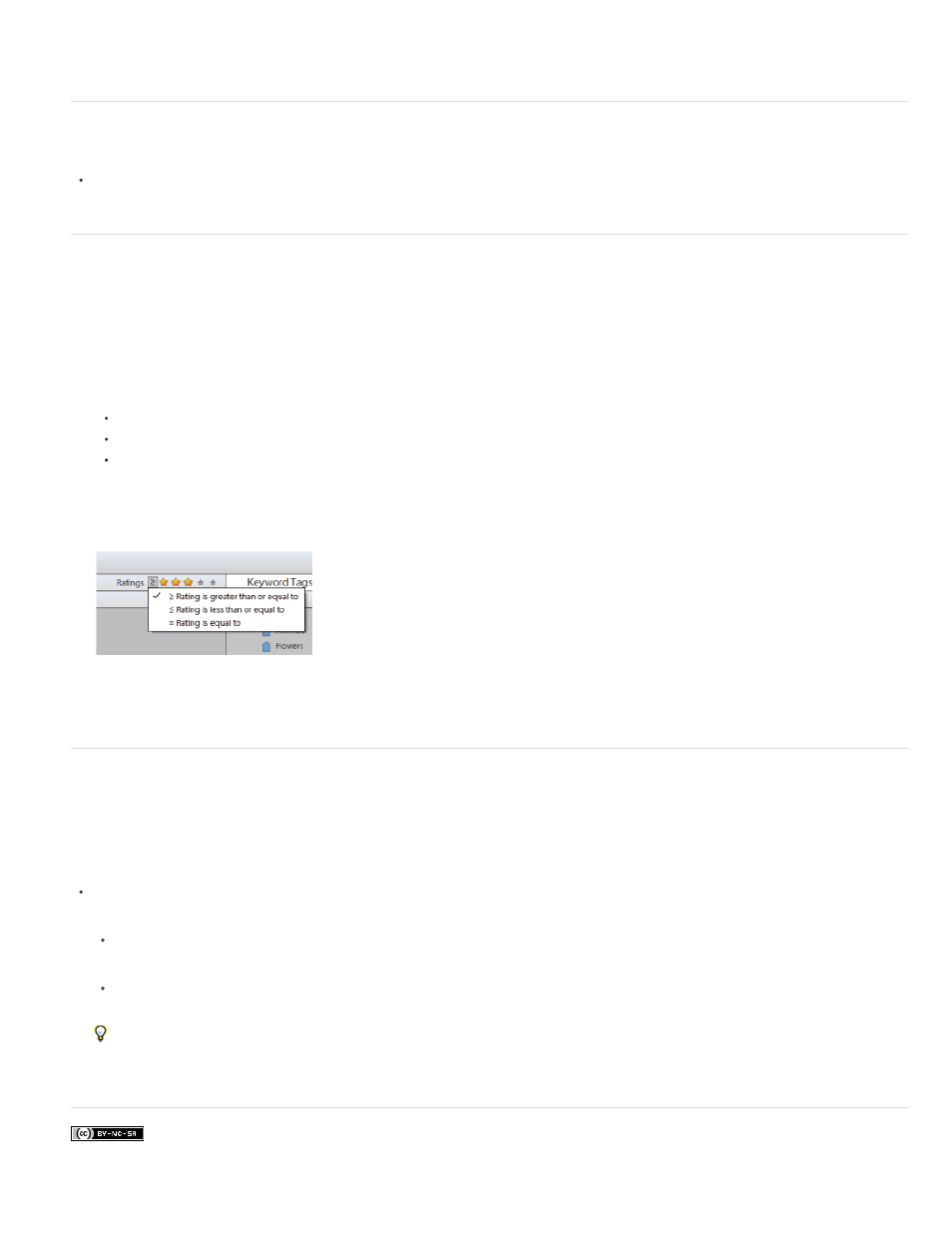
Facebook posts are not covered under the terms of Creative Commons.
All the media files in your catalog that don’t have any keyword tags, smart tags, people, places, or events assigned are displayed.
Clear a keyword tag search
To return to all the media files in your catalog, click All Media.
Find items with star ratings attached
The star ratings filter helps you find your favorite (or least favorite) photos, video clips, audio clips, and projects. Also, you can use the star ratings
filter in combination with keyword tags as search criteria.
1. In the ranking menu next to the star ratings filter, select one of the options.
Rating is greater than or equal to
Rating is less than or equal to
Rating is equal to
2. Select one of the stars in the star ratings filter.
Selecting an option from the ranking menu.
Exclude media files from a search
You can exclude media files from your search results. For example, search the Friends subcategory and then apply the Exclude option to a
friend’s tag to omit those media from the search results. You can also exclude an entire category or subcategory from your search.
Do one of the following:
In the Advanced Search bar, right-click/control-click the tag of the media files you want to exclude from a search, and choose Exclude.
Right-click/control-click one or more keyword tags in the find bar and choose Exclude Photos With [keyword tag, category, or
subcategory name]. Or, double-click the tag to remove it from the find bar.
For example, to find all your images taken during Surfing but exclude the ones which are Blurry. The smart tags also appear in Keyword
Tags pane in Advanced Search widget. Elements Organizer 11 finds the photos with only the Surfing keyword tag, excluding photos that
have the Blurred smart tag applied.
170