Adobe Elements Organizer 12 User Manual
Page 188
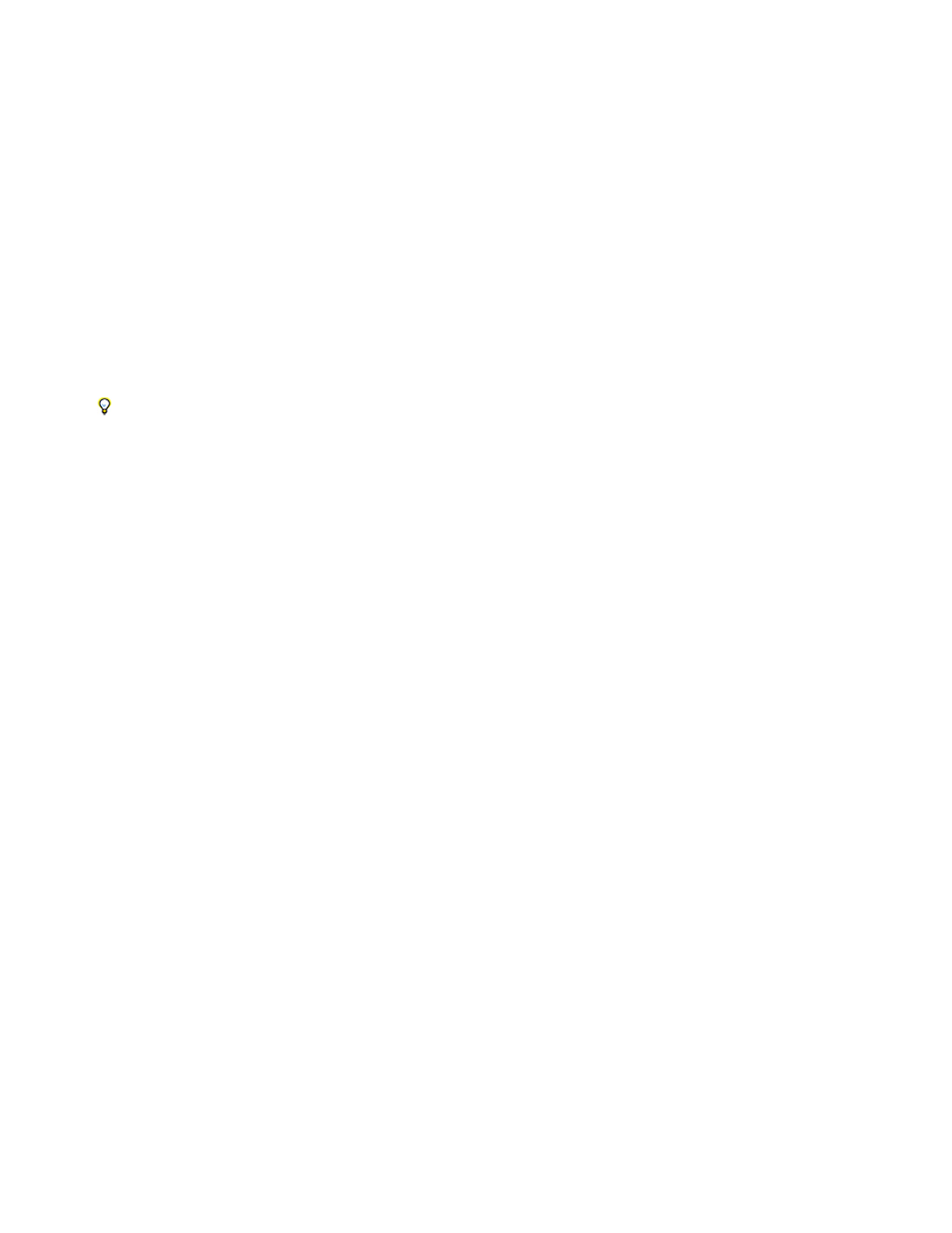
Add Selected Media
Done
Photos and Videos from Folder
Static Duration
Transition
Transition Duration
Background Color
Apply Pan & Zoom To All Slides
Include Photo Captions As Text
Include Audio Captions As Narration
Repeat Soundtrack Until Last Slide
Crop To Fit Slide
photos tagegd under the people stack, John doe.
Places
Select the places from the drop-down list for adding the media identified and tagged to places stacks.
Events
Select the events from the drop-down list for adding the media under a particular event stack.
3. Select the items you want to include in your slide show. Press Ctrl+A (or the Select All button) to select all of the items displayed, or Shift-
Ctrl+A (or the Deselect All button) to deselect all items.
4. Choose one of the following options:
Adds the items to your project, resets the check boxes, and leaves the Add Photos dialog box open for further
selections.
Adds the selected media files to your project, closes the dialog box, and returns to the Slide Show dialog box.
When you are making a new slide show, you might want to start by making an album that includes all of the media files you want to use
in your project. With your album displayed in the Media view, you can easily rearrange media files and edit captions. You can then use
the Add Media button to add the album to your project.
5. You can also select following option to add media to the Slide show.
Displays the local and network drives. Select a folder and click Open to import them into the Slide show.
Set slide show preferences
1. In the Slide Show dialog box, choose Edit > Slide Show Preferences.
2. Set any of the following options, and then click OK:
Determines the default duration of every slide.
Specifies how slides change from one to the next.
Sets the length of time for transitions. If you choose a more striking transition, you might want a longer duration.
Sets the default color that appears around photos on every slide.
Applies a random pan and zoom to all the slides in a slide show.
Adds the caption attached to the media file in the Elements Organizer to the slide.
Adds the audio caption you created for the media file in the Media view.
Loops the music until the show is finished.
Crops the photos to fit on a slide, removing the black bars that sometimes appear on photos with different aspect ratios.
185