Rename a catalog, Delete a catalog, Optimize catalog size – Adobe Elements Organizer 12 User Manual
Page 84
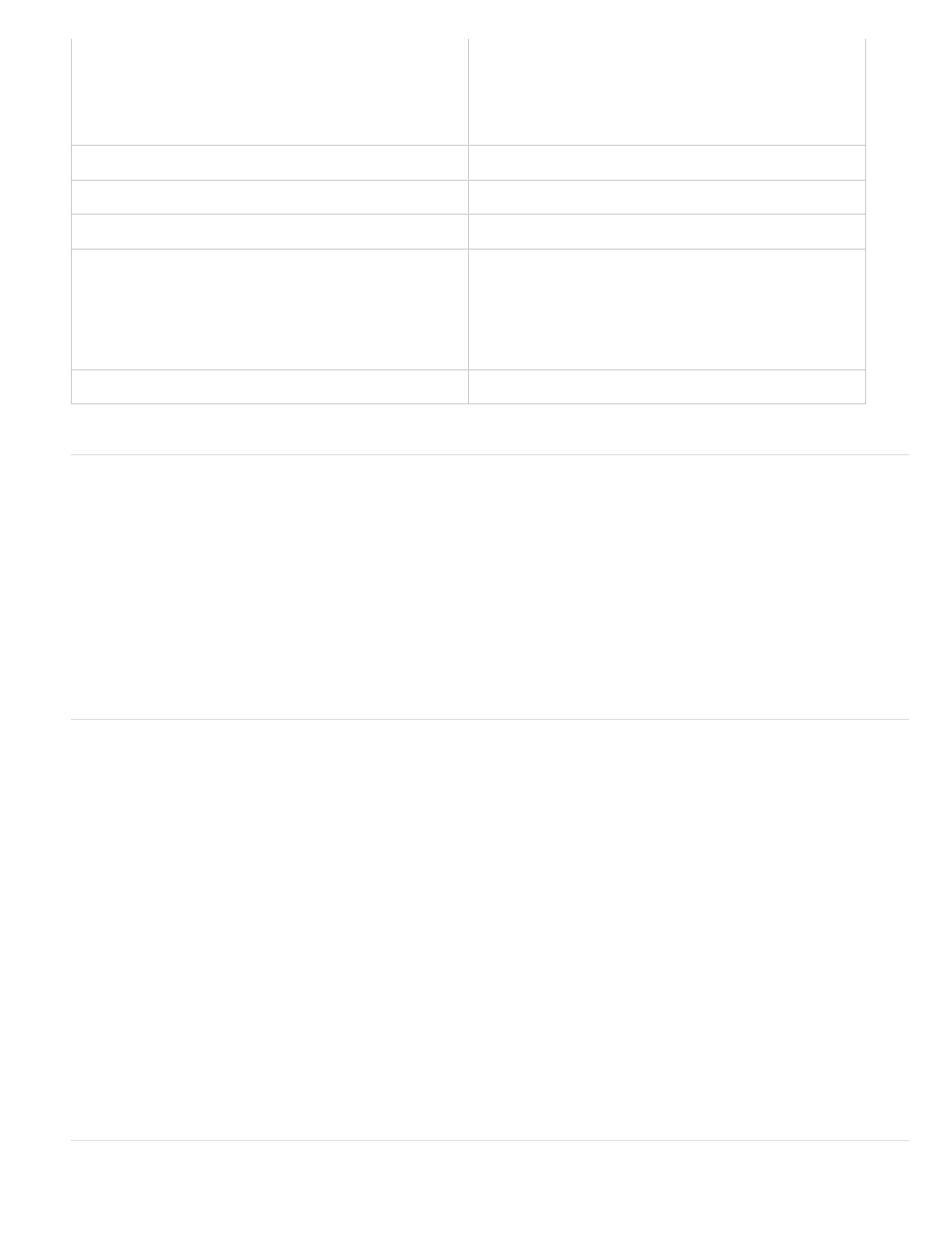
To view the People panel in the Media view, select View > Show
People in Tag Panel.
Photos in sub categories are moved to the Groups section of the
People view. In the People view, click the People > Group slider
to view them..
Events tag
Renamed to Events (Tags)
Places tag
Renamed to Places (Tags)
Smart Albums
You can locate Smart Albums under Saved Searches.
Unsupported file formats
The following file formats are skipped during file conversion:
Filmstrip (FLM), Wireless BMP (WBM, WBMP), PCX, Targa
(TGA, VDA, ICB, VST), Photoshop RAW (RAW), PICT File, PCT,
PICT), Scitex CT (SCT), Photoshop EPS (EPS), EPS TIFF
Preview (EPS), Generic EPS (AI3, AI4, AI5, AI6, AI7, AI8, PS,
EPS.AI, EPSF, EPSP
Unsupported album templates
Default album template is used for the online album.
Rename a catalog
1. Close Photoshop Elements Editor and Adobe Premiere Elements.
2. In Elements Organizer, select File > Manage Catalogs.
3. In the Catalog Manager dialog box, select the name of a catalog from the list.
4. Click Rename. Then type the new name, and click OK.
Delete a catalog
You can delete a catalog only if there is more than one catalog associated with Elements Organizer. If you have one catalog and want to delete it,
create another catalog before you proceed to delete the current catalog.
1. Close Photoshop Elements Editor and Adobe Premiere Elements.
2. Select File > Manage Catalogs.
3. Ensure that more than one catalog is listed in the Catalog Manager dialog box. Create a new catalog, if necessary. See
.
4. Open a catalog other than the one you want to remove. See
5. In the Catalog Manager dialog box, highlight the catalog that you want to remove.
6. Click Remove. Then click Yes.
Optimize catalog size
81