Share videos – Adobe Elements Organizer 12 User Manual
Page 236
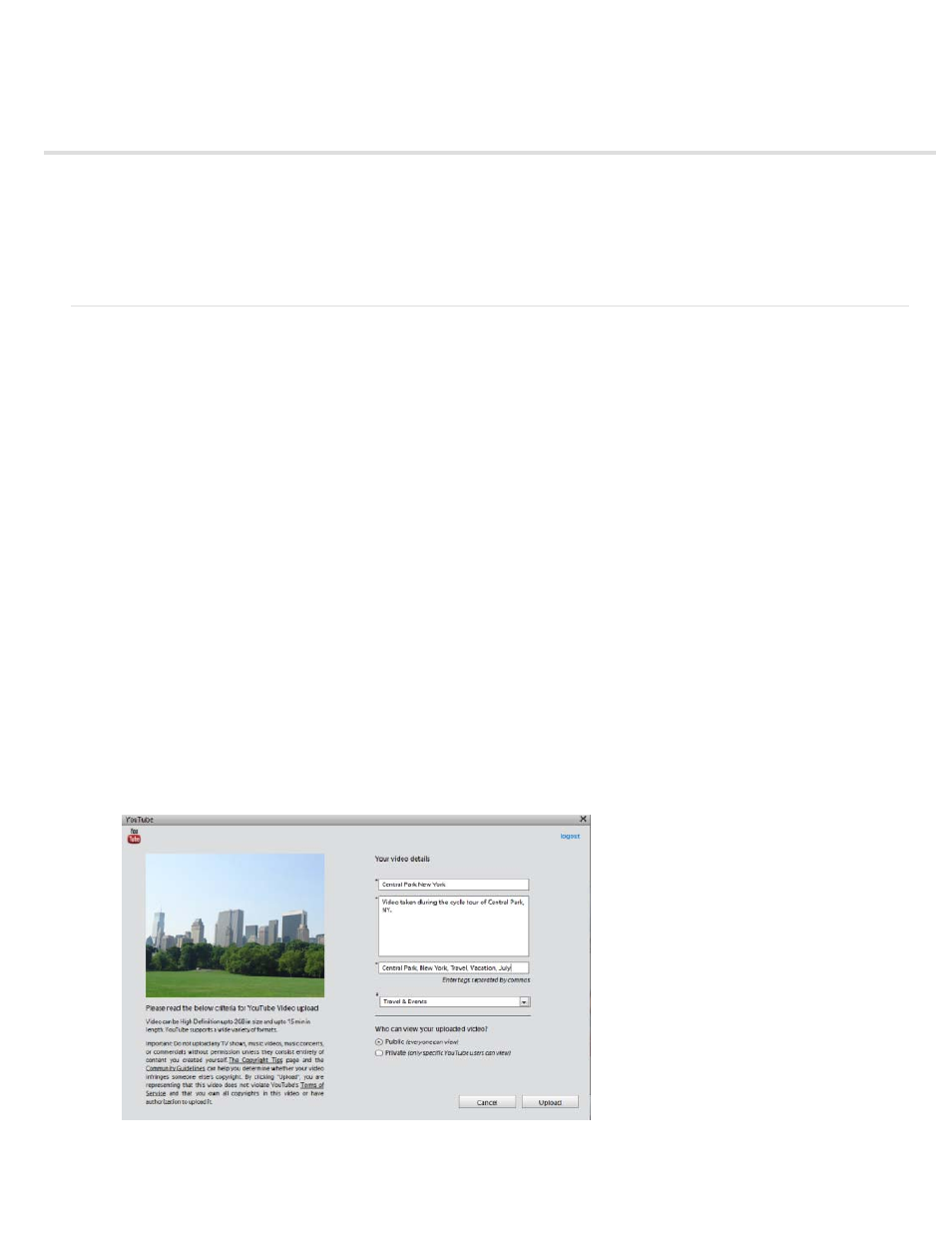
Share videos
Upload videos to YouTube
Share videos on Vimeo
Export videos to web supported format
Sharing media files to mobile phones
Burn video files to a DVD/Blu Ray Disc
Upload videos to YouTube
You must have a user account with YouTube to upload videos to the site. If you have a Gmail account, you can use those details to log in to
YouTube.
Before uploading a video to YouTube, ensure that you read the policy on YouTube for video upload. Ensure that your video meets the YouTube
standards for size, duration, and format.
1. In Elements Organizer, select a video clip.
2. Select Share > YouTube.
3. Enter your login details, and click Authorize.
If you do not have a YouTube account, click Sign Up Now to create a user account with YouTube.
Select Remember Me if you do not want to authorize your credentials every time you upload videos to YouTube from Elements Organizer.
4. In the YouTube dialog, enter the following information, and click Upload after you are done. The information that you enter ensures that
users can easily locate your video when searching for it.
a. Enter the title and description for your video.
YouTube upload dialog box
233