Sending photos and media files by email – Adobe Elements Organizer 12 User Manual
Page 206
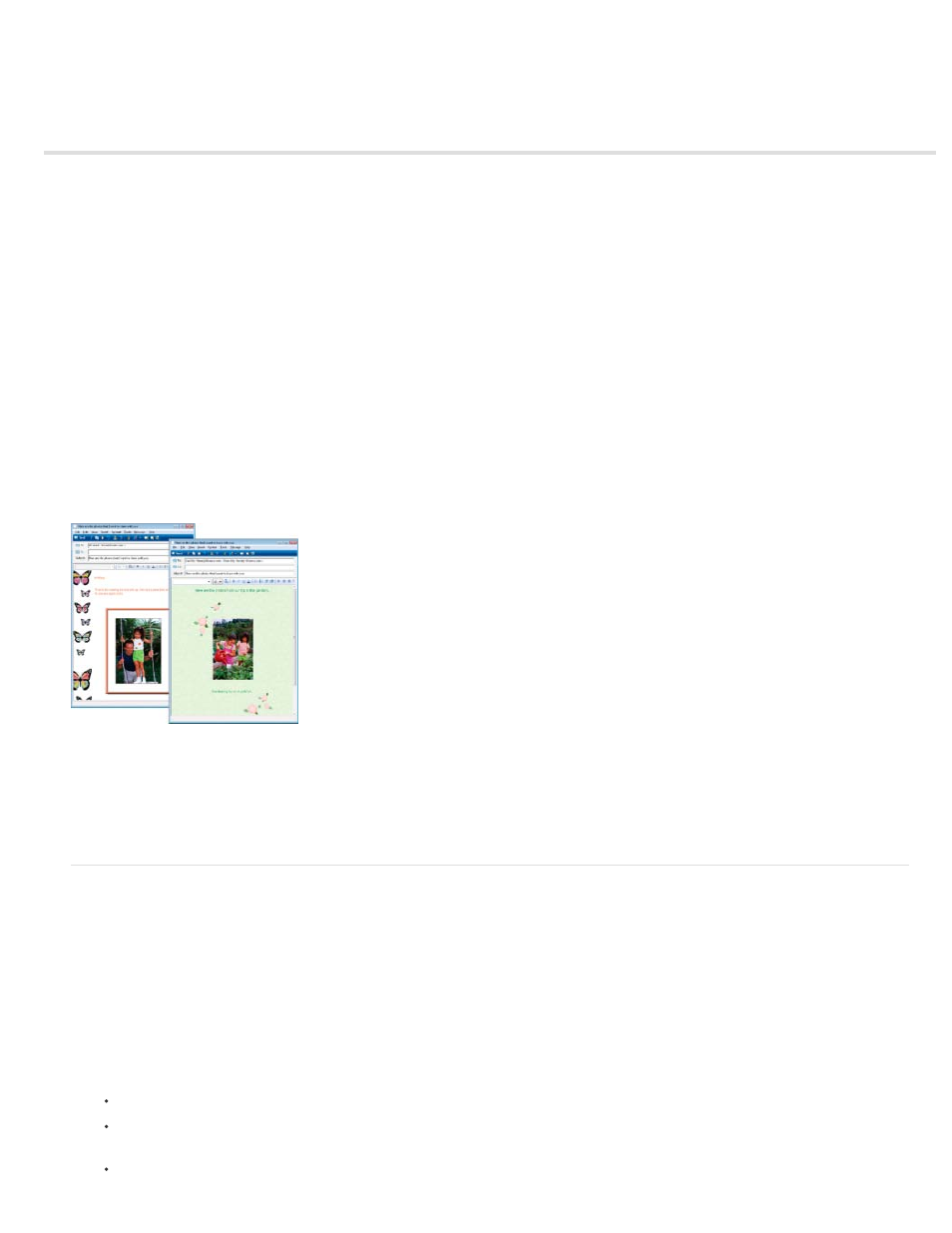
Sending photos and media files by email
PDF Slide Show
E-mail Attachments
Photo Mail (Windows only)
Note:
Set default desktop client
Set default web-based client
Share photos as email attachments
Share photos as embedded images (Windows only)
Using the contact book
You can share files using email in the following ways.
Combine images into a single PDF file. Your recipients can view the PDF file as a slideshow using the free Adobe Reader
software.
Send image or media files as individual email attachments. You can specify the size of the photo.
If you want to embed your photos in the email, and not attach them, use this option.
All tags and metadata are preserved in your e-mailed file.
Display a photo directly in the body of an email message.
If you plan to email a project, see
Set default desktop client
Select the desktop email client to use for sharing photos. The client is used as default when you share photos in Elements Organizer.
1. Select Edit > Preferences > Sharing (Windows), or Adobe Elements Organizer 11 > Preferences > Sharing (Mac OS).
2. From the E-Mail Client menu, choose one of the following, and then click OK:
(Windows) Microsoft Outlook® to choose the application as the default.
(Windows) Adobe E-mail Service if you do not use Outlook or Outlook Express, but want to be able to email directly to recipients from
Elements Organizer.
(Windows XP) Outlook Express® to choose the application as the default.
203