Upload photos to facebook – Adobe Elements Organizer 12 User Manual
Page 201
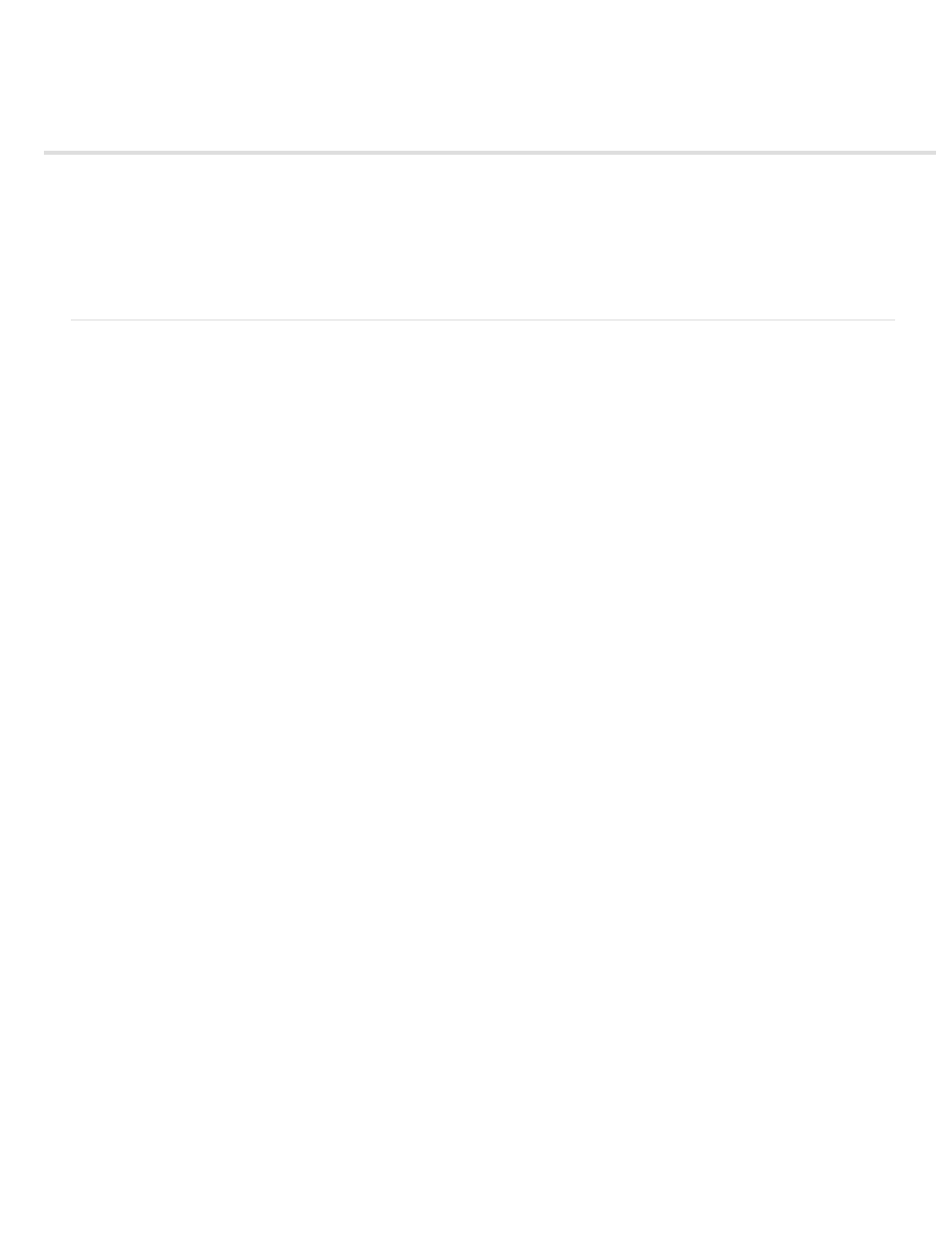
Upload photos to Facebook
Note:
Share photos on Facebook
(Optional) Download friends list from Facebook
Elements Organizer allows you to download your friends list from Facebook. When you tag photographs, Elements Organizer uses the friends
list to auto-suggest names as you type.
Share photos on Facebook
When you share photos on Facebook from Elements Organizer, the tagging information in your photos is retained. Names of people are
displayed when you move your mouse over tagged people when viewing photos in Facebook.
1. Select Share > Facebook.
2. Select Download Facebook Friend List to use your Friends list in Facebook for identifying people in Elements Organizer.
3. Click Authorize.
4. In the Facebook page that appears in your default browser, enter your login credentials.
If you want Elements Organizer to remember your login credentials, select Keep me logged in to Photoshop & Adobe Premiere
Elements Uploader.
5. Click Allow.
6. Click Complete Authorization.
7. In the Share to Facebook dialog, do the following:
a. To upload more photos than what is displayed in the dialog, click the “+” icon. In the Add Media dialog, use the various options to
select photos that you want to upload. Click Add Selected Media and Done after you have completed your selection. For more
information, see Select multiple media files.
198